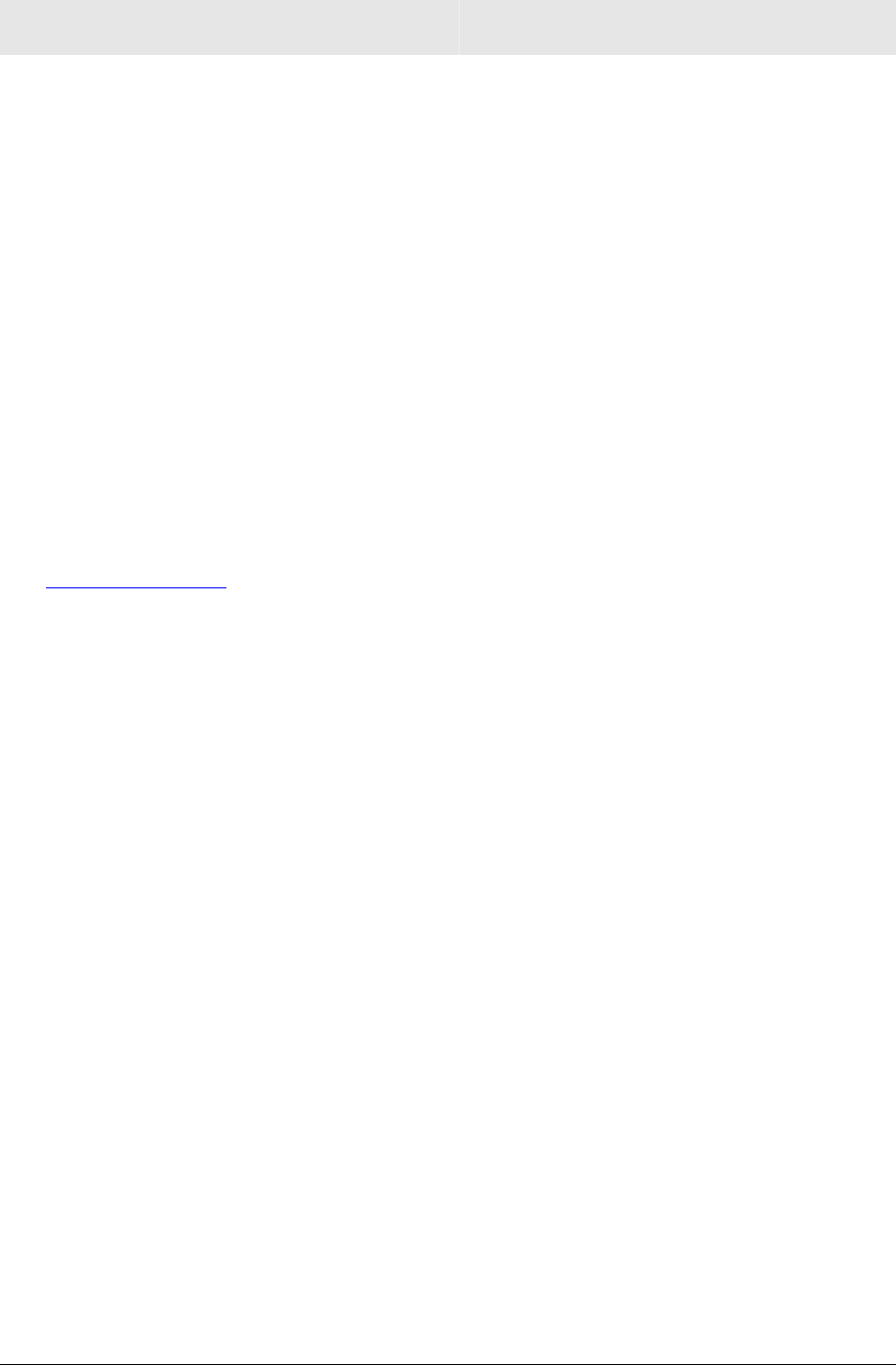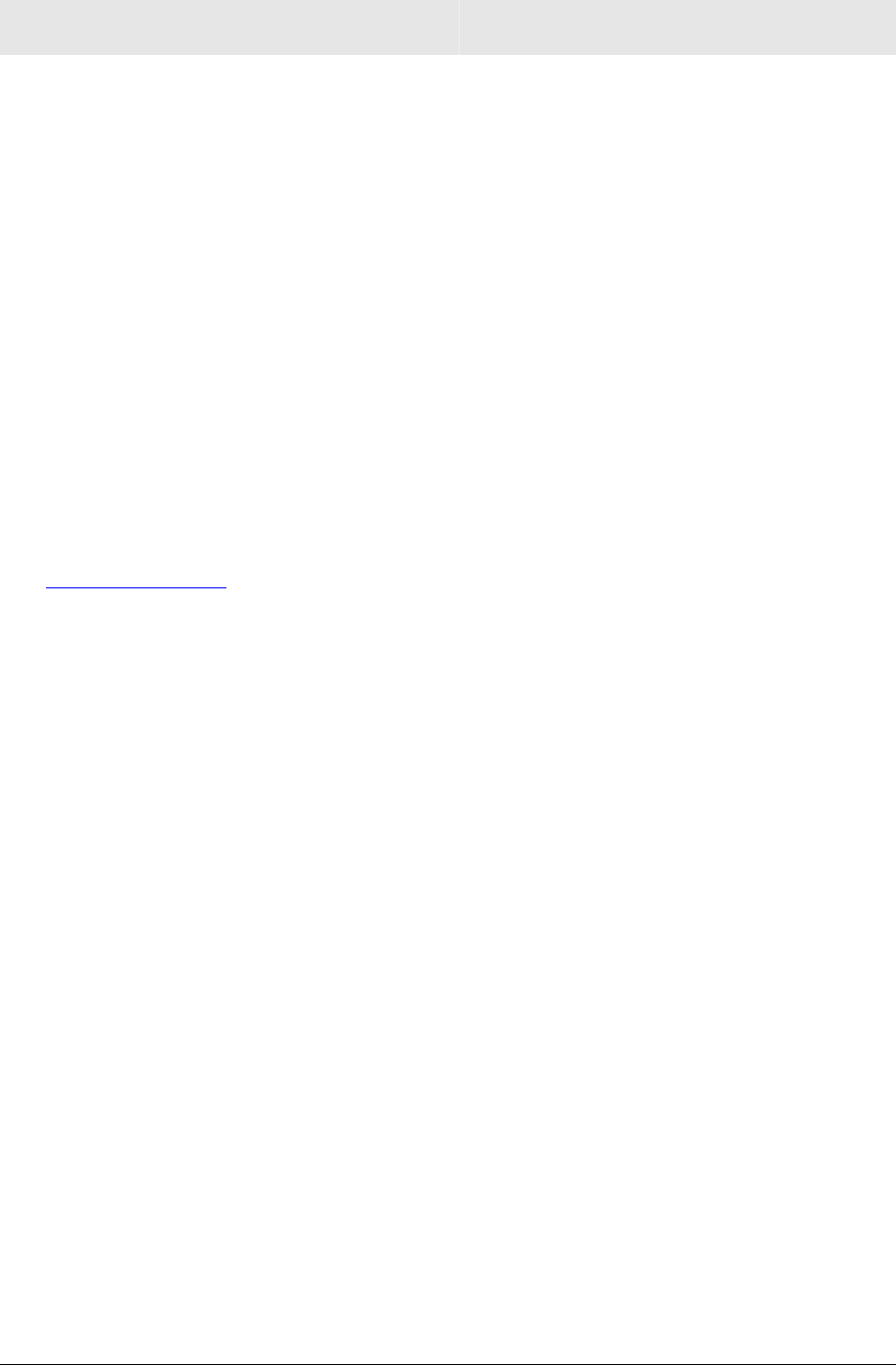
Section 4 Troubleshooting
4-4 WR850
I cannot access the Configuration Utility for the router.
Verify your Ethernet connection to the router.
Verify that the IP address of the PC being used to configure the router is on the same
network as the router’s configuration IP address.
The IP address of your network adapter must be on the same network and not a
duplicate of any others on the network (for example: 192.168.10.10 and using a subnet
mask of 255.255.255.0 can be used to login to the router’s default IP address of
192.168.10.1). To adjust the IP address for your PC, refer to Configure Your Computers
in Section 2: Configuration.
Verify that you can ping the router on this IP address.
In the Command window, type ping and your router’s default IP address and press
Enter.
If you have changed the factory configured default IP address of the router, you will
need to set your network adapter accordingly.
Verify you are entering the correct URL in the browser. The default is
http://192.168.10.1. If you think you have changed the IP address used to configure the
router and cannot remember it, you must reset the unit back to factory defaults. To do
this, press and hold the reset button for more the 5 seconds. This clears the router’s
user settings, including User ID, Password, IP Address, and Subnet mask.
Once the router is reset to factory default, re-verify the Ethernet connectivity and IP
address issues.
How do I extend my wireless network to cover more area?
You need more than one access point with WDS (Wireless Distribution System) enabled to
expand your wireless network. For example, if you are running a WR850G or WR850GP,
you will need another wireless Access Point (AP), most likely a WA840G or WA840GP (but
you can use another WR850G or WR850GP, just ensure that you do not run two DHCP
servers at the same time).
Set up both the WR850 and the WA840 with the same Wireless SSID and Pass Phrase or
WEP keys.
Also, ensure that WDS is enabled on both units (found on the
Wireless > Advanced tab of your Configuration Utility). It is suggested that you also
enable WDS Restrict Mode to limit the exposure of your wireless network to outside users.
The wireless MAC addresses of both APs need to be added to both APs when using WDS
Restrict Mode, that is, the WA840’s wireless MAC address needs to be in the WR850’s
WDS Restrict Mode list, and vice versa.
Once enabled, your laptop can now roam between the two APs, thereby extending your
wireless network. Currently, WDS will not work with WPA enabled, in that case; only WEP
will be available for wireless encryption.
I cannot browse past the first screen of the Configuration Utility.
Sometimes, especially when upgrading, some leftover files may be in your Internet Cache.
Flush your cache and restart your unit to fix. From Internet Explorer’s menu, select Tools >
Options and click Delete Files to clear your cache.