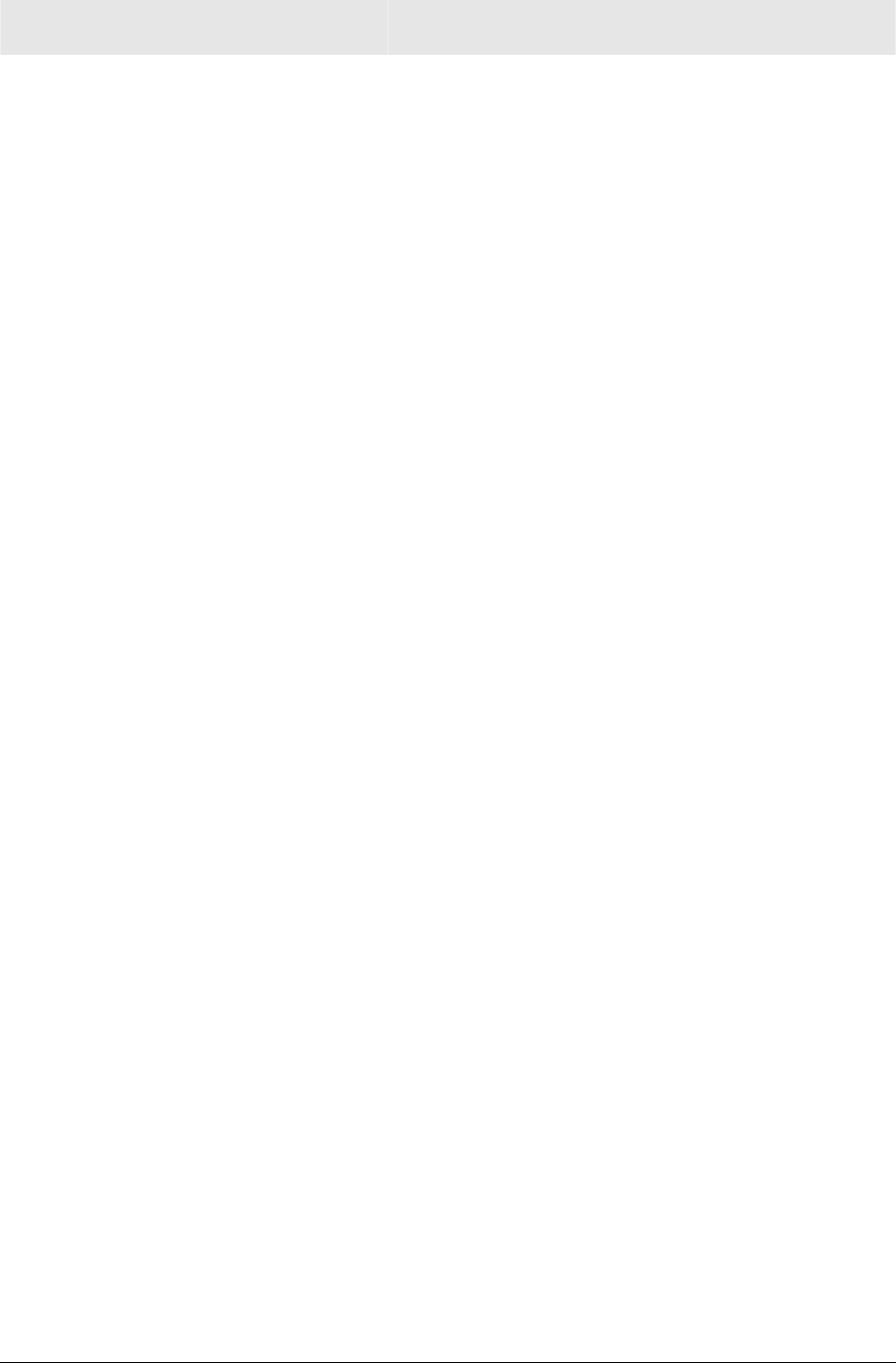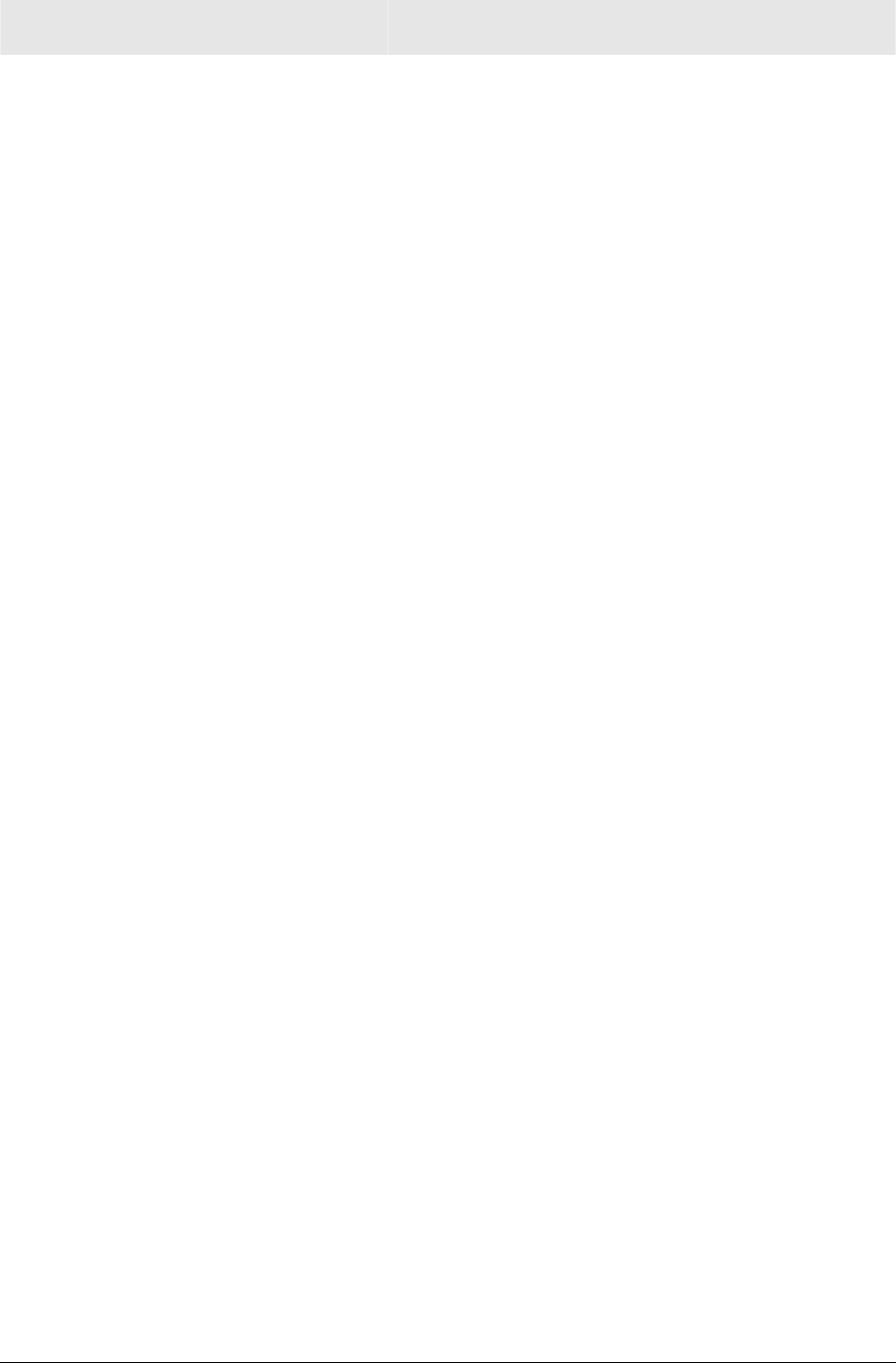
Installation Section 2
WR850 2-19
Wireless Security Setup
To set up the correct security protocols for your router:
1 Click Control Panel > Device Security.
2 In the Login User ID field, enter your User ID. Create an ID that contains multiple case-
sensitive characters as well as numbers. It cannot be longer than 64 bytes.
3 In the Login Password field, enter your Login Password. Create a password that
contains multiple case-sensitive characters as well as numbers and symbols like “_ + )”.
It cannot be longer than 64 bytes.
4 Re-enter your Password.
5 Click Apply.
6 Once the settings have been accepted, click Restart and log back into the
Configuration Utility using your new User ID and Password.
7 Select Wireless > Basic.
8 Change the SSID to a user-friendly name and click Apply.
9 Navigate to Wireless > Security.
10 Select WPA-PSK from the ESS Authentication options.
11 Select TKIP from Encryption Status options.
12 Click Apply and then click Restart. Your wireless security configuration is now
complete.