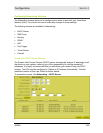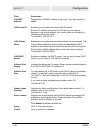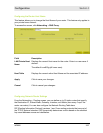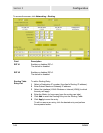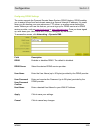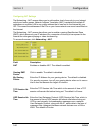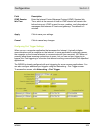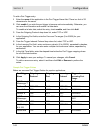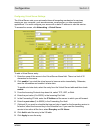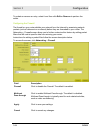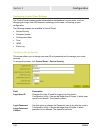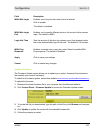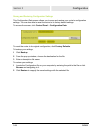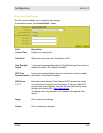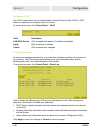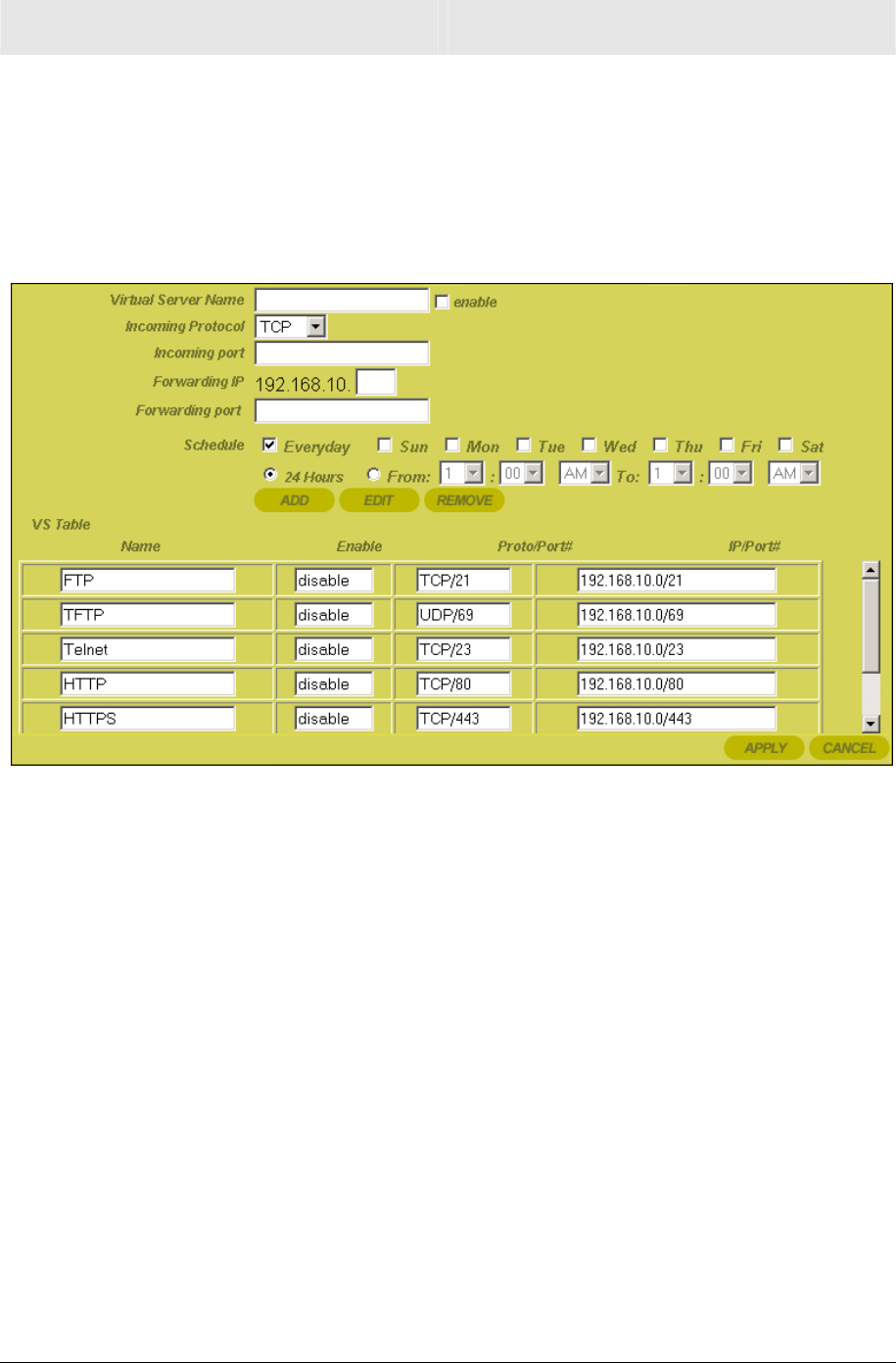
Configuration Section 3
WR850 3-33
Configuring Virtual Server Settings
The Virtual Server sets up an automatic inbound forwarding mechanism for services
running on your computer, such as web servers, email servers, or other specialized
applications. You must configure your server with a static IP address to use this service.
To access the screen, click Networking > Virtual Server.
To add a Virtual Server entry:
1 Enter the name of the server in the Virtual Server Name field. There is a limit of 32
characters for the name.
2 Click enable if you wish the virtual server to become active immediately. Otherwise,
save the information and enable it at later date.
To enable at a later date, select the entry from the Virtual Server table and then check
enable.
3 From the Incoming Protocol drop-down list, select TCP, UDP, or Both.
4 Enter the port value (0 to 65535) in the Incoming Port field.
5 In the Forwarding IP field, enter the IP Address of the server to which you will forward.
6 Enter the port value (0 to 65535) in the Forwarding Port field.
7 (Optional) If you want to schedule the time and day of week for the forwarding service to
be active, select the time and day in the Schedule row. If you want the forwarding
service to be active all the time, select Everyday and 24 Hours.
8 Click Add to add the entry to the VS table.
9 Click Apply to save the entry.