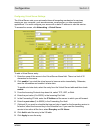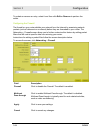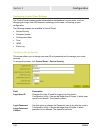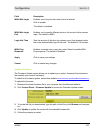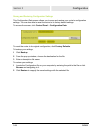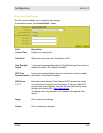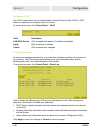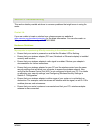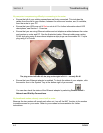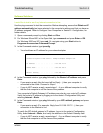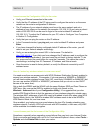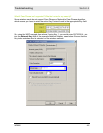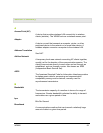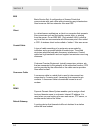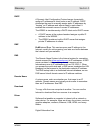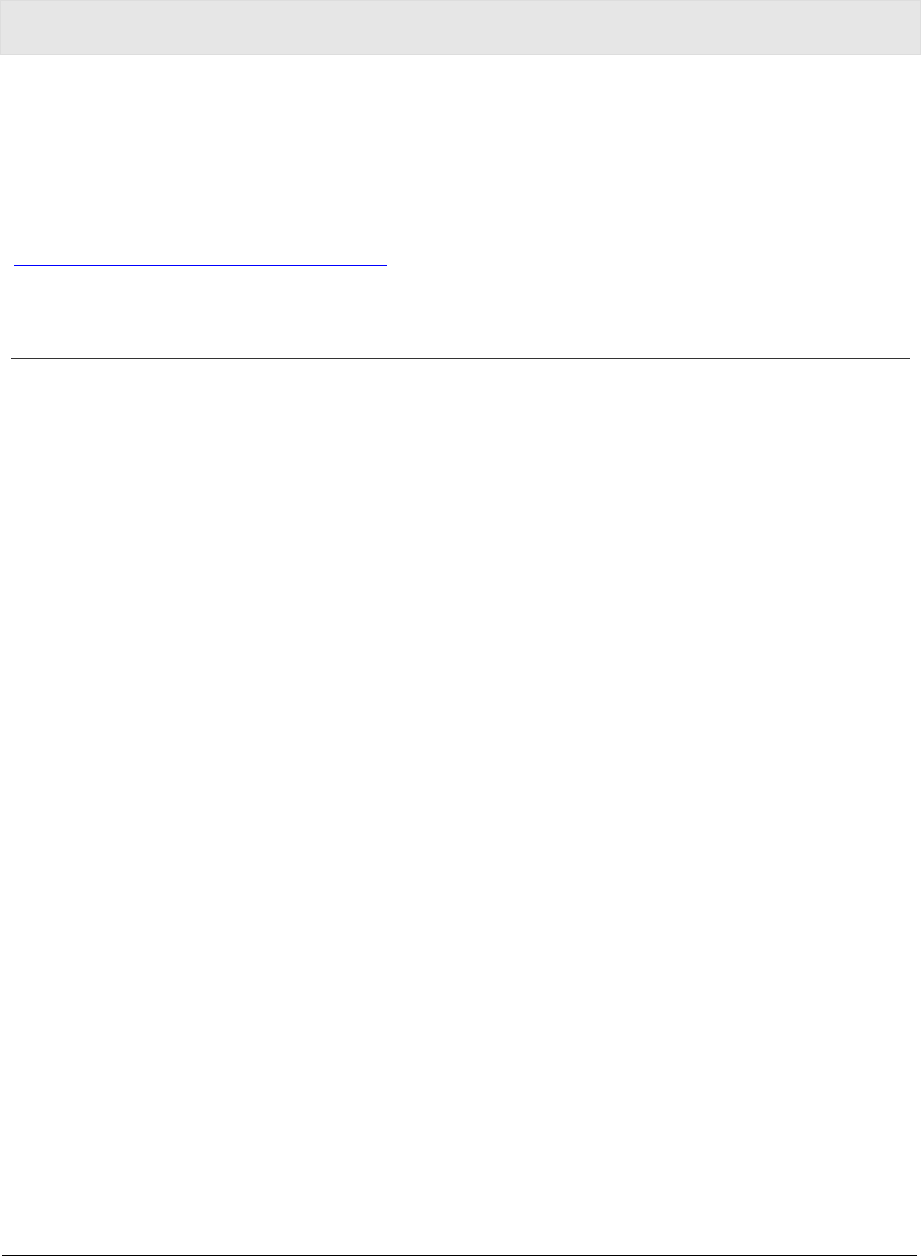
WR850 4-1
Section 4:Troubleshooting
This section details possible solutions to common problems that might occur in using the
router.
Contact Us
If you are unable to locate a solution here, please access our website at
www.motorola.com/broadband/networking for the latest information. You can also reach us
7 days a week, 24 hours a day at 1-877-466-8646.
Hardware Solutions
My computer is experiencing difficulty connecting to the wireless network.
Ensure that your router is powered on and that the Wireless LED is flashing.
Ensure that your wireless adapter (PCI card, Notebook or Ethernet adapter) is installed
correctly and is active.
Ensure that your wireless adapter’s radio signal is enabled. Review your adapter’s
documentation for further instructions.
Ensure that your wireless adapter for your PC and the wireless router have the same
security settings that will allow your computer to access the wireless network. Also,
verify that the Access Control List (ACL) is not configured to block your PC. For details
on adjusting your security settings, see Configuring Wireless Security Settings in
Section 3: Configuration.
Ensure that your wireless adapter is within range of your router or is not behind an
obstruction. For example, metal structures will interfere with the signal, as will 2.4 GHz
cordless phones, and microwaves.
Ensure that your router’s antenna is connected and that your PC’s wireless adapter
antenna is also connected.