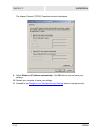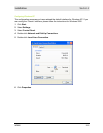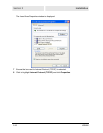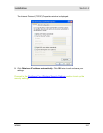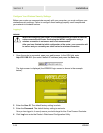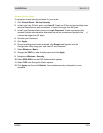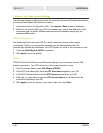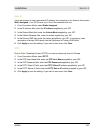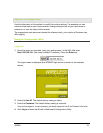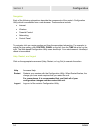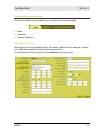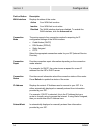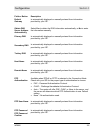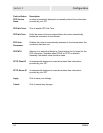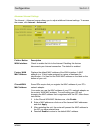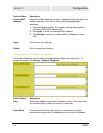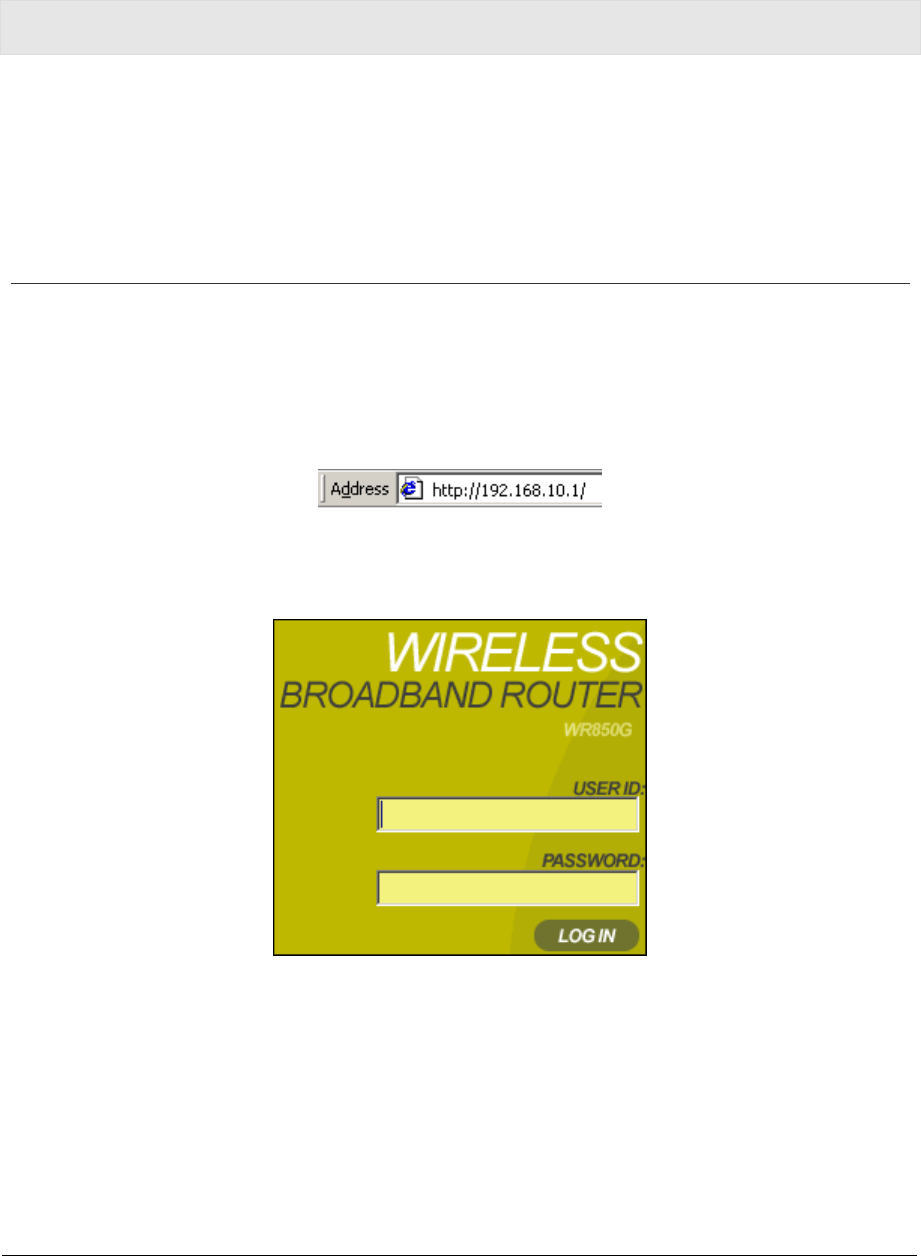
WR850 3-1
Section 3:Configuration
Use the information in this section to modify the router’s settings. For example you can
customize features for your home network, change settings such as your user name or
password, or view the status of the network.
The screenshots seen here are intended for reference only; your version of firmware may
differ slightly.
Using the Configuration Utility
Logging In
1 Once the router is connected, open your web browser. In the URL field enter
http://192.168.10.1 (the router’s default IP address). Press the Enter key.
The login screen is displayed (the WR850G login screen is shown in the example
below):
2 Enter the User ID. The default factory setting is admin.
3 Enter the Password. The default factory setting is motorola.
Once you have logged in, for security reasons you should change the User ID and Password. See below.
4 Click Log In to enter the Router’s Web-based Configuration Utility.