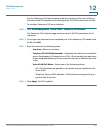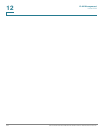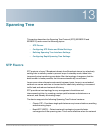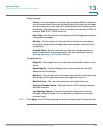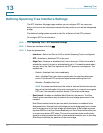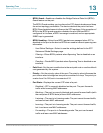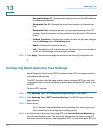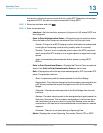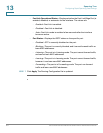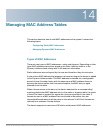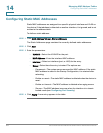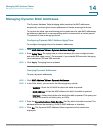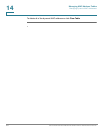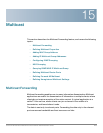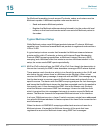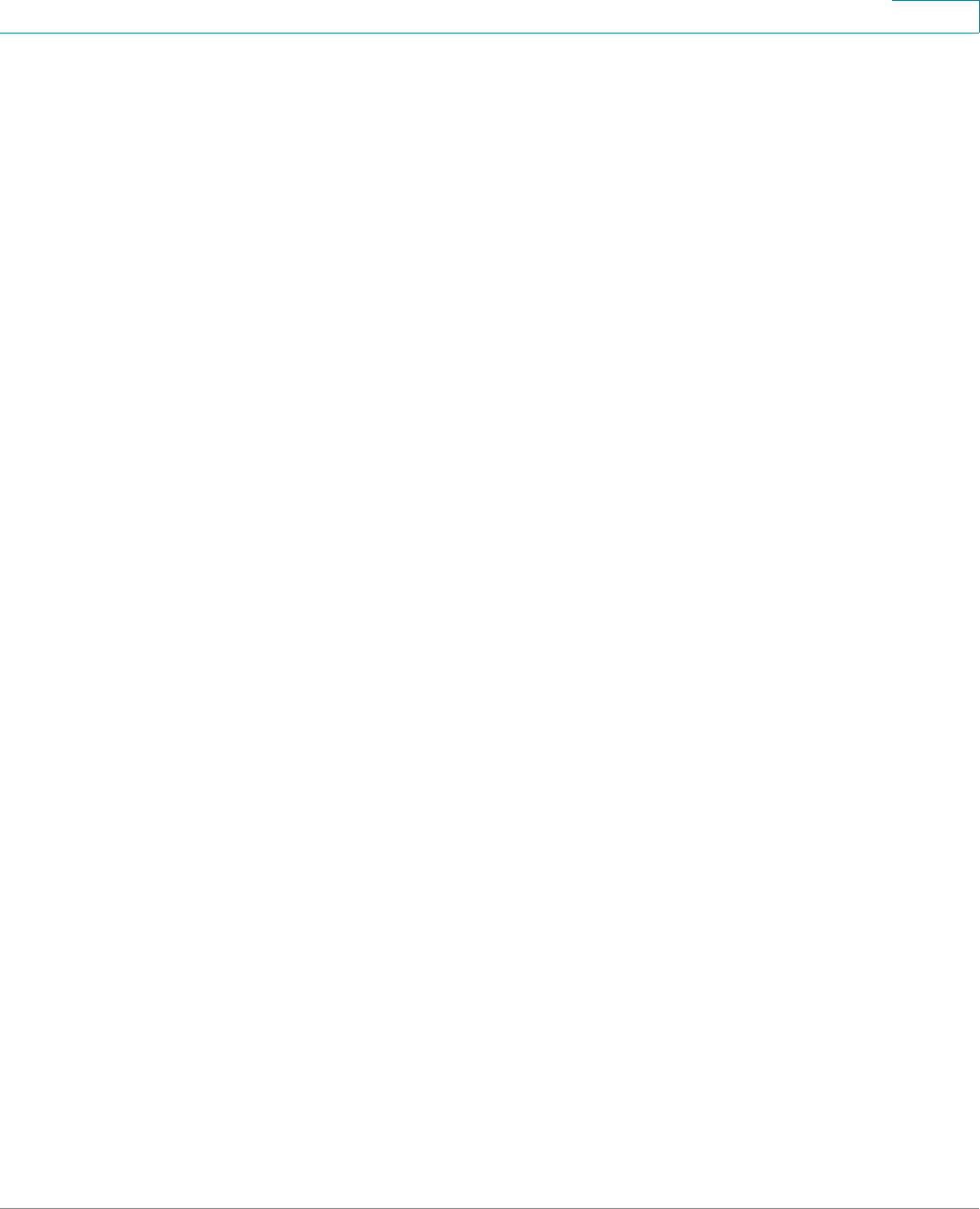
Spanning Tree
Configuring Rapid Spanning Tree Settings
Cisco Small Business 200 Series Smart Switch Administration Guide 200
13
the device continues to communicate with it by using STP. Otherwise, if it has been
migrated to RSTP, the device communicates with it using RSTP.
STEP 5 Select an interface, and click Edit.
STEP 6 Enter the parameters
• Interface—Set the interface, and specify the port or LAG where RSTP is to
be configured.
• Point to Point Administrative Status—Define the point-to-point link status.
Ports defined as Full Duplex are considered Point-to-Point port links.
-
Enable
—This port is an RSTP edge port when this feature is enabled, and
is brought to Forwarding mode quickly (usually within 2 seconds).
-
Disable
—The port is not considered point-to-point for RSTP purposes,
which means that STP works on it at regular speed, as opposed to high
speed.
-
Auto
—Automatically determines the device status by using RSTP
BPDUs.
• Point to Point Operational Status—Displays the Point-to-Point operational
status if the Point to Point Administrative Status is set to Auto.
• Role—Displays the role of the port that was assigned by STP to provide STP
paths. The possible roles are:
-
Root
—Lowest cost path to forward packets to the Root Bridge.
-
Designated
—The interface through which the bridge is connected to the
LAN, which provides the lowest cost path from the LAN to the Root
Bridge.
-
Alternate
—Provides an alternate path to the Root Bridge from the root
interface.
-
Backup
—Provides a backup path to the designated port path toward the
Spanning Tree leaves. This provides a configuration in which two ports
are connected in a loop by a point-to-point link. Backup ports are also
used when a LAN has two or more established connections to a shared
segment.
-
Disabled
—The port is not participating in Spanning Tree.
• Mode—Displays the current Spanning Tree mode: Classic STP or RSTP.