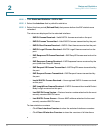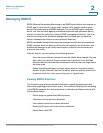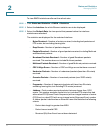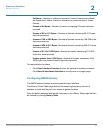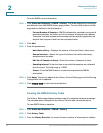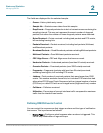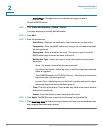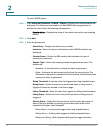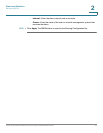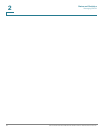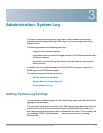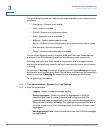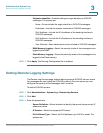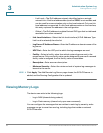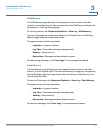Status and Statistics
Managing RMON
23 Cisco Small Business 200 Series Smart Switch Administration Guide
2
To enter RMON alarms:
STEP 1 Click Status and Statistics > RMON > Alarms. All previously-defined alarms are
displayed. The fields are described in the Add RMON Alarm page below. In
addition to those fields, the following field appears:
• Counter Value—Displays the value of the statistic during the last sampling
period.
STEP 2 Click Add.
STEP 3 Enter the parameters.
• Alarm Entry—Displays the alarm entry number.
• Interface—Select the type of interface for which RMON statistics are
displayed.
• Counter Name—Select the MIB variable that indicates the type of
occurrence measured.
• Sample Type—Select the sampling method to generate an alarm. The
options are:
- Absolute—If the threshold is crossed, an alarm is generated.
- Delta—Subtracts the last sampled value from the current value. The
difference in the values is compared to the threshold. If the threshold was
crossed, an alarm is generated.
• Rising Threshold—Enter the value that triggers the rising threshold alarm.
• Rising Event—Select an event to be performed when a rising event is
triggered. Events are created in the Events page.
• Falling Threshold—Enter the value that triggers the falling threshold alarm.
• Falling Event—Select an event to be performed when a falling event is
triggered.
• Startup Alarm—Select the first event from which to start generation of
alarms. Rising is defined by crossing the threshold from a low-value
threshold to a higher-value threshold.
- Rising Alarm—A rising value triggers the rising threshold alarm.
- Falling Alarm—A falling value triggers the falling threshold alarm.
- Rising and Falling—Both rising and falling values trigger the alarm.