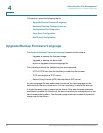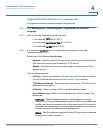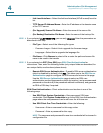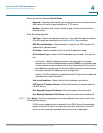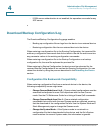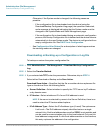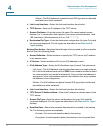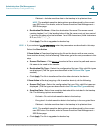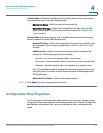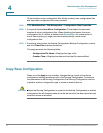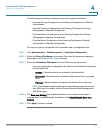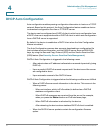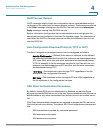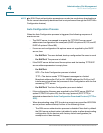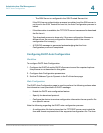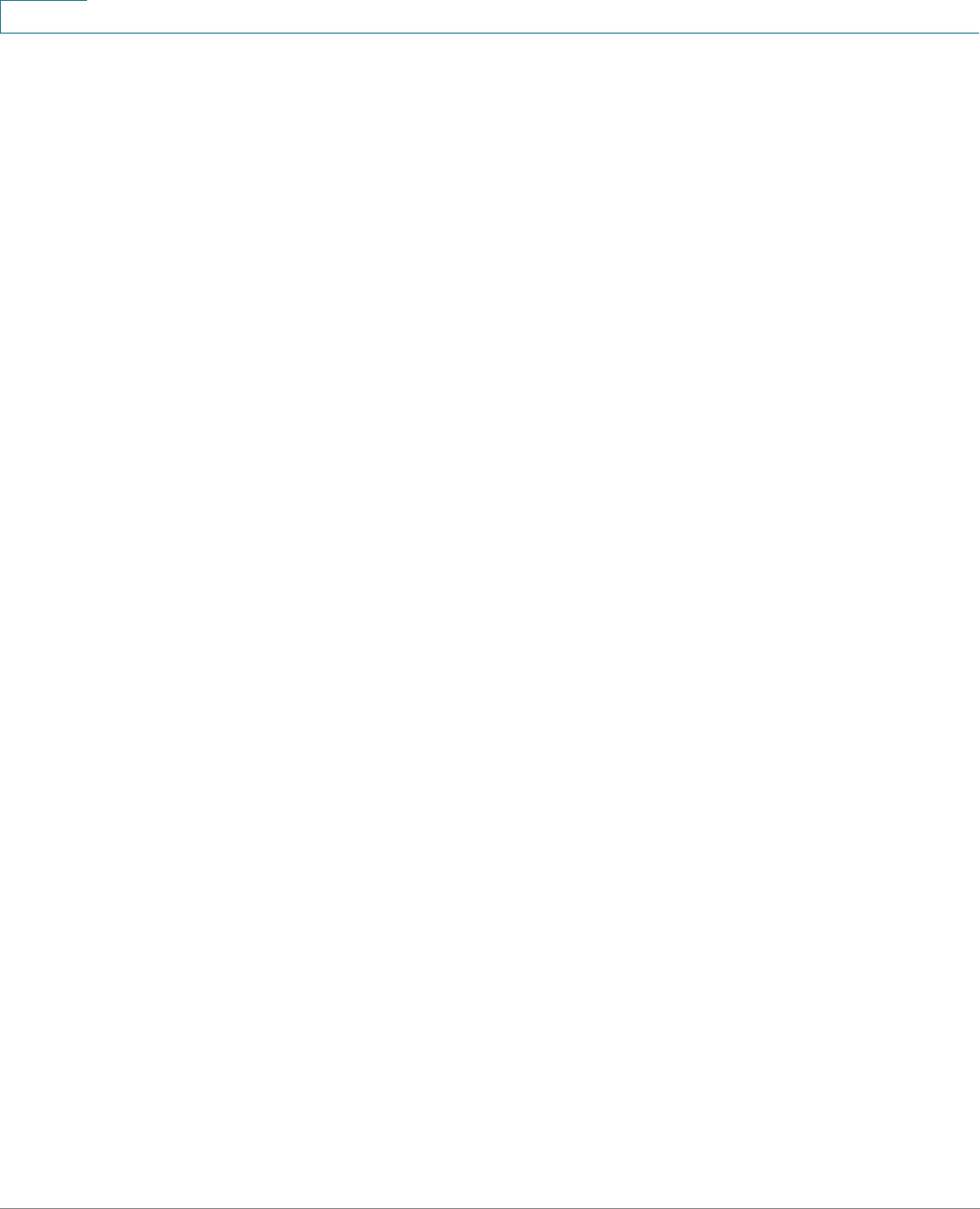
Administration: File Management
Download/Backup Configuration/Log
43 Cisco Small Business 200 Series Smart Switch Administration Guide
4
STEP 5 f you selected via SCP (Over SSH), see SSH Client Configuration Through the
GUI for instructions. Then enter the following fields:
• Remote SSH Server Authentication—To enable SSH server authentication
(it is disabled by default), click Edit, which takes you to the SSH Server
Authentication page to configure this, and return to this page. Use the SSH
Server Authentication page to select an SSH user authentication method
(password or public/private key), set a username and password on the
device, if the password method is selected, and generate an RSA or DSA
key if required.
SSH Client Authentication—Client authentication can be done in one of the
following ways:
• Use SSH Client—Sets permanent SSH user credentials. Click System
Credentials to go to the SSH User Authentication page where the user/
password can be set once for all future use.
• Use SSH Client One-Time Credentials—Enter the following:
- Username—Enter a username for this copy action.
- Password—Enter a password for this copy.
• SCP Server Definition—Select whether to specify the TFTP server by IP
address or by domain name.
• IP Version—Select whether an IPv4 or an IPv6 address is used.
• IPv6 Address Type—Select the IPv6 address type (if used). The options
are:
- Link Local—The IPv6 address uniquely identifies hosts on a single
network link. A link local address has a prefix of FE80, is not routable, and
can be used for communication only on the local network. Only one link
local address is supported. If a link local address exists on the interface,
this entry replaces the address in the configuration.
- Global—The IPv6 address is a global Unicast IPV6 type that is visible and
reachable from other networks.
• Link-Local Interface—Select the link local interface from the list.
• SCP Server IP Address/Name—Enter the IP address or domain name of
the TFTP server.