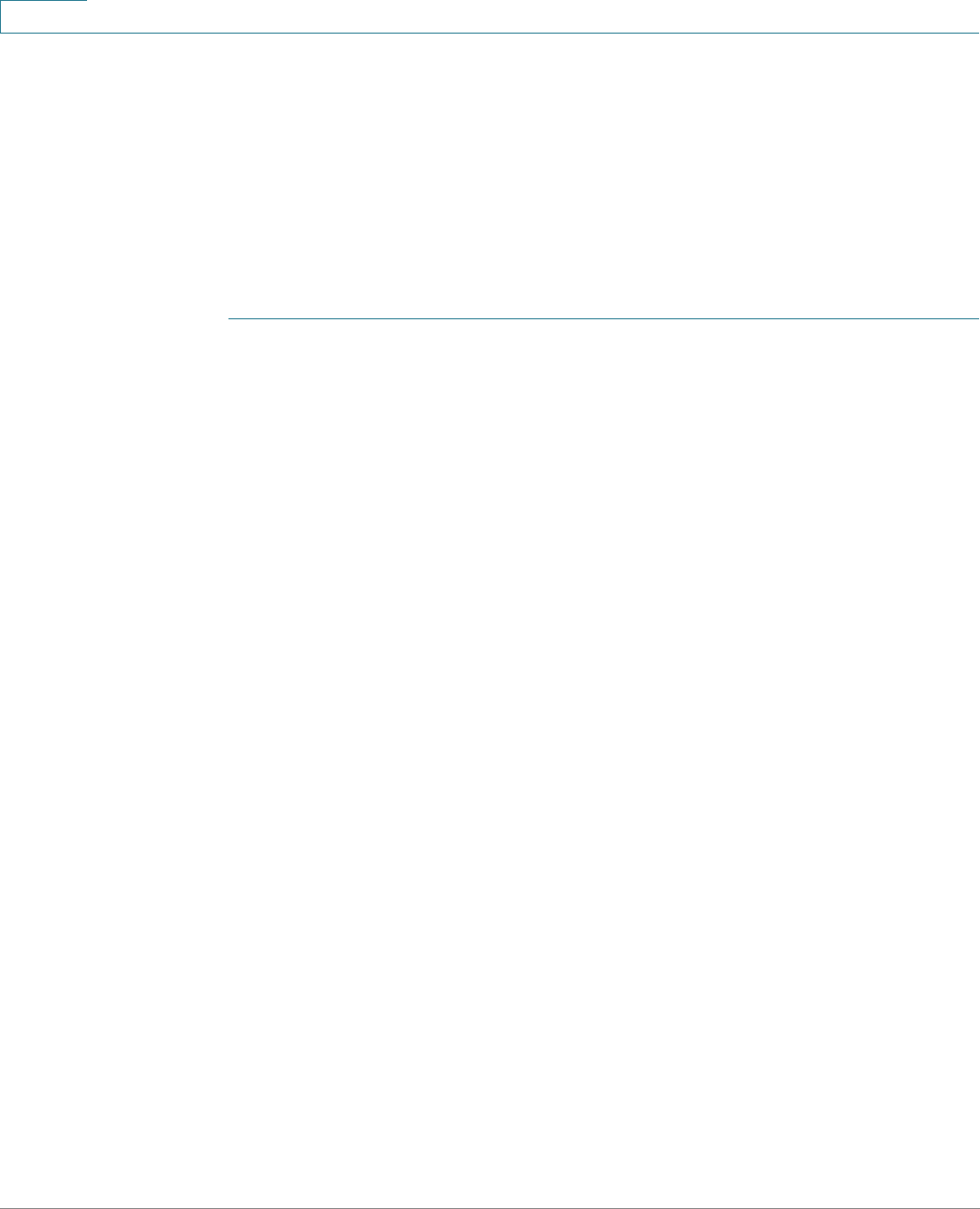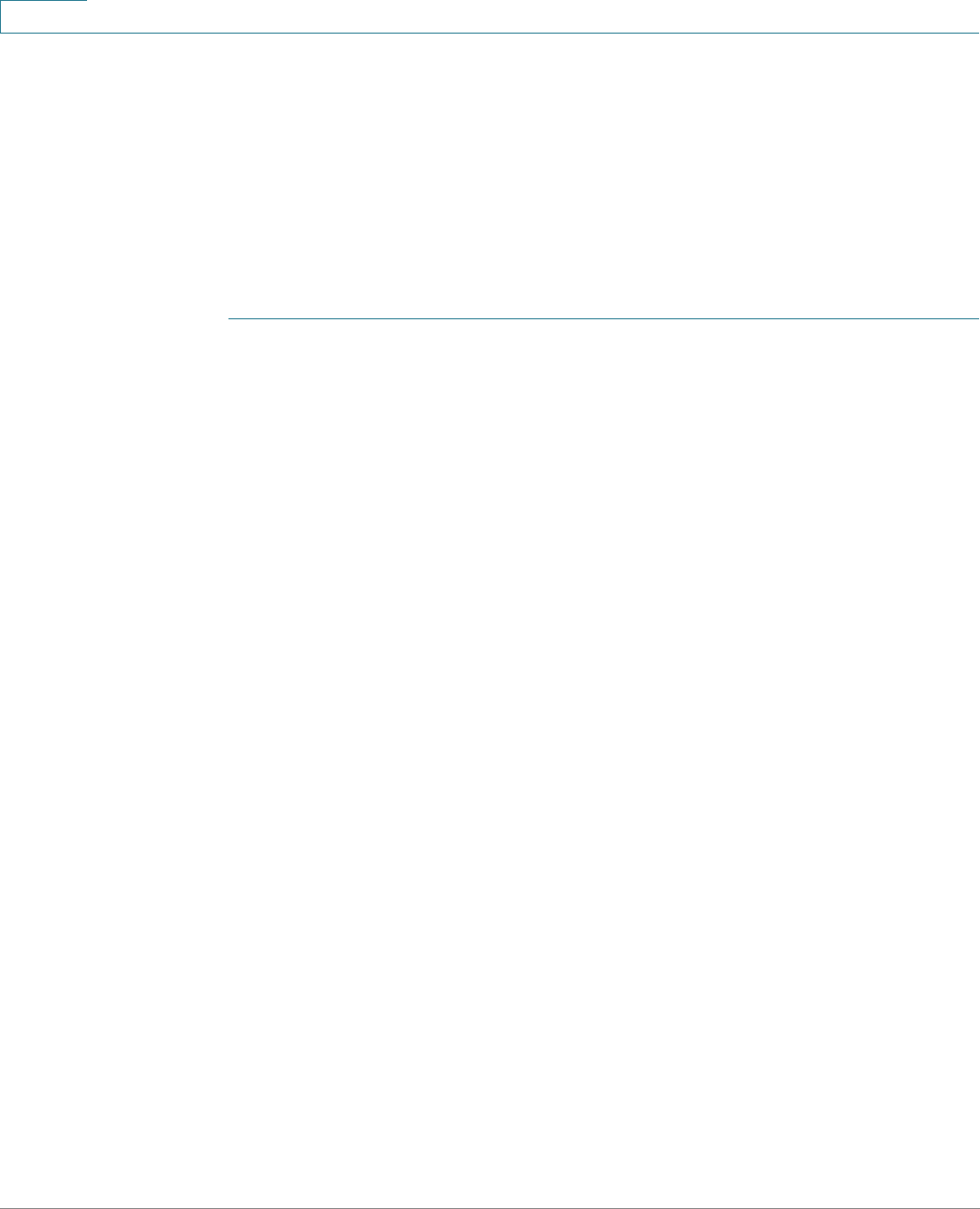
Administration: File Management
DHCP Auto Configuration
51 Cisco Small Business 200 Series Smart Switch Administration Guide
4
and format of the file are checked, but the validity of the configuration
parameters is not checked prior to loading it to the Startup Configuration.
• In IPv4, to ensure that the device configuration functions as intended, due to
allocation of different IP addresses with each DHCP renew cycle, it is
recommended that IP addresses be bound to MAC addresses in the DHCP
server table. This ensures that each device has its own reserved IP address
and other relevant information.
To configure auto configuration:
STEP 1 Click Administration > File Management > DHCP Auto Configuration.
STEP 2 Enter the values.
• Auto Configuration Via DHCP—Select this field to enable DHCP Auto
Configuration. This feature is enabled by default, but can be disabled here.
• Download Protocol—Select one of the following options:
-
Auto By File Extension
—Select to indicate that auto configuration uses
the TFTP or SCP protocol depending on the extension of the
configuration file. If this option is selected, the extension of the
configuration file does not necessarily have to be given. If it is not given,
the default extension is used (as indicated below).
-
File Extension for SCP
—If Auto By File Extension is selected, you can
indicate a file extension here. Any file with this extension is downloaded
using SCP. If no extension is entered, the default file extension.scp is
used.
-
TFTP Only
—Select to indicate that only the TFTP protocol is to be used
for auto configuration.
-
SCP Only
—Select to indicate that only the SCP protocol is to be used for
auto configuration.
• SSH Settings for SCP—When using SCP for downloading the configuration
files, select one of the following options:
-
Remote SSH Server Authentication
—Click on the Enable/Disable link to
navigate to the SSH Server Authentication page. There you can enable
authentication of the SSH server to be used for the download and enter
the trusted SSH server if required.
-
SSH Client Authentication
—Click on the System Credentials link to enter
user credentials in the SSH User Authentication page.