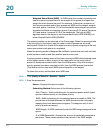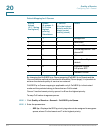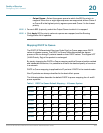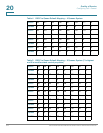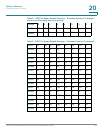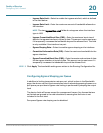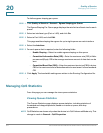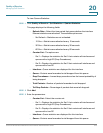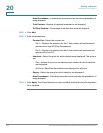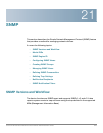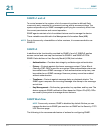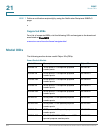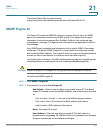Quality of Service
Managing QoS Statistics
317 Cisco Small Business 200 Series Smart Switch Administration Guide
20
To def in e e g re s s s ha pi ng p er qu eu e:
STEP 1 Click Quality of Service > General > Egress Shaping per Queue.
The Egress Shaping Per Queue page displays the rate limit and burst size for each
queue.
STEP 2 Select an interface type (Port or LAG), and click Go.
STEP 3 Select a Port/LAG, and click Edit.
This page enables shaping the egress for up to eight queues on each interface.
STEP 4 Select the Interface.
STEP 5 For each queue that is required, enter the following fields:
• Enable Shaping—Select to enable egress shaping on this queue
.
• Committed Information Rate (CIR)—Enter the maximum rate (CIR) in Kbits
per second (Kbps). CIR is the average maximum amount of data that can be
sent.
• Committed Burst Size (CBS)—Enter the maximum burst size (CBS) in bytes.
CBS is the maximum burst of data allowed to be sent even if a burst exceeds
CIR.
STEP 6 Click Apply. The bandwidth settings are written to the Running Configuration file.
Managing QoS Statistics
From this page you can manage the view queues statistics.
Viewing Queues Statistics
The Queues Statistics page displays queue statistics, including statistics of
forwarded and dropped packets, based on interface, queue, and drop
precedence.
NOTE QoS Statistics are shown only when the device is in QoS Advanced Mode only. This
change is made in General > QoS Properties.