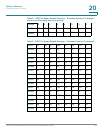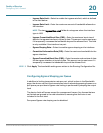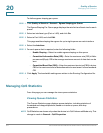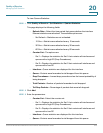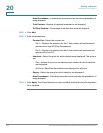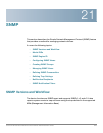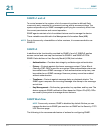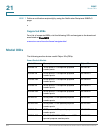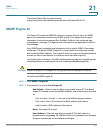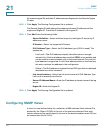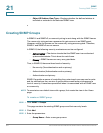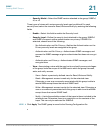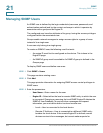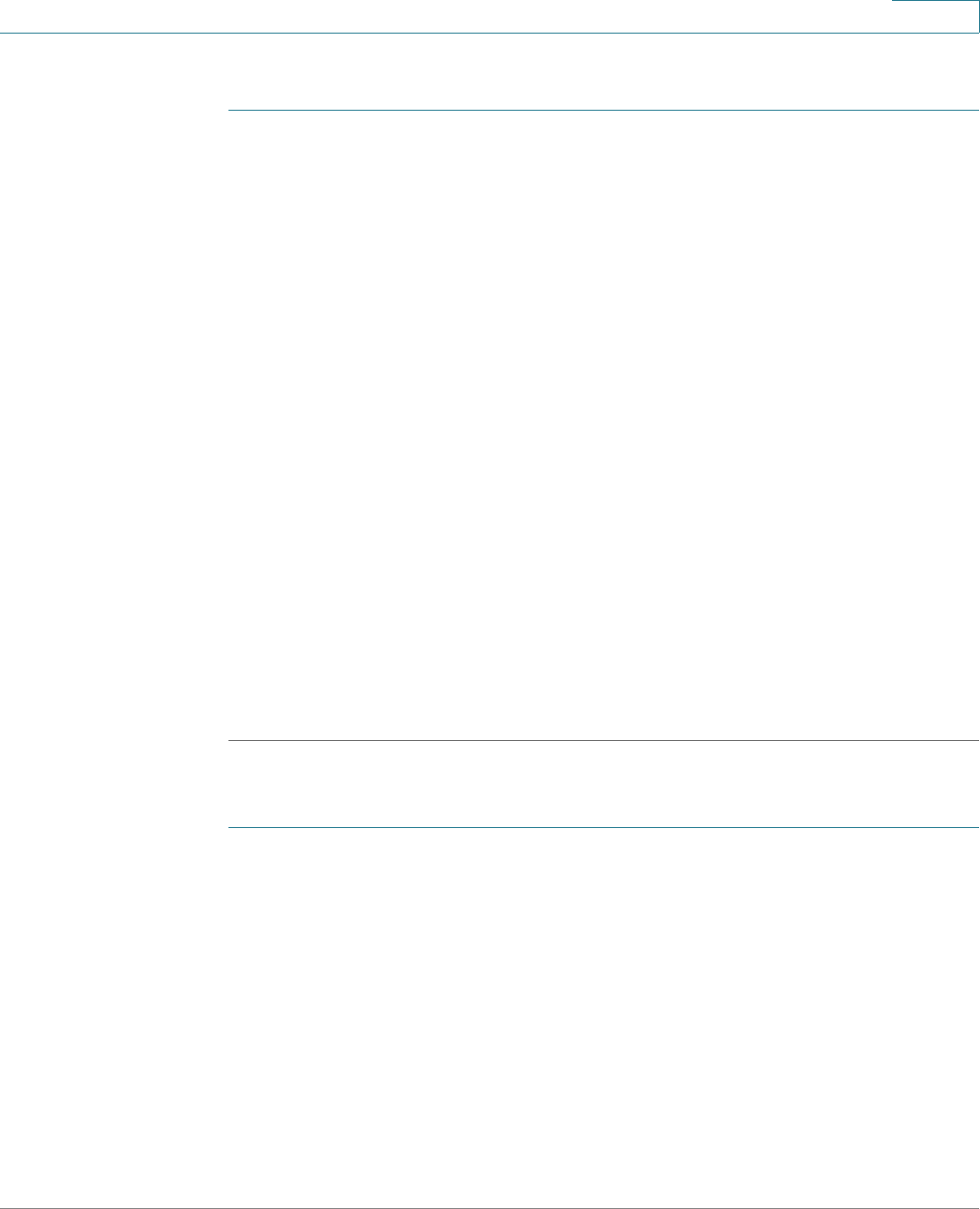
SNMP
SNMP Versions and Workflow
Cisco Small Business 200 Series Smart Switch Administration Guide 322
21
If you decide to use SNMPv1 or v2:
STEP 1 Navigate to the SNMP -> Communities page and click Add. The community can be
associated with access rights and a view in Basic mode or with a group in
Advanced mode. There are two ways to define access rights of a community:
• Basic mode—The access rights of a community can configure with Read
Only, Read Write, or SNMP Admin. In addition, you can restrict the access to
the community to only certain MIB objects by selecting a view (defined in the
Views page).
• Advanced Mode—The access rights of a community are defined by a group
(defined in the Groups page). You can configure the group with a specific
security model. The access rights of a group are Read, Write, and Notify.
STEP 2 Choose whether to restrict the SNMP management station to one address or allow
SNMP management from all addresses. If you choose to restrict SNMP
management to one address, then input the address of your SNMP Management
PC in the IP Address field.
STEP 3 Input the unique community string in the Community String field.
STEP 4 Optionally, enable traps by using the Trap Settings page.
STEP 5 Optionally, define a notification filter(s) by using the Notification Filter page.
STEP 6 Configure the notification recipients on the Notification Recipients SNMPv1,2
page.
If you decide to use SNMPv3:
STEP 1 Define the SNMP engine by using the Engine ID page
.
Either create a unique
Engine ID or use the default Engine ID. Applying an Engine ID configuration clears
the SNMP database.
STEP 2 Optionally, define SNMP view(s) by using the Views page. This limits the range of
OIDs available to a community or group.
STEP 3 Define groups by using the Groups page.
STEP 4 Define users by using the SNMP Users page
,
where they can be associated with a
group. If the SNMP Engine ID is not set, then users may not be created.
STEP 5 Optionally, enable or disable traps by using the Trap Settings page.
STEP 6 Optionally, define a notification filter(s) by using the Notification Filter page.