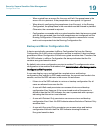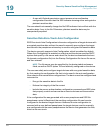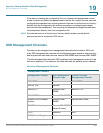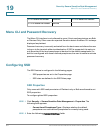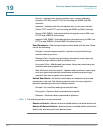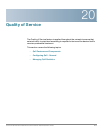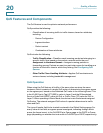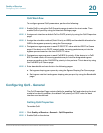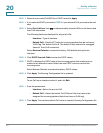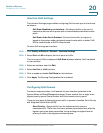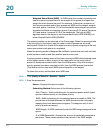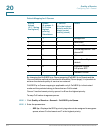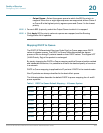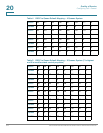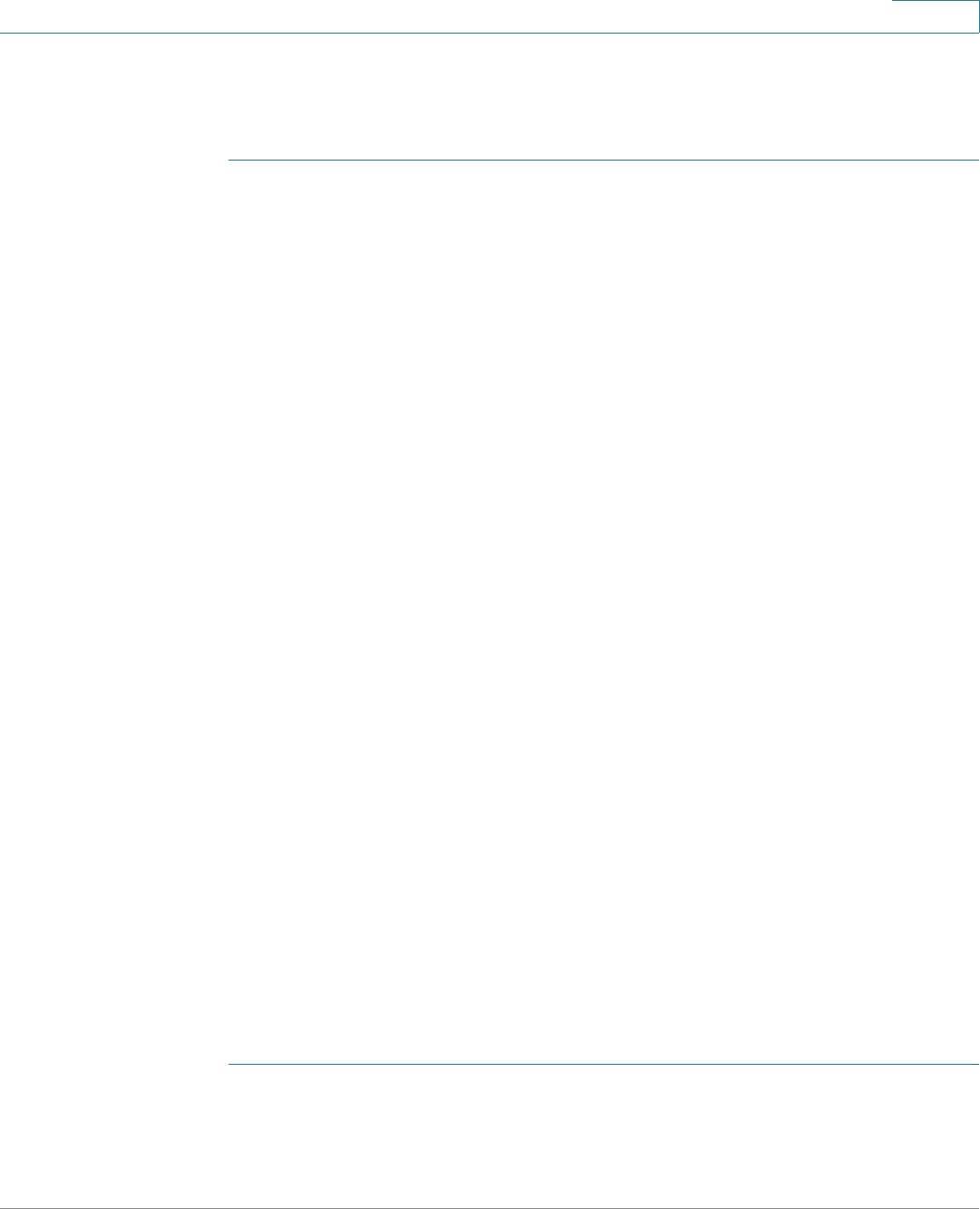
Quality of Service
Configuring QoS - General
Cisco Small Business 200 Series Smart Switch Administration Guide 306
20
QoS Workflow
To configure general QoS parameters, perform the following:
STEP 1 Enable QoS by using the QoS Properties page to select the trust mode. Then
enable QoS on ports by using the Interface Settings page.
STEP 2 Assign each interface a default CoS or DSCP priority by using the QoS Properties
page.
STEP 3 Assign the schedule method (Strict Priority or WRR) and bandwidth allocation for
WRR to the egress queues by using the Queue page.
STEP 4 Designate an egress queue to each IP DSCP/TC value with the DSCP to Queue
page. If the device is in DSCP trusted mode, incoming packets are put into the
egress queues based on the their DSCP/TC value.
STEP 5 Designate an egress queue to each CoS/802.1p priority. If the device is in CoS/
802.1 trusted mode, all incoming packets are put into the designated egress
queues according to the CoS/802.1p priority in the packets. This is done by using
the CoS/802.1p to Queue page.
STEP 6 Enter bandwidth and rate limits in the following pages:
a. Set egress shaping per queue by using the Egress Shaping Per Queue page.
b. Set ingress rate limit and egress shaping rate per port by using the Bandwidth
page.
Configuring QoS - General
The QoS Properties Page contains fields for enabling QoS and selecting the trust
mode to be used. In addition, the default CoS priority or DSCP value for each
interface can be defined.
Setting QoS Properties
To en ab l e Q oS :
STEP 1 Click Quality of Service > General > QoS Properties.
STEP 2 Enable QoS on the device.