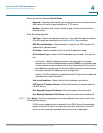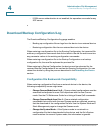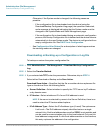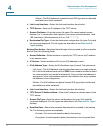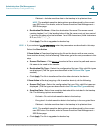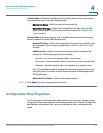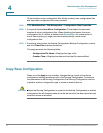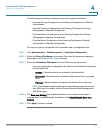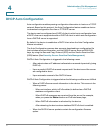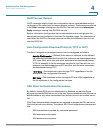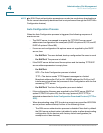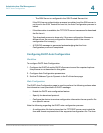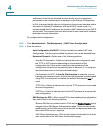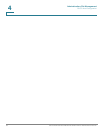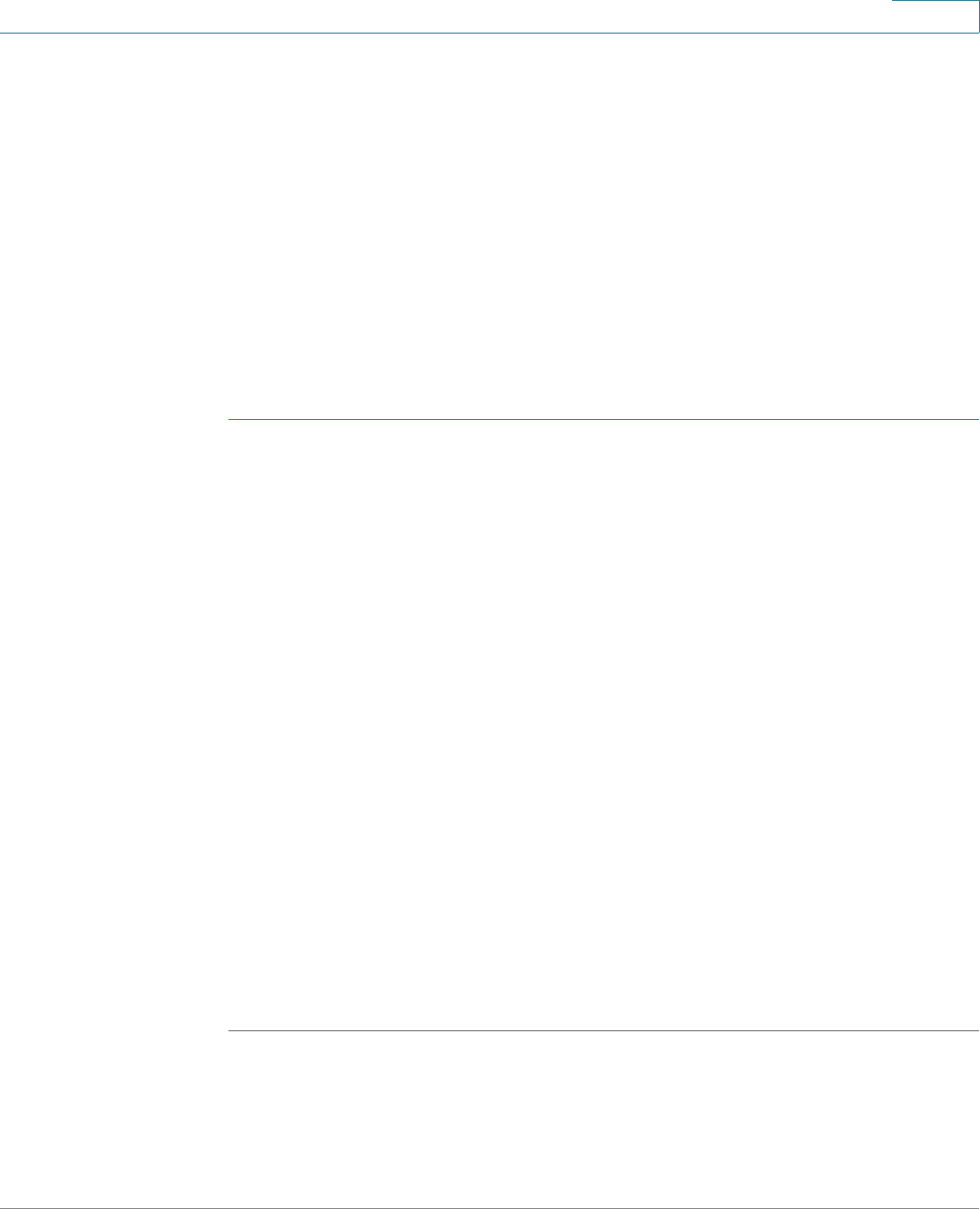
Administration: File Management
Copy/Save Configuration
Cisco Small Business 200 Series Smart Switch Administration Guide 46
4
The following combinations of copying internal file types are allowed:
• From the Running Configuration to the Startup Configuration or Backup
Configuration.
• From the Startup Configuration to the Running Configuration, Startup
Configuration or Backup Configuration.
• From the Backup Configuration to the Running Configuration, Startup
Configuration or Backup Configuration.
• From the Mirror Configuration to the Running Configuration, Startup
Configuration or Backup Configuration.
To copy one type of configuration file to another type of configuration file:
STEP 1 Click Administration > File Management > Copy/Save Configuration.
STEP 2 Select the Source File Name to be copied. Only valid file types are displayed
(described in the Files and File Types section).
STEP 3 Select the Destination File Name to be overwritten by the source file.
• If you are backing up a configuration file, select one of the following formats
for the backup file.
- Exclude—Sensitive data is not included in the backup file.
- Encrypted—Sensitive data is included in the backup file in encrypted
form.
- Plaintext—Sensitive data is included in the backup file in plain text.
NOTE The available sensitive data options are determined by the current
user SSD rules. For details, refer to Secure Sensitive Data Management >
SSD Rules page.
STEP 4 The Save Icon Blinking field indicates whether an icon blinks when there is
unsaved data. To disable/enable this feature, click Disable/Enable Save Icon
Blinking.
STEP 5 Click Apply. The file is copied.