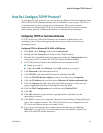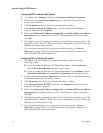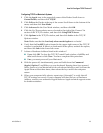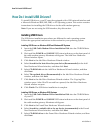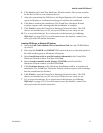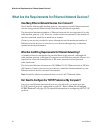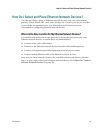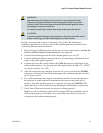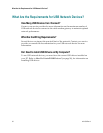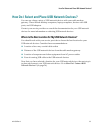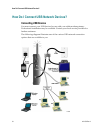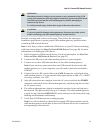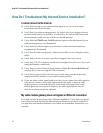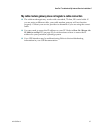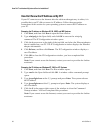4011533 Rev A 31
How Do I Connect Ethernet Network Devices?
WARNING:
Hazardous electrical voltages can be present on any connected wiring.
Ethernet wiring and connections must be properly insulated to prevent
electrical shock. Disconnect power from the cable modem gateway before
attempting to connect to any device.
To avoid personal injury, follow these steps in the exact order shown.
CAUTION:
To prevent possible damage to the equipment, disconnect any other service
before connecting your cable modem gateway to other devices.
Read the warnings and caution on this page. Then, follow the subsequent
installation procedures to ensure proper cable modem gateway operation when
connecting Ethernet network devices.
1 Select locations for Ethernet network devices. For more information, see How Do
I Select and Place Ethernet Network Devices? (on page
29).
2 Connect the Ethernet port on the cable modem gateway to your PC.
3 Connect additional Ethernet network devices by connecting an Ethernet hub or
router to the cable modem gateway.
4 Connect the active RF coaxial cable to the CABLE connector on the back of the
cable modem gateway. Use an optional cable signal splitter to add a TV, a DHCT
or set-top converter, or a VCR.
5 After all connections are complete, insert the AC power cord into the POWER
connector on the back of the cable modem gateway, and then plug the cord into
an AC power source.
6 The cable modem gateway begins an automatic search to locate and sign on to
the network. In some unusual circumstances, this process may take up to 5
minutes. The cable modem gateway is ready for use when the ONLINE LED
status indicator on the front panel stops blinking and illuminates continuously.
7 Verify that all Ethernet network devices are working properly.
Note: You will not be able to check the front panel LED status indicator on the
cable modem gateway until after one or more Ethernet network devices are
connected to the cable modem gateway.