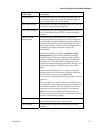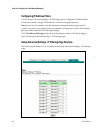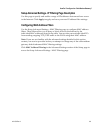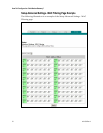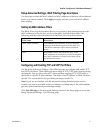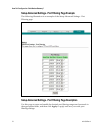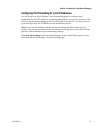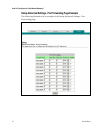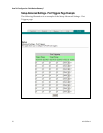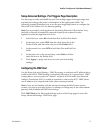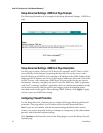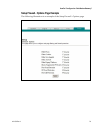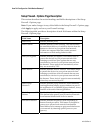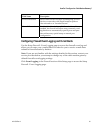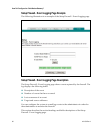4011533 Rev A 75
How Do I Configure the Cable Modem Gatewa
y
?
Setup Advanced Settings - Port Forwarding Page Description
The following example illustrates how to use the port forwarding feature to
configure the Microsoft X-Box Online Live for Internet gaming.
Note: For most widely used applications (including Microsoft X-Box Online Live),
the built-in firewall automatically maps and opens ports required for that
application while the application is in use.
1.
Set the device to be used for port forward to a fixed IP address, for
example, 192.168.0.5.
2.
In the first entry of the Port Forwarding area of the page, enter the
same IP address (192.168.0.5) in the Local IP Address field.
3.
In the same row, enter the appropriate port numbers in the Start
Port and End Port fields.
4.
In the same row, select the appropriate protocol from the drop-
down list in the Protocol field, and then select the box in the
Enable field.
5.
To add additional ports, repeat steps 1 through 4, and then go to
step 6.
6. Click Apply to apply and save your new port forwarding settings.
Configuring TCP/UDP Port Triggers
Use the Setup Advanced Settings - Port Triggers page to configure TCP/UDP port
triggers. Port triggering is similar to port forwarding but is dynamic. In other words,
the system does not hold the ports open indefinitely. For example, when the cable
modem gateway detects outgoing data on a specific IP port number set in the
“Trigger Range,” the resulting ports set in the “Target Range” opens for incoming
data. If the system detects no outgoing traffic on the “Trigger Range” ports for a
period of 10 minutes, the “Target Range” ports close. This is a safer method for
opening specific ports for special applications, such as video conferencing programs,
interactive gaming, and file transfer in chat programs. This is safe because the ports
are dynamically triggered and not held open continuously or left open erroneously
by the router administrator. Therefore, these ports are not exposed and are not
vulnerable for potential hackers to discover.
Note: If you are not familiar with the advanced settings detailed in this section,
contact your service provider before you attempt to change any of the cable modem
gateway default advanced port triggers settings.
Click Port Triggers in the Advanced Settings section of the Setup page to access the
Setup Advanced Settings - Port Triggers page.