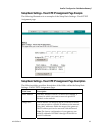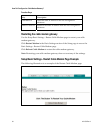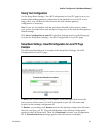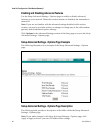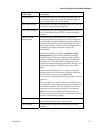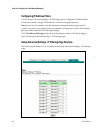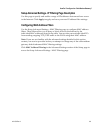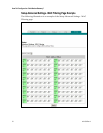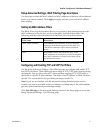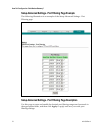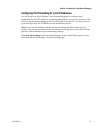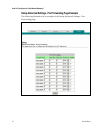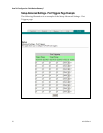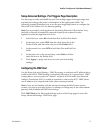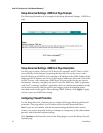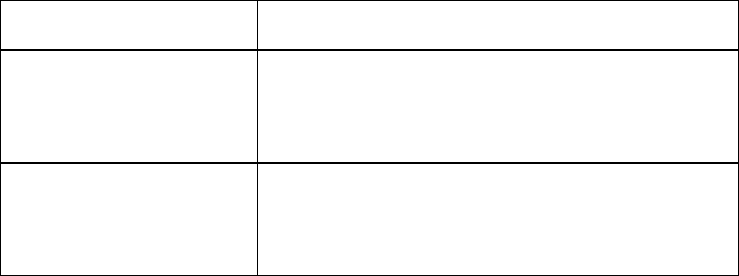
4011533 Rev A 71
How Do I Configure the Cable Modem Gatewa
y
?
Setup Advanced Settings - MAC Filtering Page Description
Use this page to enter the MAC address or MAC addresses of devices whose Internet
access you want to control. Click Apply to apply and save your new MAC address
filter settings.
Setting Up MAC Address Filters
The Block/Pass drop down menu allows you to block or pass Internet access to the
MAC addresses of the devices you list in the MAC Address Filters table. The
following table describes the function of the Block/Pass drop down menu.
Field Name Description
Block Listed (Default) Select Block to deny Internet access to the MAC
addresses of the devices you list in the table. All
other MAC addresses will be allowed Internet
access.
Pass Select Pass to allow Internet access only to the
MAC addresses of the devices you list in the table.
Any MAC addresses not listed in the table will be
denied Internet access.
Configuring and Enabling TCP and UDP Port Filters
Use the Setup Advanced Settings - Port Filtering page to configure and enable TCP
and UDP port filters. These filters prevent a range of TCP/UDP ports from accessing
the Internet. You can also prevent PCs from sending outgoing TCP/UDP traffic to
the WAN on specific IP port numbers. This filter is not IP address- or MAC address-
specific. The system blocks the specified port ranges for all PCs.
Note: If you are not familiar with the advanced settings detailed in this section,
contact your service provider before you attempt to change any of the cable modem
gateway default advanced port filtering settings.
Click Port Filtering in the Advanced Settings section of the Setup page to access the
Setup Advanced Settings - Port Filtering page.