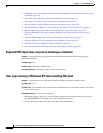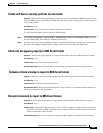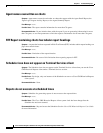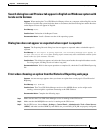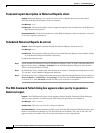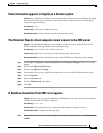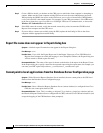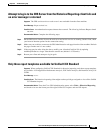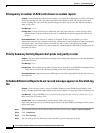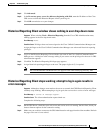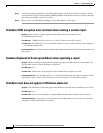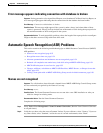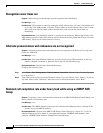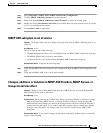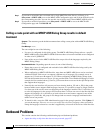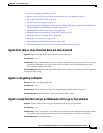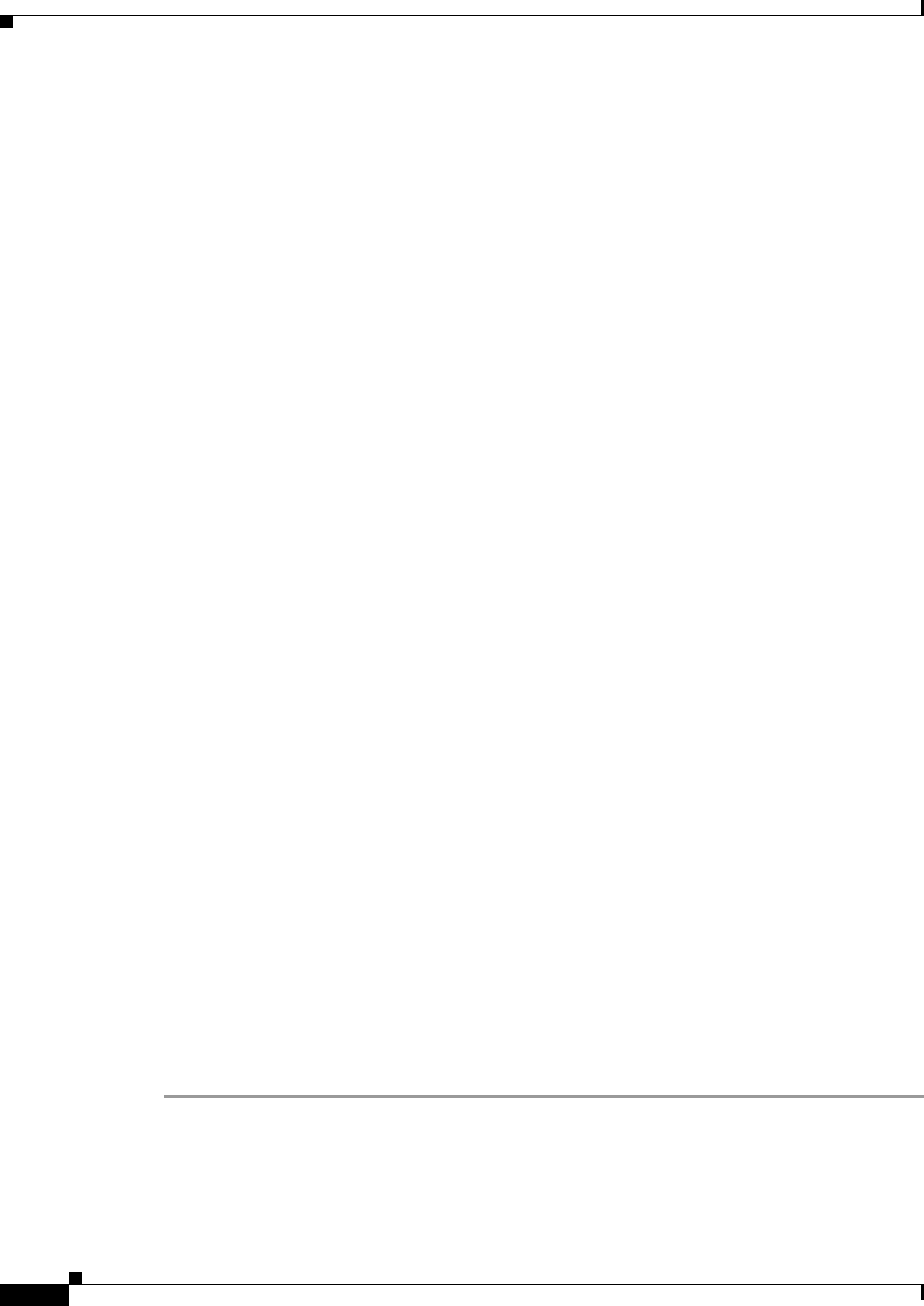
8-50
Cisco Customer Response Solutions Servicing and Troubleshooting Guide, Release 5.0(1)
Chapter 8 Troubleshooting Tips
CRS Historical Reporting Problems
Discrepancy in number of ACD calls shown on custom reports
Symptom When running user-created custom reports, one report shows the number of calls for each hour
of the day, totaling 244 calls. The other report shows the number of ACD calls for the entire report
period, totalling 243 calls. Such discrepancies happen for other days as well, the difference being as
many as four calls.
Error Message None.
Possible Cause If some ACD calls are transferred, the result can be that two or more call legs fall in
different hours of the day. Therefore, the call is counted once in the first report and twice in the
second.
Recommended Action The software is working as designed. If this is not acceptable, you could
alternatively count call legs, instead of entire calls, and the totals on the first report and the second report
will match. Then “select count distinct sessionID” becomes “select count distinct (sessionID,
sessionSeqNum) pairs.” However, be advised that this would change the definition of counting calls for
the entire call center.
Priority Summary Activity Report chart prints only partly in color
Symptom The outer edges of the Priority Summary Activity Report pie chart print in color, but the middle
of the chart does not.
Error Message None.
Possible Cause This problem occurs when you print directly from the Cisco CRS Historical Report Client
Viewer and is related to the third-party printing driver from Crystal Decisions.
Recommended Action Export the report to PDF output or any other supported file format and print from
the output file.
Scheduled Historical Reports do not run and message appears in CiscoSch.log
file
Symptom If you are using a proxy service in Internet Explorer on the CRS Historical Reports client
system, scheduled historical reports might not run and you might see a message in the CiscoSch.log file.
Error Message [CRS_DATABASE] entry not found in the properties file. Failed to validate user or get
MaxConnections of database value.
Possible Cause You are attempting to run the reports from a proxy service.
If this situation occurs but you can run the report directly from the CRS Historical Reports client system,
follow these steps:
Step 1 From Internet Explorer on the Historical Reports client system, choose Tools > Internet Options.
Step 2 Click Connections.
Step 3 Click LAN Settings.
Step 4 The Use a Proxy Service check box will be checked if you are using a proxy server.