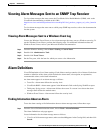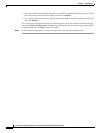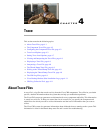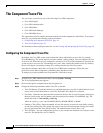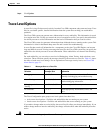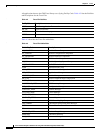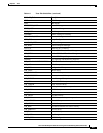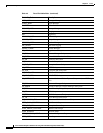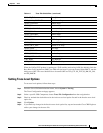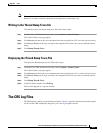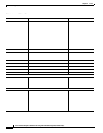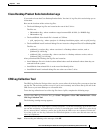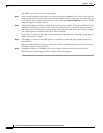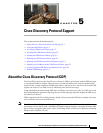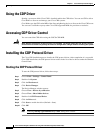4-7
Cisco Customer Response Solutions Servicing and Troubleshooting Guide, Release 5.0(1)
Chapter 4 Trace
Trace Level Options
When the Unified CCX product is running on a 7845 machine and tracing is ON (the default), limit the
Busy Hour Call Completions (BHCC) to 4500 calls per hour. If you want to run a higher BHCC, turn the
debug traces OFF. The trace subfacilities to be turned OFF are ICD_CTI, SS_TEL, SS_RM, SS_CM,
and SS_RMCM.
Setting Trace Level Options
To set trace level options, follow these steps:
Step 1 From the Cisco CRS Administration menu, choose System > Tracing.
The Trace Configuration web page appears.
Step 2 Under a specific CRS Component, choose Trace File Configuration from the navigation bar.
Step 3 Check or uncheck the desired boxes in the Active trace level option list and in the Inactive trace level
option list.
Step 4 Click Update.
Step 5 If you made any changes in the Inactive trace level option list, stop and restart the Cisco CRS Engine to
reflect your changes in the trace file.
STEP_CALL_CONTACT Call Contact Steps
STEPS_CONTACT Contact Steps
STEPS_DB Database Steps
STEPS_DOCUMENT Document Steps
STEPS_EMAIL E-mail Steps
STEPS_GENERAL General Steps
STEPS_GRAMMAR Grammar Steps
STEPS_HTTP HTTP Steps
STEPS_ICM Unified ICME Steps
STEPS_IPCC_EXP Unified CCX Steps
STEPS_JAVA Java Steps
STEPS_PROMPT Prompt Steps
STEPS_SESSION Session Steps
STEPS_USER.ALARM User Alarm Steps
USR_MGR User Manager
WEB_STEPS HTTP Contact Steps
Table 4-3 Trace File Subfacilities (continued)
Subfacility Code Description