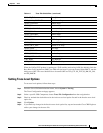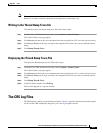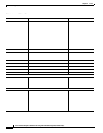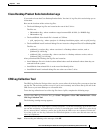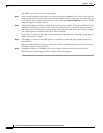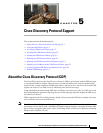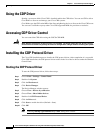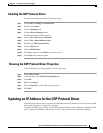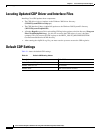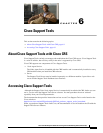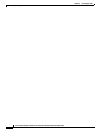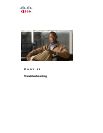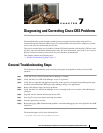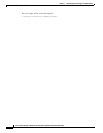5-3
Cisco Customer Response Solutions Servicing and Troubleshooting Guide, Release 5.0(1)
Chapter 5 Cisco Discovery Protocol Support
Updating an IP Address for the CDP Protocol Driver
Enabling the CDP Protocol Driver
Toenable the CDP protocol driver, follow these steps.
Step 1 Choose Start > Settings > Control Panel.
Step 2 Double-click System.
Step 3 Click the Hardware tab.
Step 4 Click the Device Manager button.
The Device Manager window appears.
Step 5 Choose View > Devices by connection.
Step 6 Choose View > Show hidden devices.
Step 7 Double-click CDP Protocol Driver.
Step 8 Click the Driver tab.
Step 9 Choose Enable Device.
Step 10 Click Next, and then click Finish to enable the device.
Step 11 Click Close and restart the system.
Showing the CDP Protocol Driver Properties
To show CDP protocol driver properties, follow these steps:
Step 1 Choose Start > Run.
Step 2 In the Run field, type \WINNT\system32\drivers.
Step 3 Click OK.
Step 4 Right-click cdp.sys.
Step 5 Choose Properties to show CDP driver properties.
Step 6 Click OK.
Updating an IP Address for the CDP Protocol Driver
The CDP protocol driver runs on top of the existing Ethernet network interface card. You can restart CDP
when a new IP address is configured at run time.
To update the CDP protocol driver, restart CDP using the Windows Device Manager to update the CDP
driver with the new IP address information. You do not have to reset the system after updating.