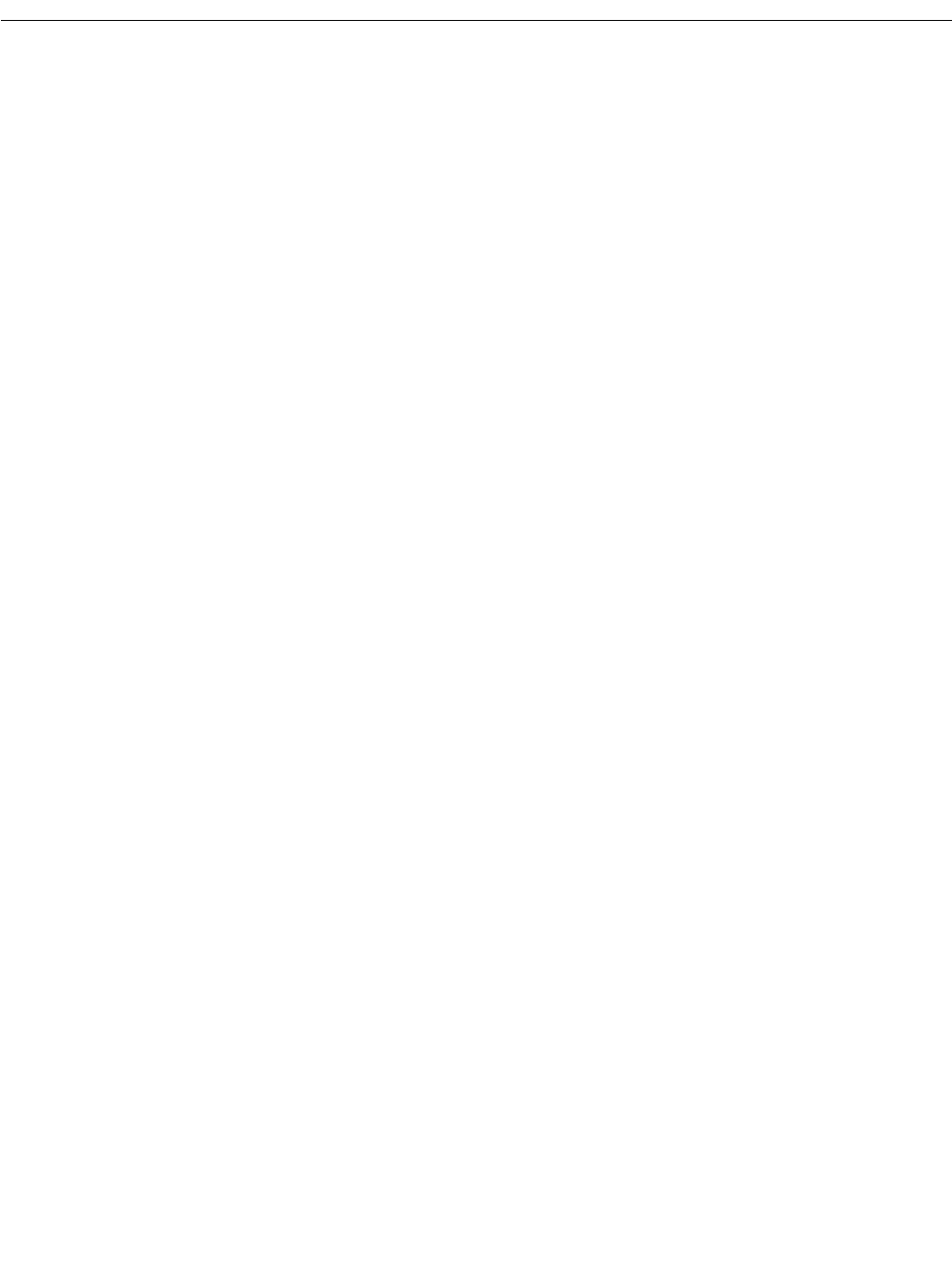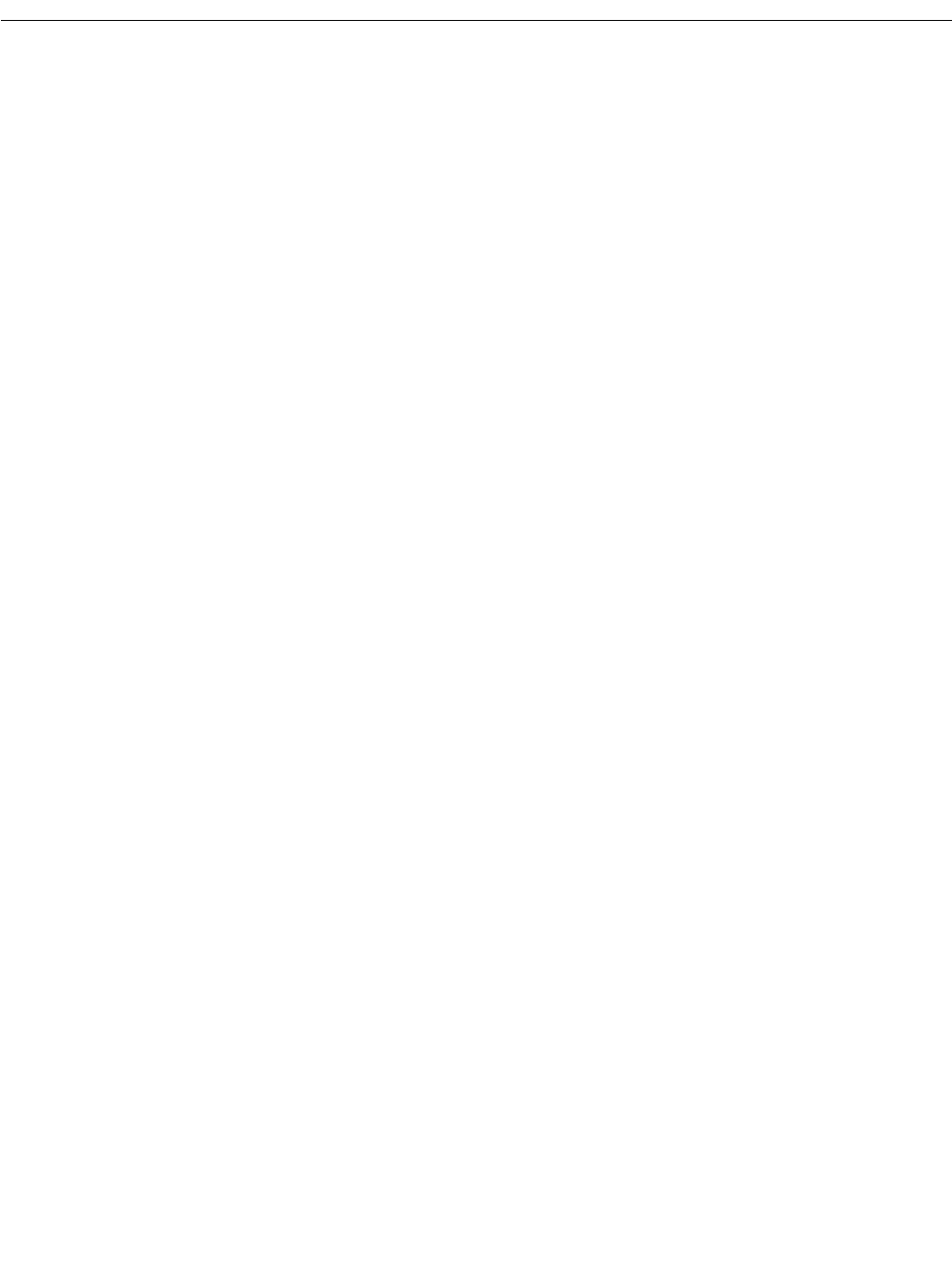
10 Configuration Notes for Cisco Media Convergence Server 7830
Configuring Carbon Copy
Installing Plug-Ins
To install the optional plug-ins for Cisco CallManager, complete these steps:
Step 1 Click Start>Programs>Cisco CallManager>CallManager Administration.
Step 2 Click Plug-Ins.
Step 3 Select each of the Cisco CallManager plug-ins that you want to install, and follow the
online installation instructions provided.
For more information about the Cisco CallManager plug-ins and how to install them, refer to the
online System Guide by clicking Help or by going to:
http://www.cisco.com/documentation/ccm/v24/index.htm
Configuring the Database
After installing Cisco CallManager and the appropriate plug-ins, you can use Cisco CallManager
Administration to begin configuring the database. The Cisco CallManager database contains
information and parameters relating to the system as a whole, to connected devices, and to individual
users. For more information about configuring the Cisco CallManager database, refer to the online
System Guide by clicking Help or by going to:
http://www.cisco.com/documentation/ccm/v24/index.htm
Configuring Carbon Copy
Compaq Carbon Copy 32 is supplied with the Cisco Media Convergence Server 7830. Carbon Copy
32 enables you to access the MCS-7830 from a remote PC.
After powering up and configuring the MCS-7830, you can install Carbon Copy 32 by following
these steps:
Step 1 Double-click on the icon for Carbon Copy 32 Host Setup. It takes several minutes for the
installation to complete and for the server to reboot.
Step 2 When prompted to do so, press Ctrl+Alt+Del and log on.
Step 3 Carbon Copy 32 should be running when you log on, and its icon should appear in the
System Tray at the bottom right corner of the screen. If Carbon Copy 32 is not running,
you can start it by clicking Start>Programs>Carbon Copy 32>Start Service.
For additional information about Carbon Copy 32, refer to the Carbon Copy 32 documentation
available from Compaq Computer Corporation.
To access the MCS-7830 from a remote PC, you must install Carbon Copy 32 on both the MCS-7830
and the remote PC. To order the Carbon Copy 32 software for the remote PC, contact Compaq
Computer Corporation.
Once you have installed Carbon Copy 32 on both the MCS-7830 and the remote computer, you can
log on to the MCS-7830 from the remote PC. You can then disconnect the monitor, keyboard, and
mouse from the MCS-7830 or leave them connected for future use.