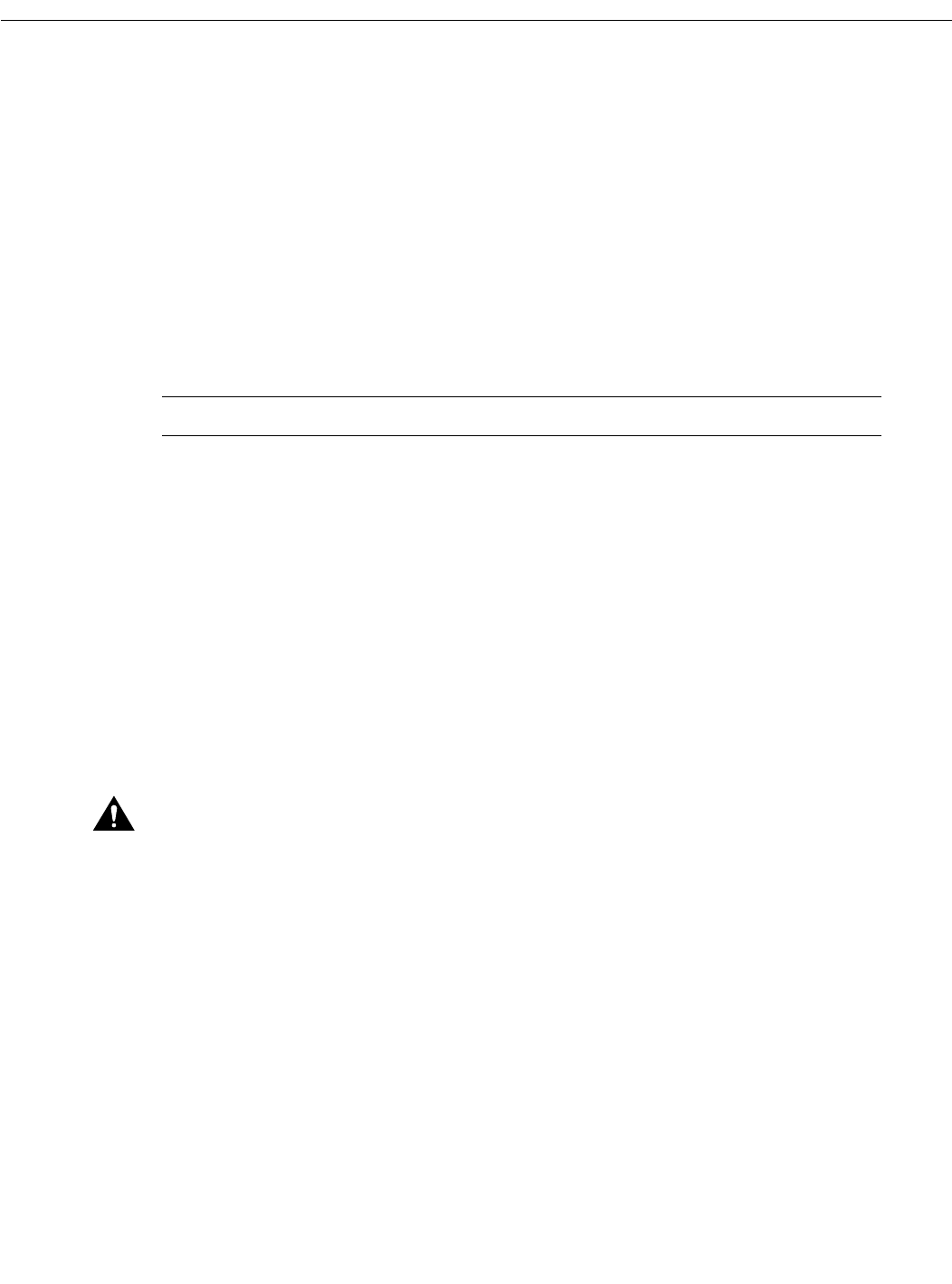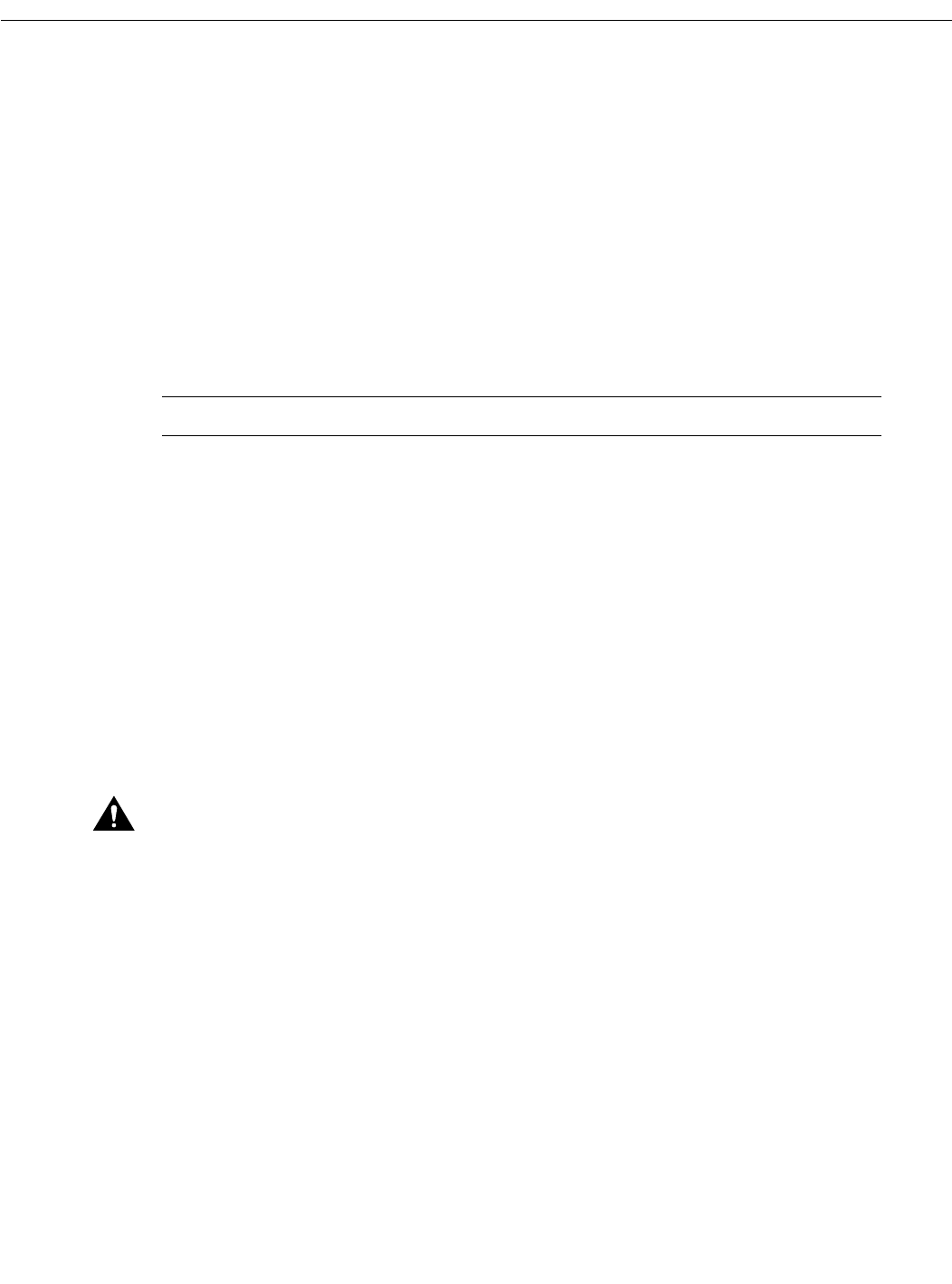
12 Configuration Notes for Cisco Media Convergence Server 7830
Backup and Recovery Procedures
Replacing a Hard Drive
The Cisco Media Convergence Server 7830 has redundant hard drives. If the primary drive should
fail for any reason, the secondary drive will take over automatically.
You can replace the failed drive while the server and Cisco CallManager are still running. To replace
a hard drive:
Step 1 Remove the failed drive by releasing the retaining clips at the front of the drive and
pulling the drive out of its slot in the server.
Step 2 Insert a new hard drive into the empty slot.
Step 3 Allow the server to copy the image from the active drive to the newly installed drive. This
copy process can take 20 minutes or more to complete, but the server and
Cisco CallManager can continue to operate during this time.
Note You do not have to power down or reboot the server during installation of a new hard drive.
If you reboot the server while one of the hard drives is removed from its slot, the server will display
a message similar to the following:
The following SCSI drive(s) should be replaced:
SCSI Port 1: SCSI ID 1
Press “F1” key to continue.
If you see this message, press the F1 key to continue the reboot process.
Restoring the Hard Drive and Software
This section describes how to restore the hard drive, operating system, and software on the
MCS-7830 in the event of a catastrophe.
Caution Do not perform any of the steps in this section unless instructed to do so by Cisco
Technical Assistance Center (TAC). Restoration of the operating system and software erases
everything on both hard drives of the MCS-7830.
To restore the operating system and software to the MCS-7830, perform these steps:
Step 1 Connect a monitor, keyboard, and mouse to the server as described in “Connecting a
Monitor, Keyboard, and Mouse to the Server” section on page 6.
Step 2 Locate the Cisco MCS-7830 Installation and Recovery CD-ROM supplied with the
MCS-7830, and insert it into the CD-ROM drive.
Step 3 Shut down and restart the server by pressing Ctrl+Alt+Del. If this method does not work,
cycle power to the server. The server takes several minutes to shut down and restart.
Step 4 When the System Restore menu displays, press the F1 key to initialize the system. This
step erases everything on both hard drives.
Step 5 Read the warning message that appears, and type C if you want to continue or press Esc
to abort.