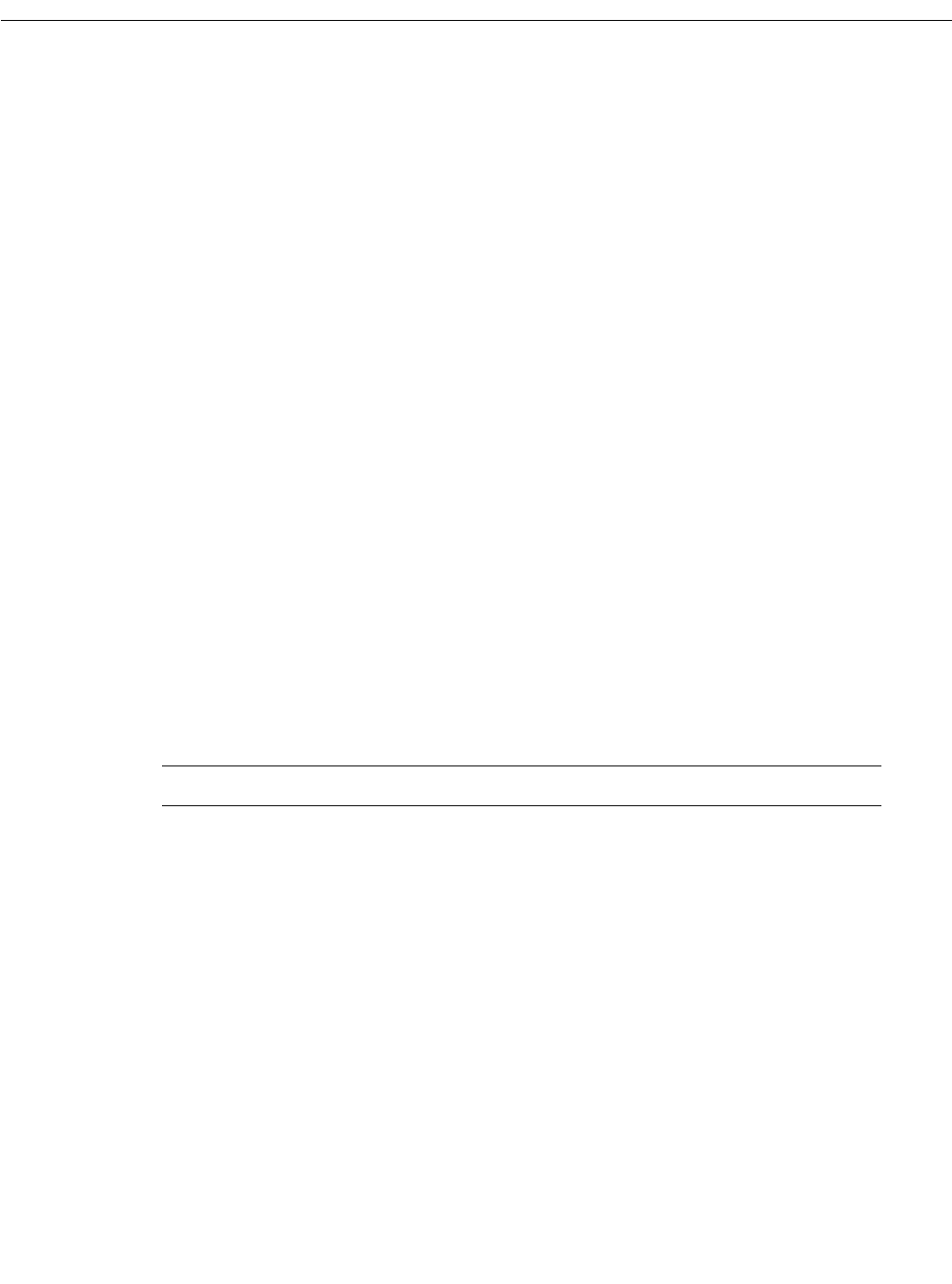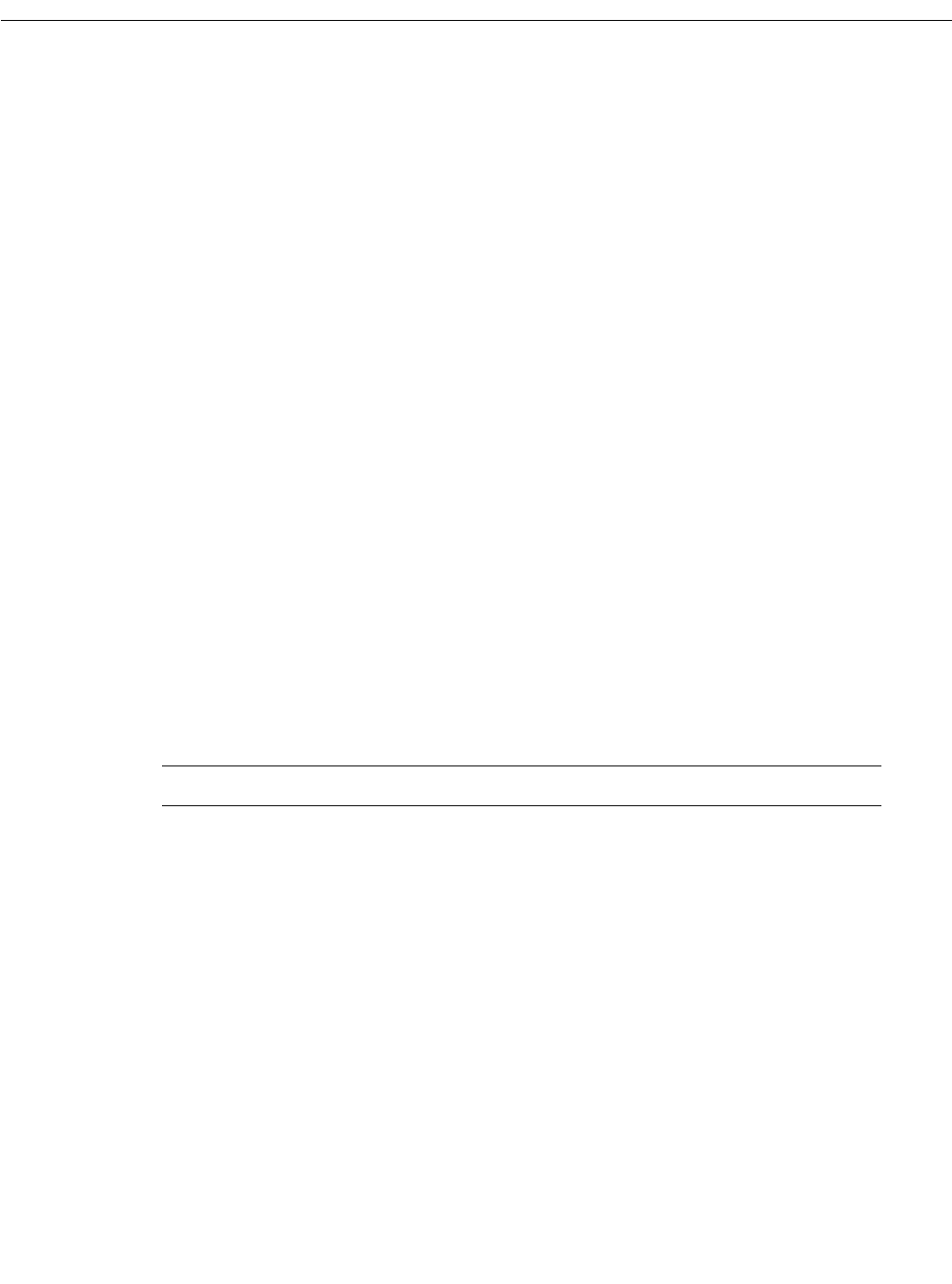
8 Configuration Notes for Cisco Media Convergence Server 7830
Configuring the Cisco Media Convergence Server 7830
Step 13 Set the TCP/IP Properties as desired. At a minimum you must set the IP address of the
server, the subnet mask, the default gateway address, and the WINS address of the
primary network adapter.
Step 14 Click Next to accept the default network bindings.
Step 15 Click Next to start the network.
Step 16 Enter the workgroup or domain name for the server, then click Next.
Step 17 Set the correct time zone, date, and time, then click Close. As soon as you click the Close
button, the server begins an installation and reboot process that takes about 30 minutes to
complete. Do not interrupt the server during this process. The log-on prompt displays
when the install and reboot are complete.
Logging On and Changing the Password
After completing the server configuration, you can log on to the server. To log on:
Step 1 Press Ctrl+Alt+Del to display the log-on screen.
The log-on screen should already contain the user name Administrator.
Step 2 Leave the password field blank and click OK.
Cisco recommends that you change the Administrator password at this time. To change the
password:
Step 1 Click Start>Programs>Administrative Tools>User Manager for Domains.
Step 2 Double-click on the Administrator account.
Step 3 Type the new password in the Password field, and then retype it in the Confirm Password
field.
Step 4 Click OK to complete the process.
Note Do not lose or forget this password. If you do, you will not be able to reconfigure the server.
For more information on changing passwords, refer to the Windows NT documentation.