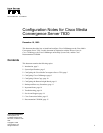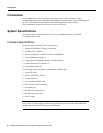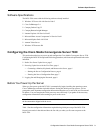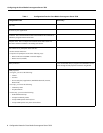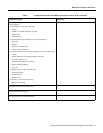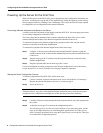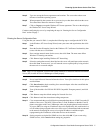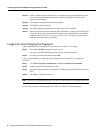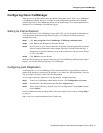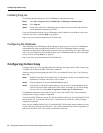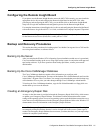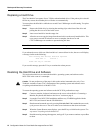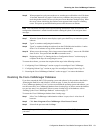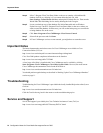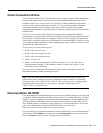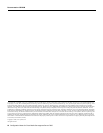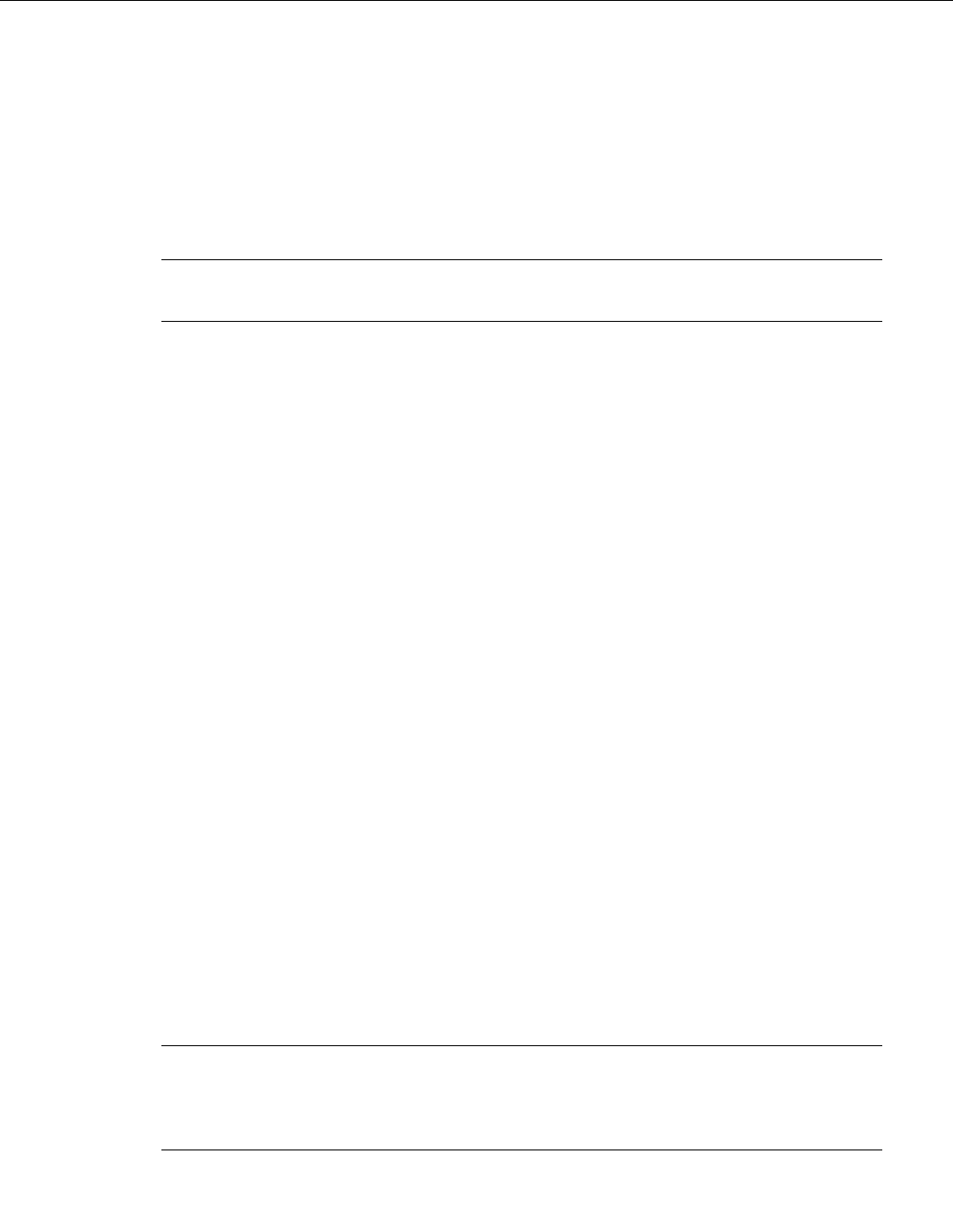
Configuration Notes for Cisco Media Convergence Server 7830 11
Configuring the Remote Insight Board
Configuring the Remote Insight Board
If you plan to use the Remote Insight Board to access the MCS-7830 remotely, you must install the
appropriate device drivers and configure the Remote Insight Board on the MCS-7830. After
powering up and configuring the MCS-7830, you can double-click on the Remote Insight Board
Setup icon to begin the installation and configuration process for the Remote Insight Board.
For complete instructions on installing the device drivers and configuring the Remote Insight Board,
refer to the Remote Insight Board/PCI User Guide, available from Compaq Computer Corporation.
Note When installing the drivers for the Remote Insight Board, if you are prompted to enter a path
for the Remote Access Server (RAS) files, set this path to C:\i386\.
Backup and Recovery Procedures
This section describes procedures for backing up the Cisco Media Convergence Server 7830 and for
recovering from hardware or software failures.
Backing Up the Server
After you complete the Windows NT 4.0 Operating System installation and the server is operational,
Cisco recommends backing up the server using a tape backup system in conjunction with approved
tape backup software. If you have questions about backup procedures, contact your network
administrator.
Backing Up the Cisco CallManager Database
The Cisco CallManager database contains all the information you configure with
Cisco CallManager Administration. The name of the database file is SelsiusData.mdb, and it resides
in the folder C:\Program Files\Cisco\Data. Cisco strongly recommends that you make a backup copy
of this database file every time you make changes through Cisco CallManager Administration.
To back up the Cisco CallManager database, copy the file SelsiusData.mdb to a floppy disk or to
another back-up server on the network.
Creating an Emergency Repair Disk
An entry on the Start menu is provided to launch the Emergency Repair Disk Utility, which creates
or updates your Emergency Repair Diskette. This diskette contains information on the current
settings of the operating system. In case of an operating system crash, this diskette restores the server
to the last-saved configuration stored on the Emergency Repair Diskette. Refer to the Windows NT
documentation for more information on the Emergency Repair Diskette.
Note The Emergency Repair Diskette does not serve as a complete system backup. Cisco highly
recommends creating this diskette because it can be a helpful tool in the event a system repair is
needed. The Emergency Repair Diskette does not restore your data; therefore, use your tape backup
solution for complete system backups.