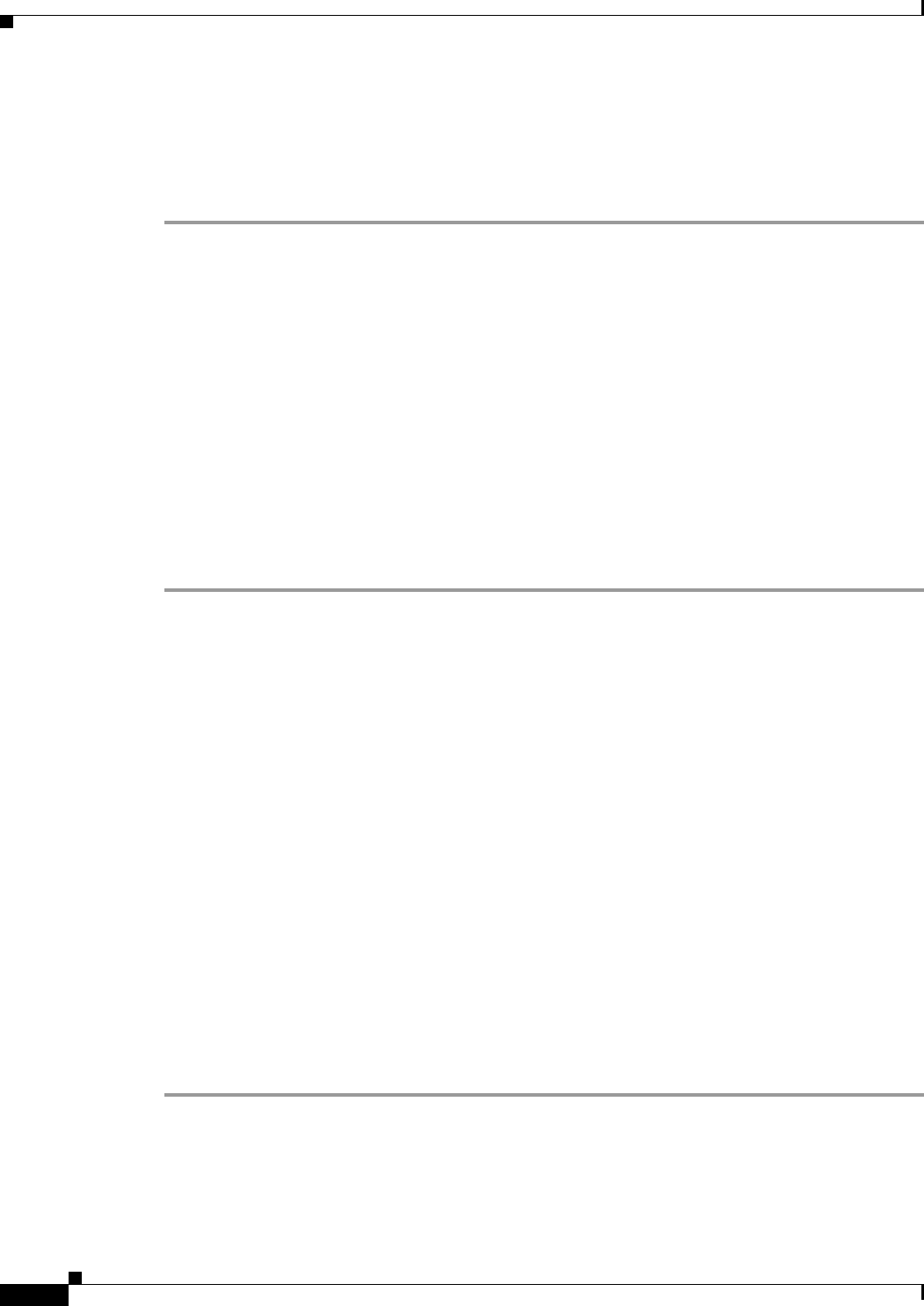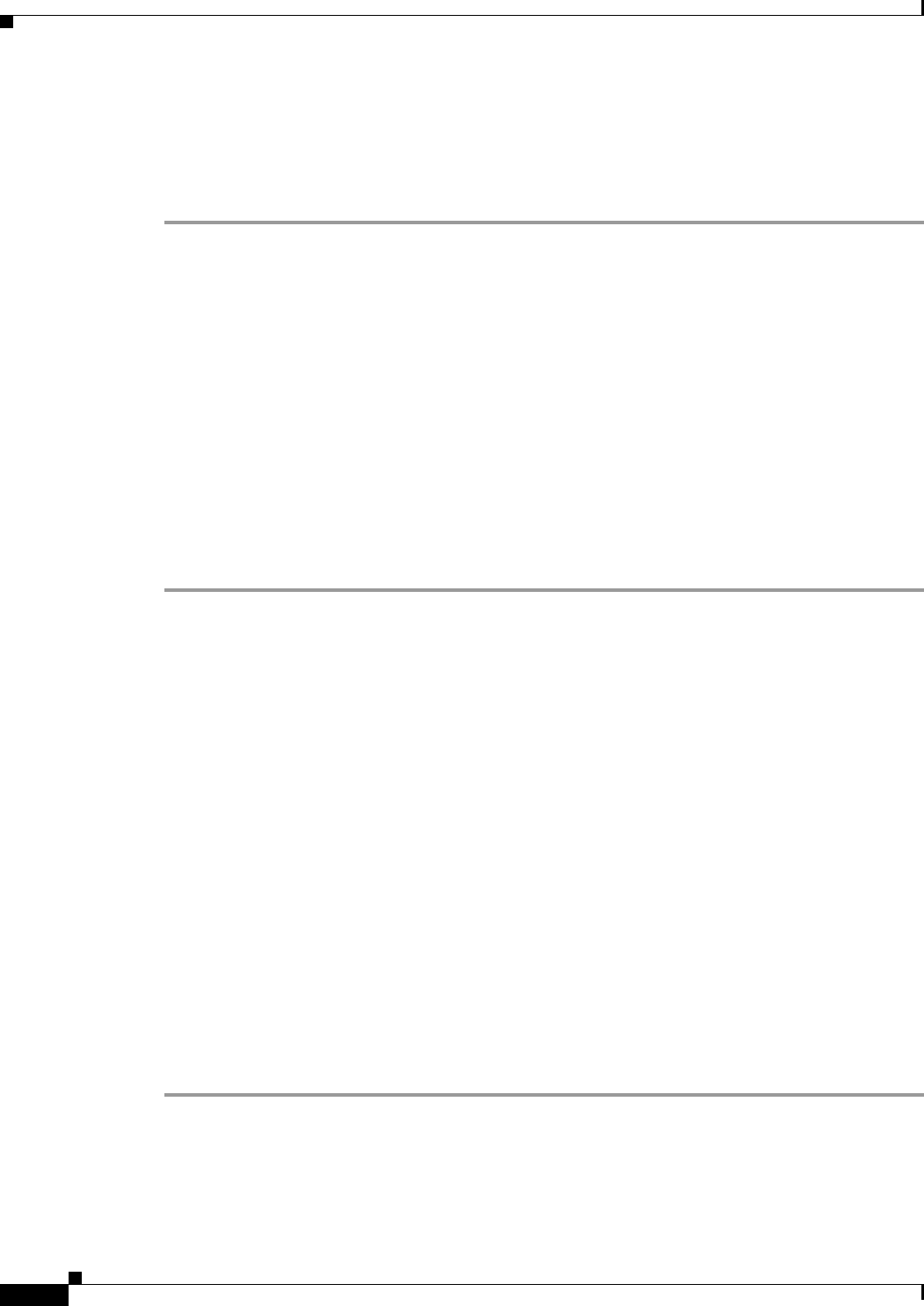
44-28
Cisco ASA 5500 Series Configuration Guide using ASDM
Chapter 44 Configuring Digital Certificates
Managing the User Database
• E-mail Address (EA)
Step 6 Click OK when you are done to close the Certificate Subject DN dialog box.
Step 7 Check the Allow enrollment check box to enroll the user, and then click Add User.
The new user appears in the Manage User Database pane.
Sending an Initial OTP or Replacing OTPs
To automatically send an e-mail notice of enrollment permission with a unique OTP and the local CA
enrollment URL to the newly added user, click Email OTP.
An Information dialog box appears indicating that the OTP was sent to the new user.
To automatically reissue a new OTP and send an e-mail notice with the new password to an existing or
new user, click Replace OTP.
Editing a Local CA User
To modify information about an existing local CA user in the database, perform the following steps:
Step 1 Select the specific user and click Edit to display the Edit User dialog box.
Step 2 Enter a valid username.
Step 3 Enter an existing valid e-mail address.
Step 4 Enter the subject (DN string). Alternatively, click Select to display the Certificate Subject DN dialog
box.
Step 5 Choose one or more DN attributes that you want to change from the drop-down list, enter a value, and
then click Add or Delete. Available X.500 attributes for the Certificate Subject DN are the following:
• Common Name (CN)
• Department (OU)
• Company Name (O)
• Country (C)
• State/Province (ST)
• Location (L)
• E-mail Address (EA)
Step 6 Click OK when you are done to close the Certificate Subject DN dialog box.
Step 7 Check the Allow enrollment check box to reenroll the user, and then click Edit User.
The updated user details appear in the Manage User Database pane.