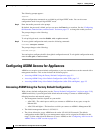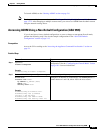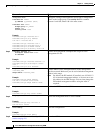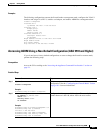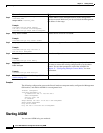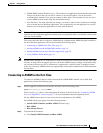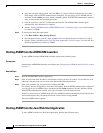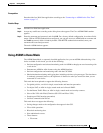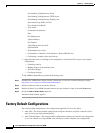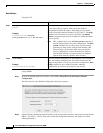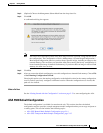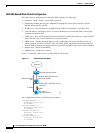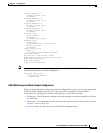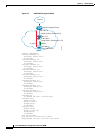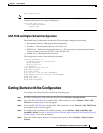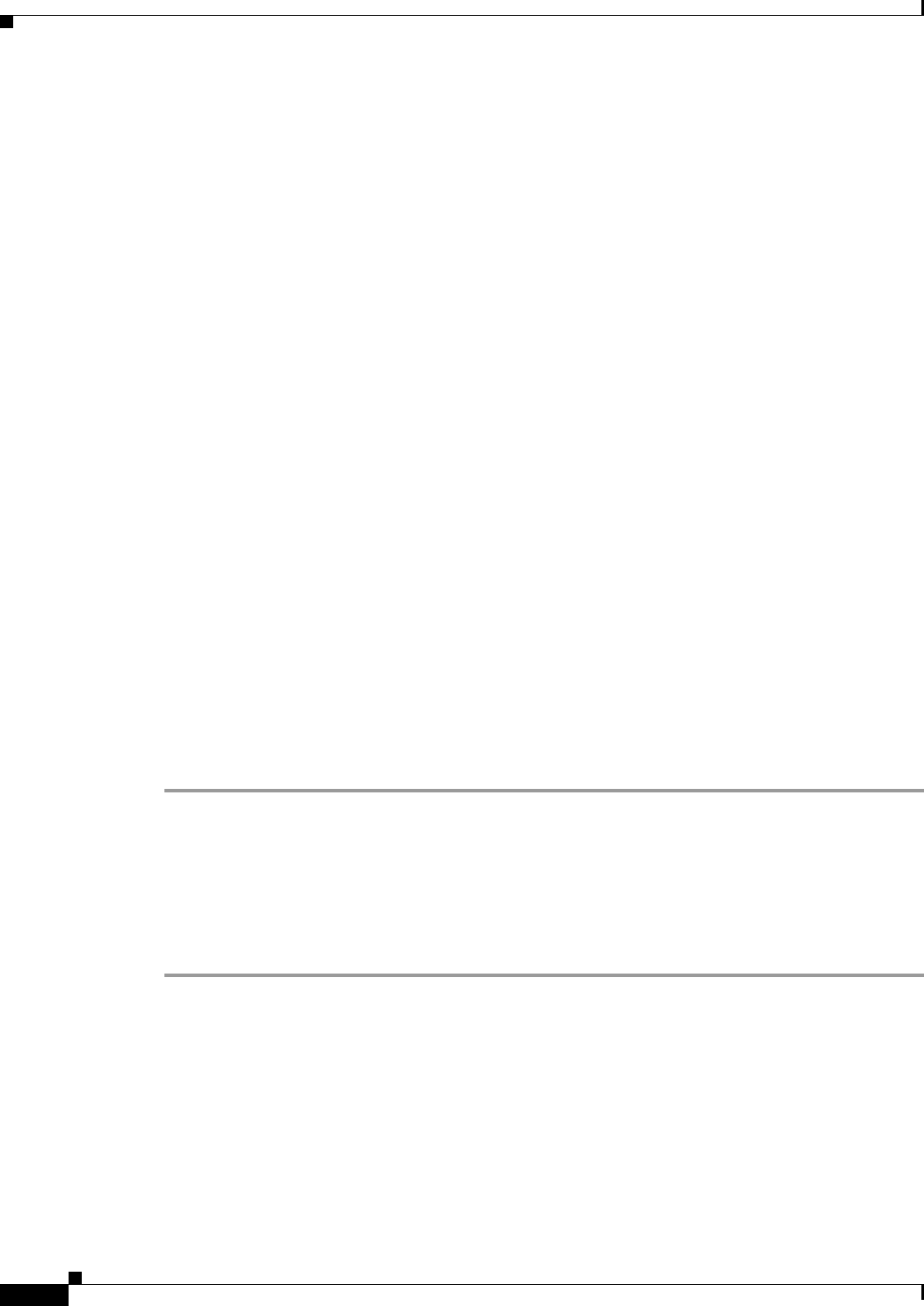
2-10
Cisco ASA 5500 Series Configuration Guide using ASDM
Chapter 2 Getting Started
Factory Default Configurations
Save Running Configuration to Flash
Save Running Configuration to TFTP Server
Save Running Configuration to Standby Unit
Save Internal Log Buffer to Flash
Clear Internal Log Buffer
–
Tools menu:
Command Line Interface
Ping
File Management
Update Software
File Transfer
Upload Image from Local PC
System Reload
–
Toolbar/Status bar > Save
–
Configuration > Interface > Edit Interface > Renew DHCP Lease
–
Configuring a standby device after failover
• Operations that cause a rereading of the configuration, in which the GUI reverts to the original
configuration:
–
Switching contexts
–
Making changes in the Interface pane
–
NAT pane changes
–
Clock pane changes
To run ASDM in Demo Mode, perform the following steps:
Step 1 Download the ASDM Demo Mode installer, asdm-demo-version.msi, from the following location:
http://www.cisco.com/cisco/web/download/index.html.
Step 2 Double-click the installer to install the software.
Step 3 Double-click the Cisco ASDM Launcher shortcut on your desktop, or open it from the Start menu.
Step 4 Check the Run in Demo Mode check box.
The Demo Mode window appears.
Factory Default Configurations
The factory default configuration is the configuration applied by Cisco to new ASAs.
• ASA 5505—The factory default configuration configures interfaces and NAT so that the ASA is
ready to use in your network immediately.
• ASA 5510 and higher—The factory default configuration configures an interface for management
so you can connect to it using ASDM, with which you can then complete your configuration.