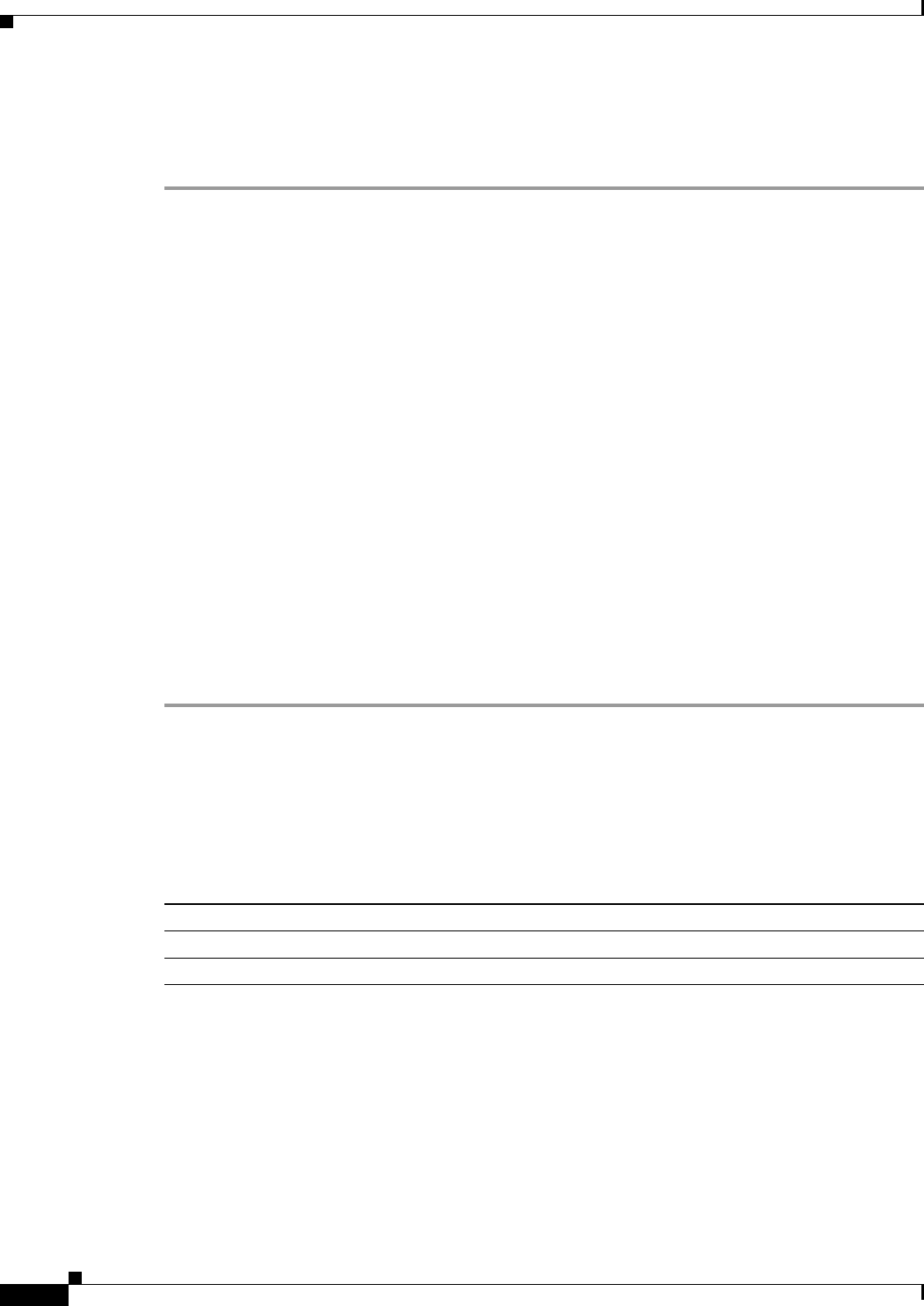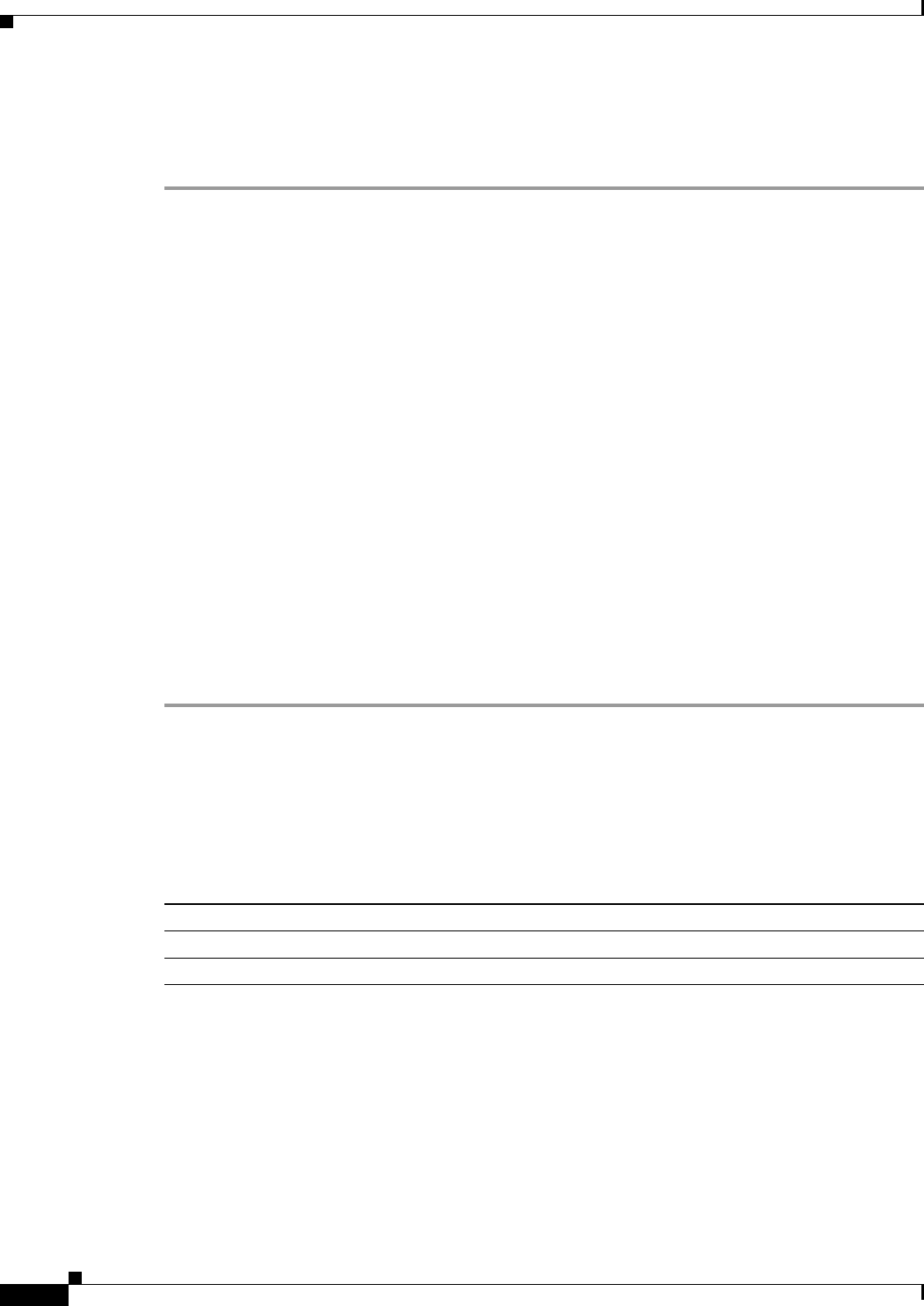
40-6
Cisco ASA 5500 Series Configuration Guide using ASDM
Chapter 40 Configuring Management Access
Configuring CLI Parameters
To configure a login banner, perform the following steps:
Detailed Steps
Step 1 Choose Configuration > Device Management > Management Access > Command Line (CLI) >
Banner, then add your banner text to the field for the type of banner that you are creating for the CLI:
• The session (exec) banner appears when a user accesses privileged EXEC mode at the CLI.
• The login banner appears when a user logs in to the CLI.
• The message-of-the-day (motd) banner appears when a user first connects to the CLI.
• The ASDM banner appears when a user connects to ASDM, after user authentication. The user is
given two options for dismissing the banner:
–
Continue—Dismiss the banner and complete login.
–
Disconnect—Dismiss the banner and terminate the connection.
• Only ASCII characters are allowed, including a new line (Enter), which counts as two characters.
• Do not use tabs in the banner, because they are not preserved in the CLI version.
• There is no length limit for banners other than those for RAM and flash memory.
• You can dynamically add the hostname or domain name of the ASA by including the strings
$(hostname) and $(domain).
• If you configure a banner in the system configuration, you can use that banner text within a context
by using the $(system) string in the context configuration.
Step 2 Click Apply.
The new banner is saved to the running configuration.
Customizing a CLI Prompt
The CLI Prompt pane lets you customize the prompt used during CLI sessions. By default, the prompt
shows the hostname of the ASA. In multiple context mode, the prompt also displays the context name.
You can display the following items in the CLI prompt:
context (Multiple mode only) Displays the name of the current context.
domain Displays the domain name.
hostname Displays the hostname.