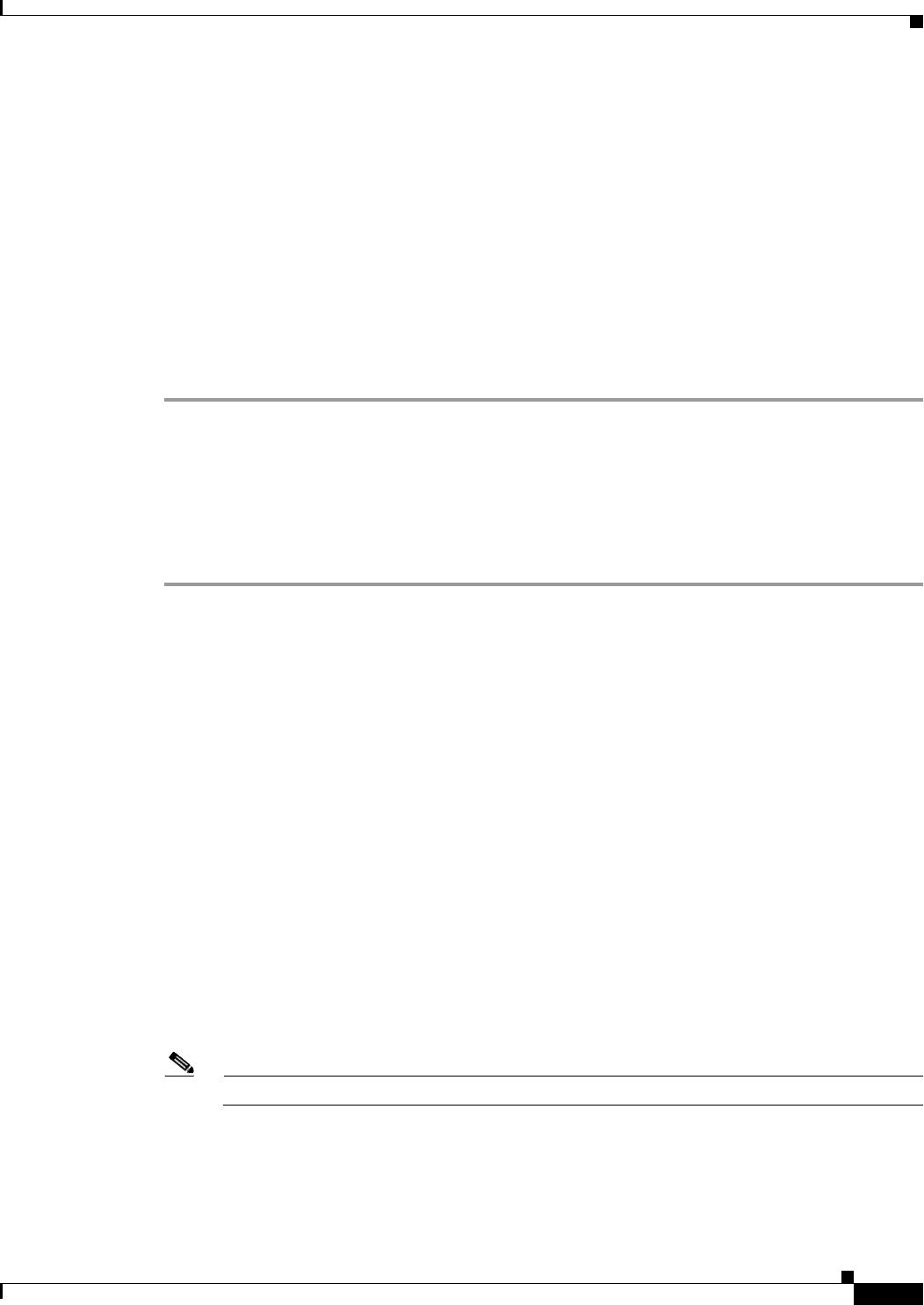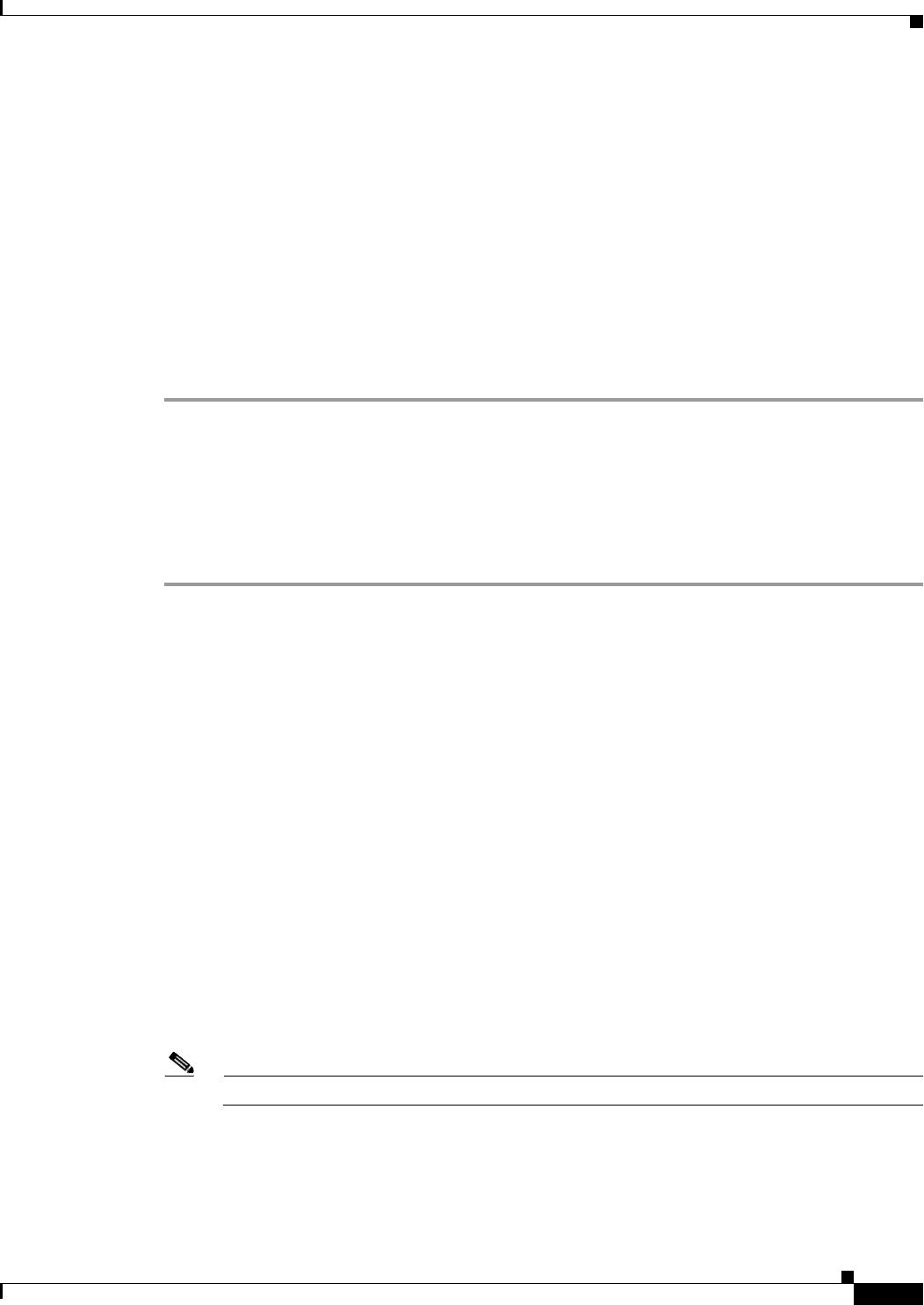
29-17
Cisco ASA 5500 Series Configuration Guide using ASDM
Chapter 29 Configuring Multicast Routing
Configuration Example for Multicast Routing
The Edit Boundary Filter dialog box appears and displays the multicast boundary filter ACL. You can
add and remove boundary filter ACL entries using this dialog box.
When the boundary filter configuration is applied to the ASA, the ACL appears in the running
configuration with the name interface-name_multicast, where the interface-name is the name of the
interface to which the multicast boundary filter is applied. If an ACL with that name already exists, a
number is appended to the name (for example, inside_multicast_1).
Step 3 Choose the interface for which you are configuring the multicast boundary filter ACL from the Interface
drop-down list.
Step 4 Check the Remove any Auto-RP group range check box to filter Auto-RP messages from sources
denied by the boundary ACL. If the Remove any Auto-RP group range check box is unchecked, all
Auto-RP messages are passed.
Step 5 Click OK.
Configuration Example for Multicast Routing
The following example shows how to enable and configure multicast routing with various optional
processes:
Step 1 In the main ASDM window, choose Configuration > Device Setup > Routing > Multicast.
Step 2 In the Multicast pane, check the Enable Multicast routing check box, and click Apply.
Step 3 In the main ASDM window, choose Configuration > Device Setup > Routing > Multicast > MRoute.
Step 4 Click Add or Edit.
The Add or Edit Multicast Route dialog box appears.
Use the Add Multicast Route dialog box to add a new static multicast route to the ASA. Use the Edit
Multicast Route dialog box to change an existing static multicast route.
Step 5 In the Source Address field, enter the IP address of the multicast source. You cannot change this value
when editing an existing static multicast route.
Step 6 Choose the network mask for the IP address of the multicast source from the Source Mask drop-down
list.
Step 7 In the Incoming Interface area, click either the RPF Interface radio button to choose RPF to forward
the route or the Interface Name radio button, then enter the following:
• In the Source Interface field, choose the incoming interface for the multicast route from the
drop-down list.
• In the Destination Interface field, choose the destination interface to which the route is forwarded
through the selected interface from the drop-down list.
Note You can specify the interface or the RPF neighbor, but not both at the same time.
Step 8 In the Administrative Distance field, choose the administrative distance of the static multicast route. If
the static multicast route has the same administrative distance as the unicast route, then the static
multicast route takes precedence.
Step 9 Click OK.