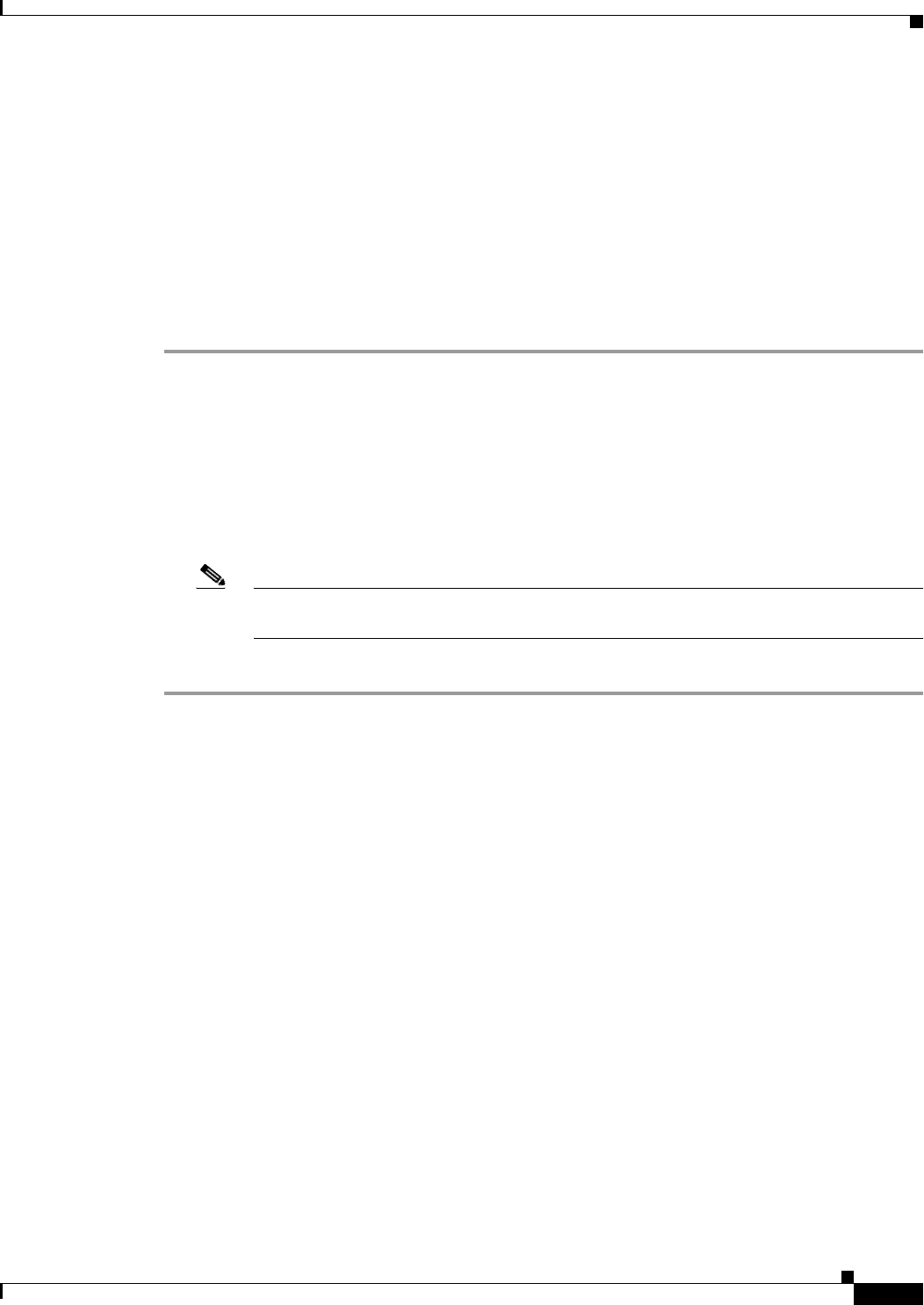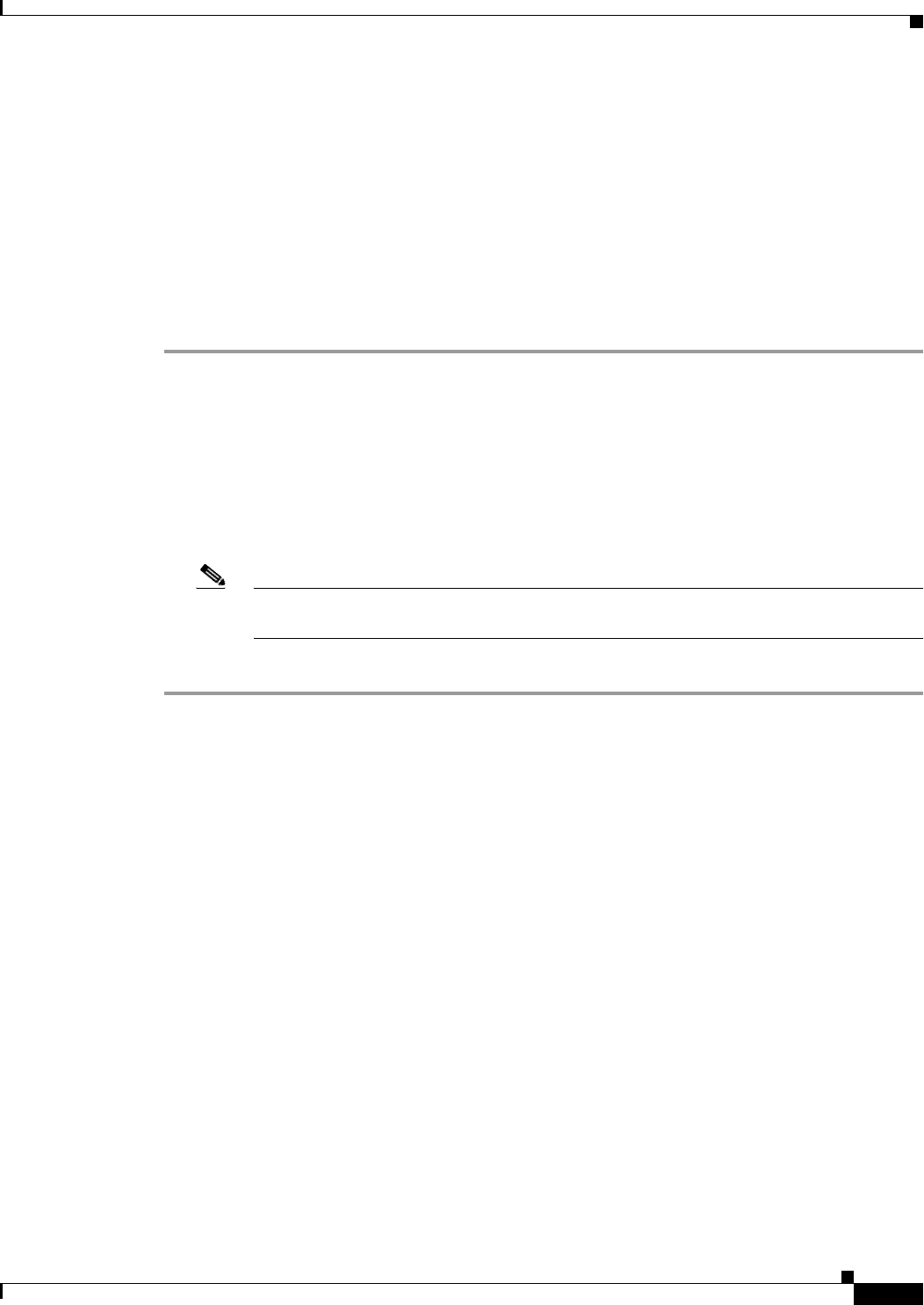
72-11
Cisco ASA 5500 Series Configuration Guide using ASDM
Chapter 72 Configuring Clientless SSL VPN
Configuring Clientless SSL VPN Access
If you click this button, the Uninstall Cisco Secure Desktop dialog window asks if you want to delete
the Cisco Secure Desktop image that was named in the “Secure Desktop Image field” and all Cisco
Secure Desktop data files (including the entire Cisco Secure Desktop configuration) from the flash
device. Click Yes if you want to remove these files from both the running configuration and the flash
device, or click No to remove them from the running configuration, but retain them on the flash
device.
Detailed Steps
The Cisco Secure Desktop image loaded into the running configuration is displayed in the Location field.
By default, the filename is in the format securedesktop_asa_<n>_<n>*.pkg.
Step 1 Click Browse Flash to insert or modify the value in this field.
Step 2 Click Enable Secure Desktop and click Apply to do the following:
a. Make sure the file is a valid Cisco Secure Desktop image.
b. Create an “sdesktop” folder on disk0 if one is not already present.
c. Insert a data.xml (Cisco Secure Desktop configuration) file into the sdesktop folder if one is not
already present.
d. Load the data.xml file into the running configuration.
Note If you transfer or replace the data.xml file, disable and then enable Cisco Secure Desktop to
load the file.
e. Enable Cisco Secure Desktop.
Uploading Images
The Upload Image dialog box lets you transfer a copy of a Cisco Secure Desktop image from your local
computer to the flash device on the ASA. Use this window to install or upgrade Cisco Secure Desktop.
Prerequisites
• Before using this window, use your Internet browser to download a
securedesktop_asa_<n>_<n>*.pkg file from
http://www.cisco.com/cgi-bin/tablebuild.pl/securedesktop to any location on your local computer.
Detailed Steps
You can use the buttons in this window as follows:
• To choose the path of the securedesktop_asa_<n>_<n>*.pkg file to be transferred, click Browse
Local Files. The Selected File Path dialog box displays the contents of the folder you last accessed
on your local computer. Navigate to the securedesktop_asa_<n>_<n>*.pkg file, select it, and click
Open.
• To select the target directory for the file, click Browse Flash. The Browse Flash dialog box displays
the contents of the flash card.