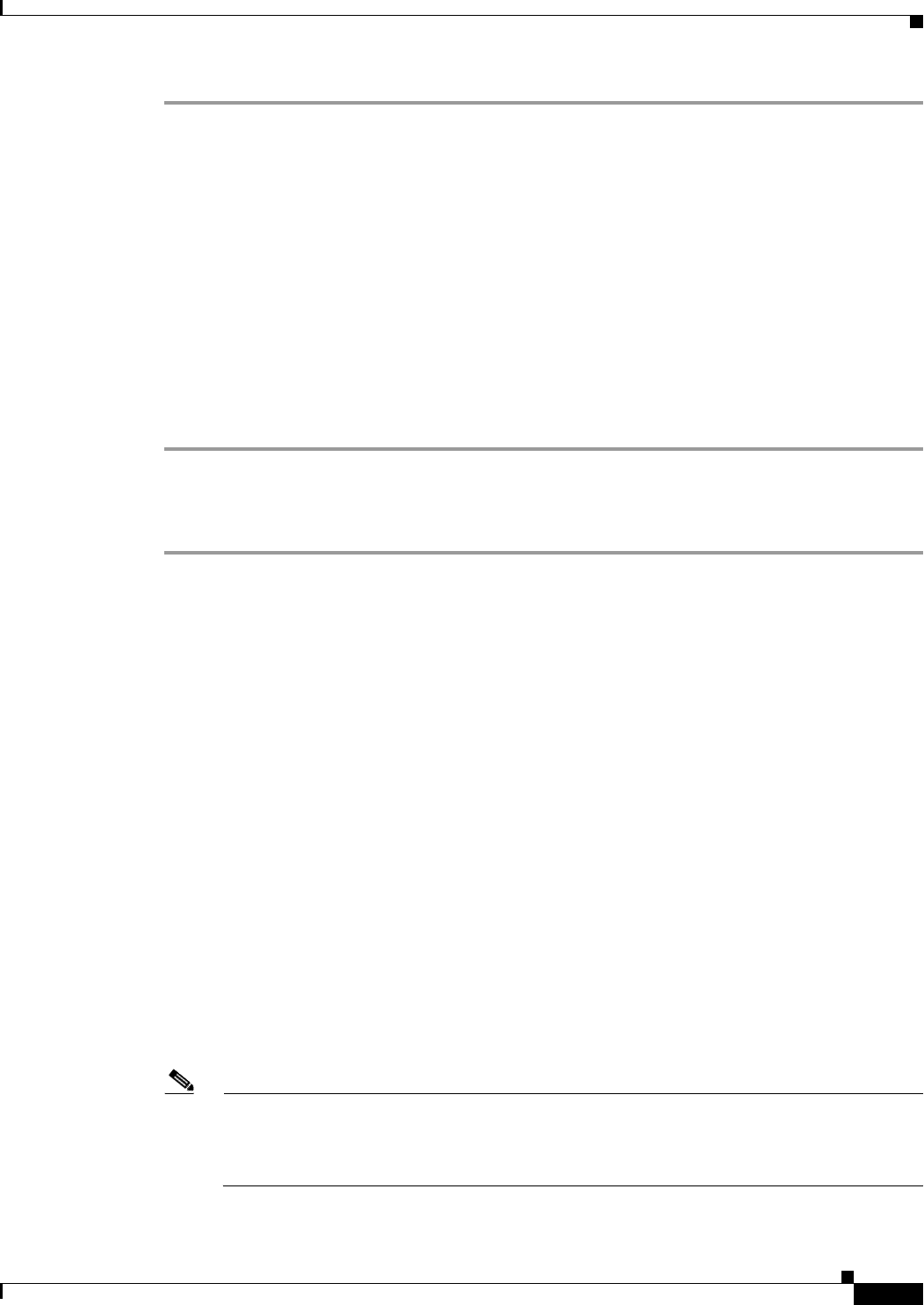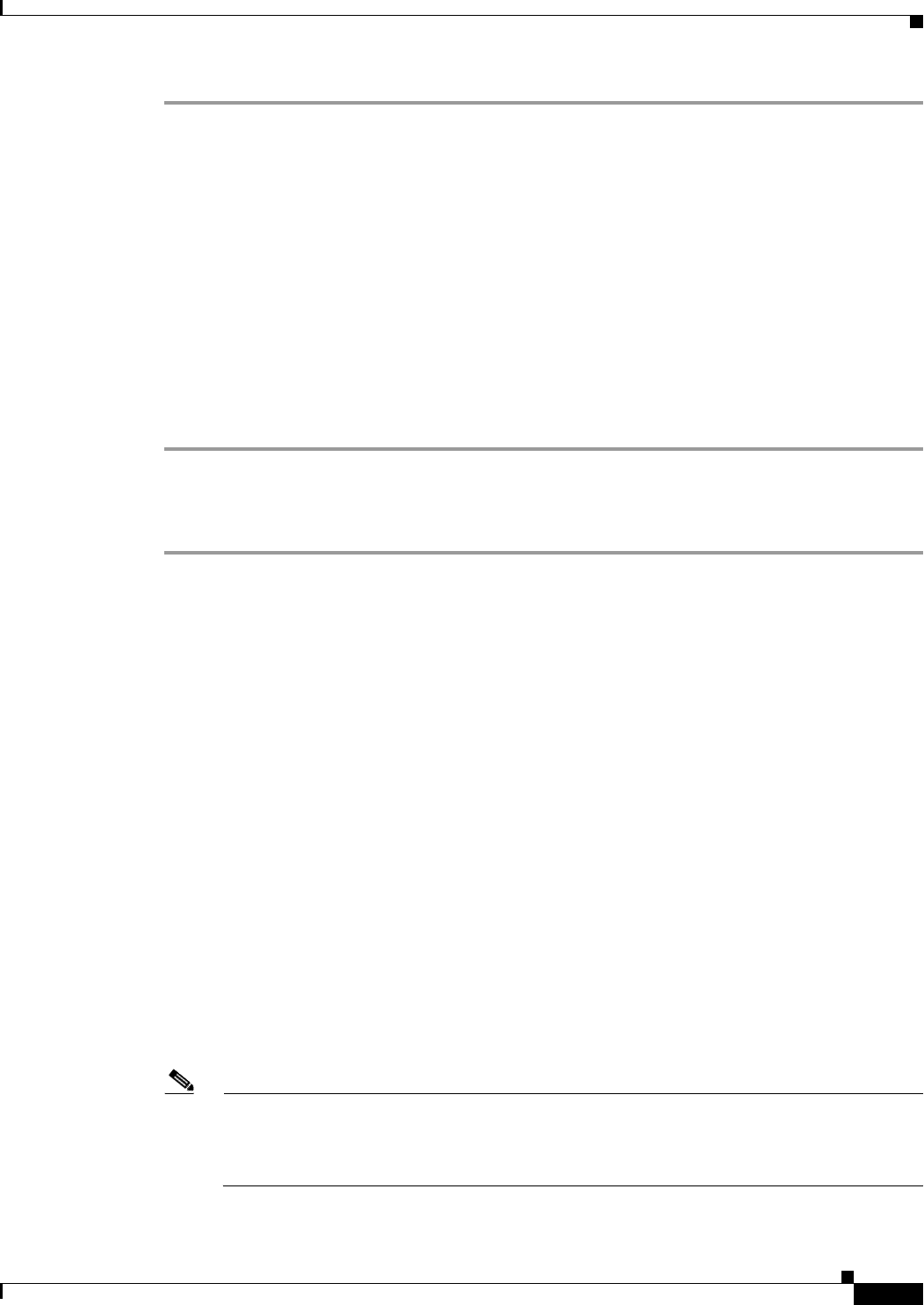
72-47
Cisco ASA 5500 Series Configuration Guide using ASDM
Chapter 72 Configuring Clientless SSL VPN
Configuring Application Access
Step 1 Choose Configuration > Remote Access VPN > AAA/Local Users > Local Users.
Step 2 In the User Account window, highlight the username that you want to edit.
Step 3 Click Edit. The Edit User Account window appears.
Step 4 In the left sidebar of the Edit User Account window, click VPN Policy > Clientless SSL VPN.
Step 5 Perform one of the following:
• Check the smart tunnel_all_applications check box. All applications will be tunneled without
making a list or knowing which executables an end user may invoke for external applications.
• Or choose from the following tunnel policy options:
–
Uncheck the Inherit check box at the Smart Tunnel Policy parameter.
–
Choose from the network list and specify one of the tunnel options: use smart tunnel for the
specified network, do not use smart tunnel for the specified network, or use tunnel for all
network traffic.
The Add or Edit Smart Tunnel entry dialog box lets you specify the attributes of an application in a smart
tunnel list.
Step 1 Enter a unique name for the list of applications or programs. Do not user spaces.
Following the configuration of the smart tunnel list, the list name appears next to the Smart Tunnel List
attribute in the Clientless SSL VPN group policies and local user policies. Assign a name that will help
you to distinguish its contents or purpose from other lists that you are likely to configure.
Step 2 Enter a string to name the entry in the smart tunnel list. This user-specified name is saved and then
returned onto the GUI. The string is unique for the operating system. It typically names the application
to be granted smart tunnel access. To support multiple versions of an application for which you choose
to specify different paths or hash values, you can use this attribute to differentiate entries, specifying the
operating system, and name and version of the application supported by each list entry. The string can
be up to 64 characters.
Step 3 Enter the filename or path to the application. The string can be up to 128 characters.
Windows requires an exact match of this value to the right side of the application path on the remote host
to qualify the application for smart tunnel access. If you specify only the filename for Windows, SSL
VPN does not enforce a location restriction on the remote host to qualify the application for smart tunnel
access.
If you specify a path and the user installed the application in another location, that application does not
qualify. The application can reside on any path as long as the right side of the string matches the value
you enter.
To authorize an application for smart tunnel access if it is present on one of several paths on the remote
host, either specify only the name and extension of the application in this field; or create a unique smart
tunnel entry for each path.
Note A sudden problem with smart tunnel access may be an indication that a Process Name value is
not up-to-date with an application upgrade. For example, the default path to an application
sometimes changes following the acquisition of the company that produces the application and
the next application upgrade.