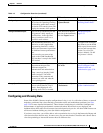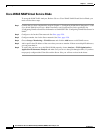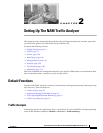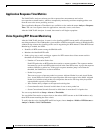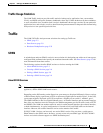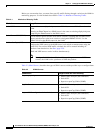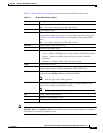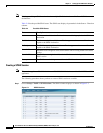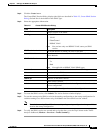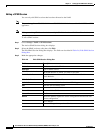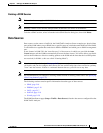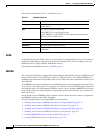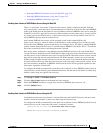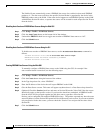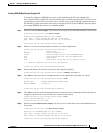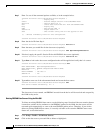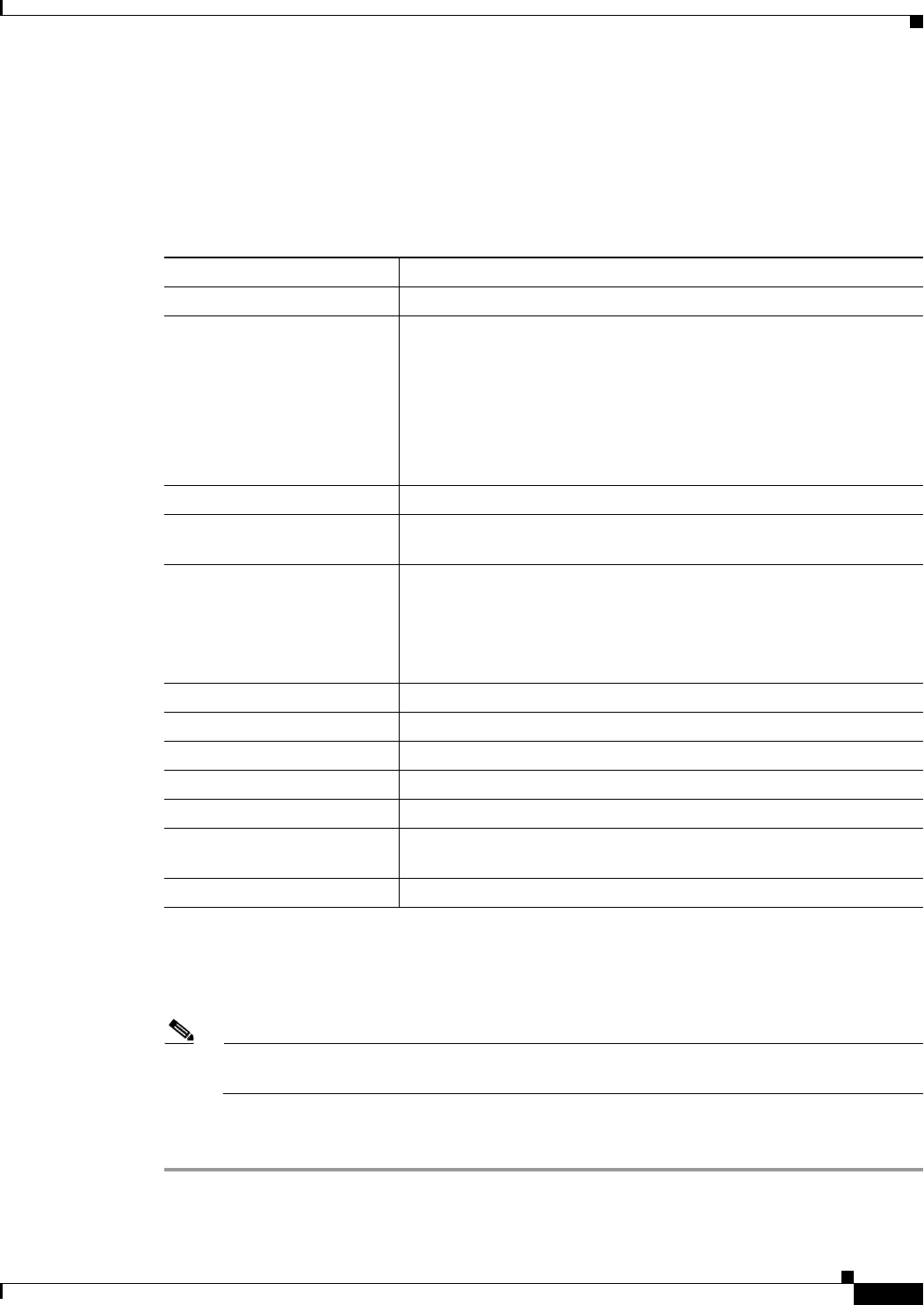
2-7
User Guide for the Cisco Network Analysis Module (NAM) Traffic Analyzer, 5.0
OL-22617-01
Chapter 2 Setting Up The NAM Traffic Analyzer
Traffic
Step 2 Click the Create button.
The Create SPAN Session Dialog displays (the fields are described in Table 2-5, Create SPAN Session
Dialog). Switch Port is the default for the SPAN Type.
Step 3 Select the appropriate information.
Step 4 To create the SPAN session, click Submit. The Active Sessions window displays.
Step 5 To save the current active SPAN session in the running-configuration to the startup-configuration for
switches running Cisco IOS software only, click Save in the active SPAN session window.
Note For switches running Cisco IOS software, all pending running-configuration changes will be
saved to the startup-configuration.
Step 6 To verify the SPAN session was created and to view the data, go to the Top N charts on the Traffic
Analysis dashboard (Monitor > Overview > Traffic Summary).
Ta ble 2-5 Create SPAN Session Dialog
Field Description
Monitor Session
Monitor session of the SPAN.
SPAN Type
• SwitchPort
• VLAN
• EtherChannel
• RSPAN VLAN
Note You can have only one RSPAN VLAN source per SPAN
session.
SPAN Destination Interface
The NAM interface to which you want to send data.
Switch Module List
Lists all modules on the switch other than NAMs and Switch
Fabric Modules.
SPAN Traffic Direction
• Rx
• Tx
• Both
Note Not applicable to RSPAN VLAN SPAN types.
Available Sources
SPAN sources that are available for the selected SPAN type.
Add
Adds the selected SPAN source.
Remove
Removes the selected SPAN source.
Remove All
Removes all the SPAN sources.
Selected Sources
SPAN sources selected.
Refresh
Causes the NAM to update the switch configuration information with
current configuration.
Submit
Creates the SPAN configuration; saves the configuration.