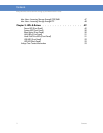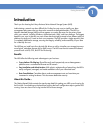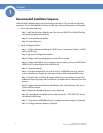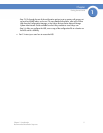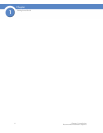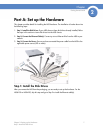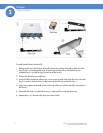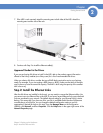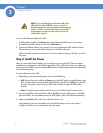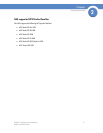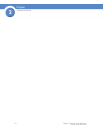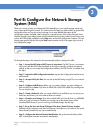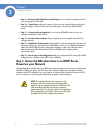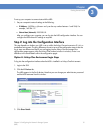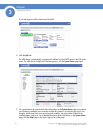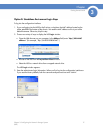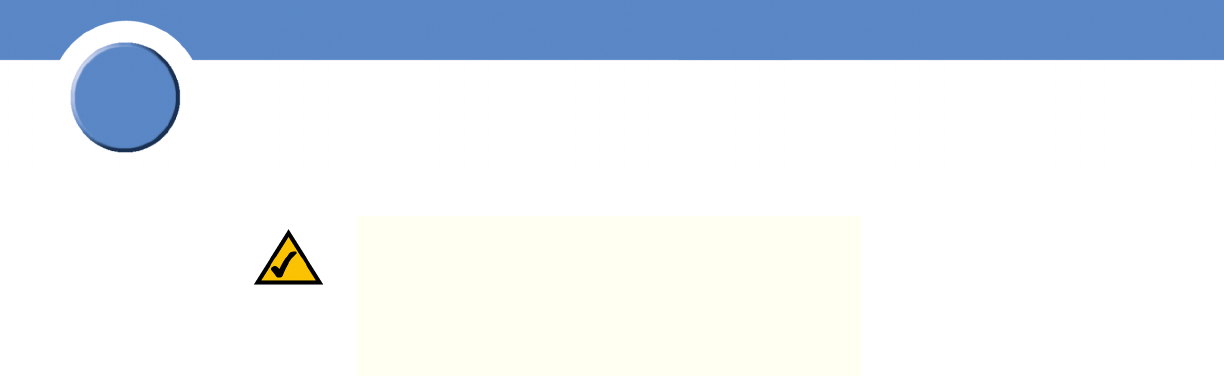
10
Chapter 2: Setting up the Hardware
Step 3: Install the Power
Getting Sarted Guide
Chapter
2
To connect the Ethernet cable(s) to the NSS:
1. Install the Ethernet cable to the Ethernet port at the back of the NSS chassis. If you have a
second Ethernet cable, connect it to the second Ethernet port.
2. Connect the Ethernet cable to your network. If you are connecting the NSS within the Linksys
One environment, connect the cable to the ports on the SVR series router.
Make sure all the connections are secure! You are now ready to continue with Step 3 to install
the power.
Step 3: Install the Power
After you connect the Ethernet cable(s), you are ready to power up the NSS. There are several
possible power configurations. We should suggest that a UPS or RPSU be used since a sudden loss
of power can cause RAID corruption and possible data loss. The following procedure provides details
for each of these options.
To connect the power to the NSS:
1. Depending on your power configuration, do one of the following:
• UPS: Connect the power cable to the Power port on the NSS and to an available port on the
UPS. You then need to connect the USB signal cable from the UPS to the UPS port on the NSS.
For more information about choosing a UPS, refer to the list of supported UPS product
families.
• Mains: Connect the power cable to the Power port on the NSS and to the mains power.
2. If you have an RPSU, connect the RPSU cable to the RPS port on the NSS and to an available
port on the RPSU. For more details about your RPSU device, refer to the RPSU documentation.
3. Make sure the Power LED on the front of the NSS chassis is on.
Congratulations! You have successfully set up the NSS hardware. You are now ready to
configure the NSS for your unique business storage needs.
NOTE: If you are hotplugging an Ethernet cable to the
NSS after the initial installation, ensure you wait 15
seconds between the time you unplug the cable and plug
it back in. Within 10 seconds the newly connected link
should appear with the correct IP and link rate in the
configuration interface.