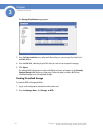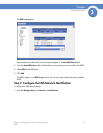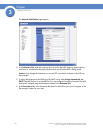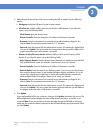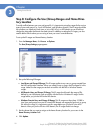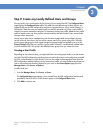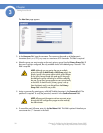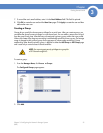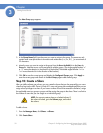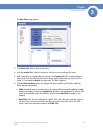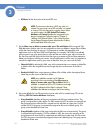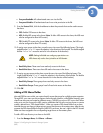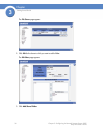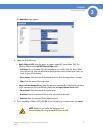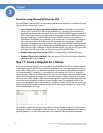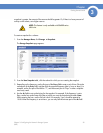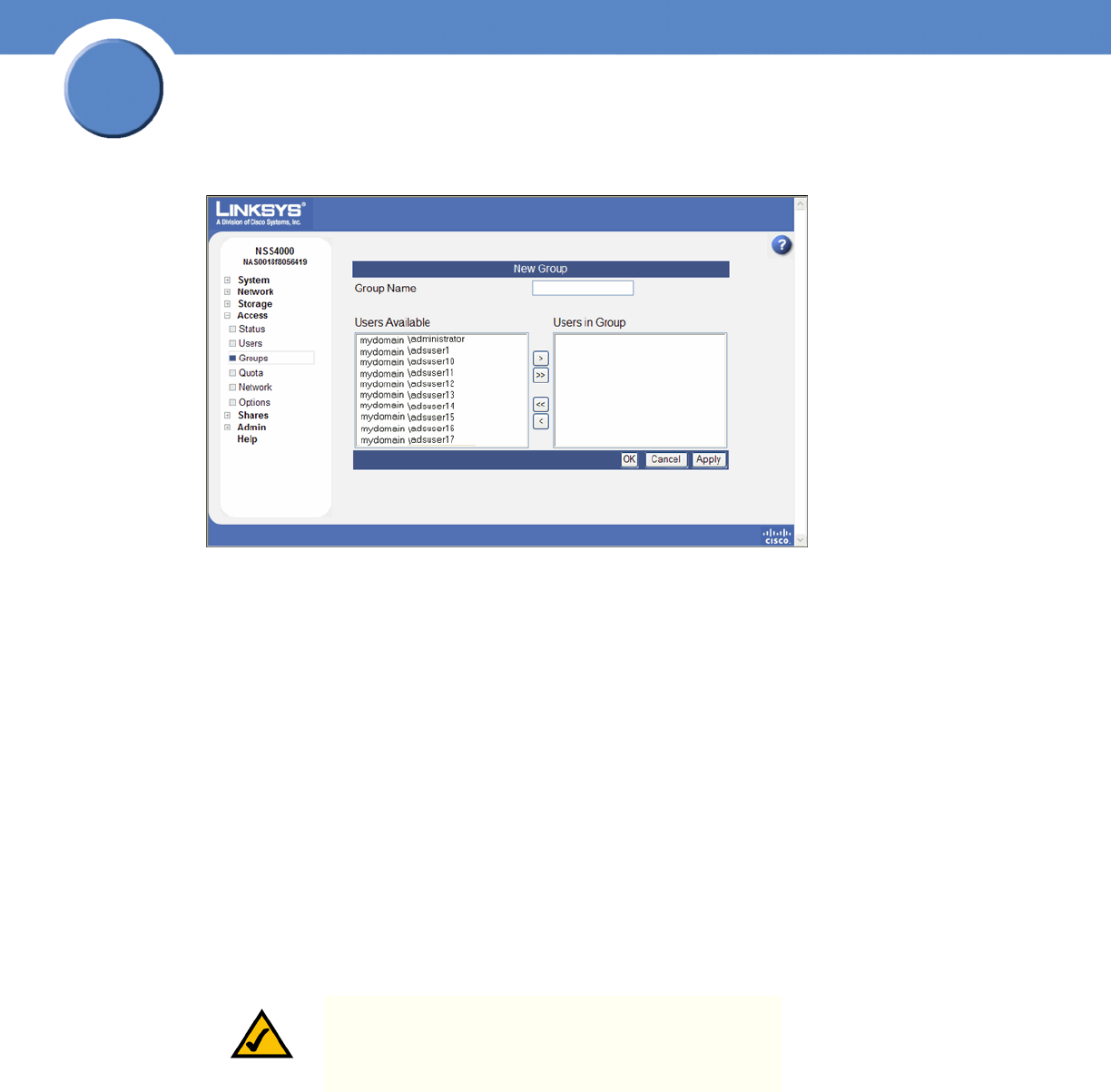
32
Chapter 3: Configuring the Network Storage System (NSS)
Step 10: Create a Share
Getting Sarted Guide
Chapter
3
The New Group page appears.
3. In the Group Name field, type the name you want to assign to the group. The name can only
contain lower-case alphanumeric characters and underscores (i.e., a-z, 0-9, _) to a maximum of
32 characters.
4. Move the users you want to assign to the group from the Users Available list to the Users in
Group list. Note that a user can be assigned to multiple groups. (The single angled bracket “<“
or “>” moves the selection in the direction of the bracket. The double angled bracket “<<“ or
“>>” moves the entire list in the direction of the bracket.)
5. Click OK to save the current group and display the Configured Groups page. Click Apply to
save the current group and remain in the New Group page to add another group.
Step 10: Create a Share
After you define at least one volume, you can create the shares that can be accessed by your users
when they log into the NSS. There is a limit of 21 users and groups (the combined total) that you can
assign access privileges to a share. If you have a number of users that exceeds the limitation, assign
the applicable users to a group or groups and then assign the group to the share. There is no limit to
the number of users that you can assign to an individual group.
To add a share:
1. From the Manager Menu, click Shares Shares.
2. Click Create Share.
NOTE: You cannot create a share on a locked volume. If
the volume is locked, go to the Volume page, and unlock
the volume.