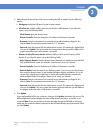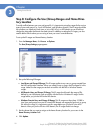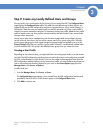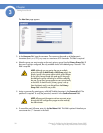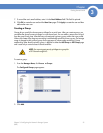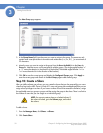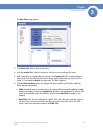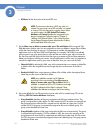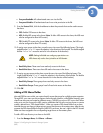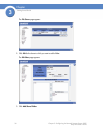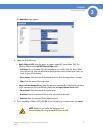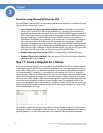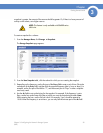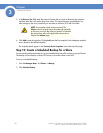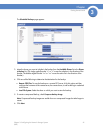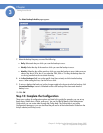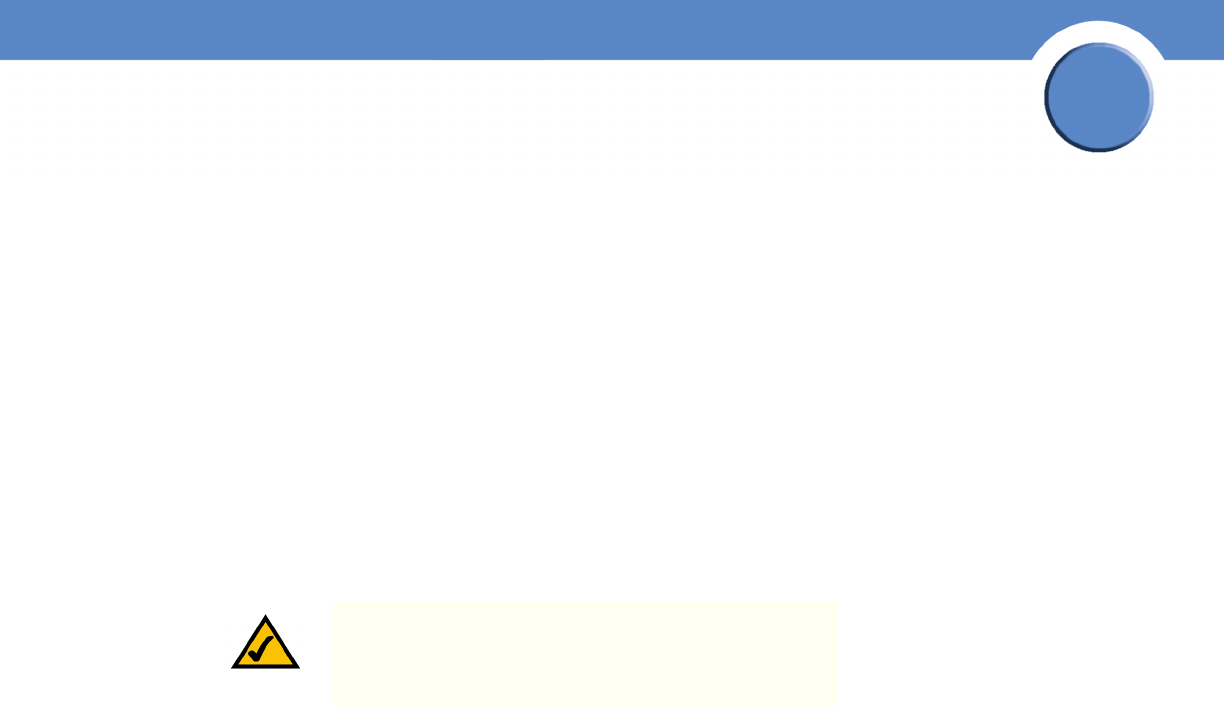
35
Chapter 3: Configuring the Network Storage System
(NSS)
Getting Started Guide
Chapter
3
• Everyone Readable: All authenticated users can view the file.
• Everyone Writable: All authenticated users have write permission to the file.
9. From the Protocol field, click the checkboxes to select the protocols that can be used to access
the share:
• CIFS: Enable CIFS access to the share.
• NFS: Enable NFS access to the share. (Note: To allow NFS access to the share, the NSS must
also be configured to allow NFS access.)
• FTP: Enable FTP access to the share. (Note: To allow FTP access to the share, the NSS must
also be configured to allow FTP access.)
10. To assign users access to the share, move the users into one of the following boxes. (The single
angled bracket “<“ or “>” moves the selection in the direction of the bracket. The double angled
bracket “<<“ or “>>” moves the entire list in the direction of the bracket.)
• Read-Only Users: These users have read-only access to the share.
• Read-Write Users: These users have full read-write access to the share.
11. To assign a group access to the share, move the users into one of the following boxes. (The
single angled bracket “<“ or “>” moves the selection in the direction of the bracket. The double
angled bracket “<<“ or “>>” moves the entire list in the direction of the bracket.)
• Read-Only Groups: These groups have read-only access to the share.
• Read-Write Groups: These groups have full read-write access to the share.
12. Click OK.
Adding a DFS Shared Folder
Microsoft DFS lets users within your network easily access data stored on multiple remote computers.
Through DFS, your users can view and access shares through a familiar, unified folder hierarchy, even
when those resources are located on different servers. The NSS can act as a DFS root or leaf. When
acting as a root, the share on the NSS contains subfolders that link to the various shares on remote
systems, referred to as “DFS shared folders”. When you create a DFS shared folder from a share,
note that the user must have privileges set up to access that share on the remote system. After the user
accesses the DFS shared folder through the NSS DFS root share, the user’s rights to the DFS shared
folder are those assigned to the corresponding target share on the remote system.
To add a DFS root directory to a share on the NSS:
1. From the Manager Menu, click Shares Shares.
NOTE: Setting individual user and group permissions on
NFS shares only works when joined to an NIS domain.