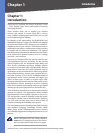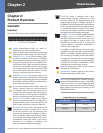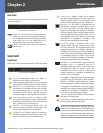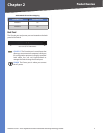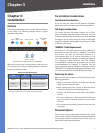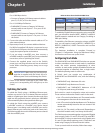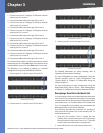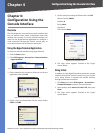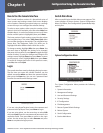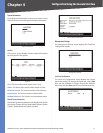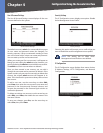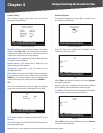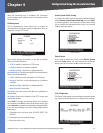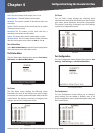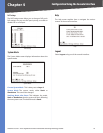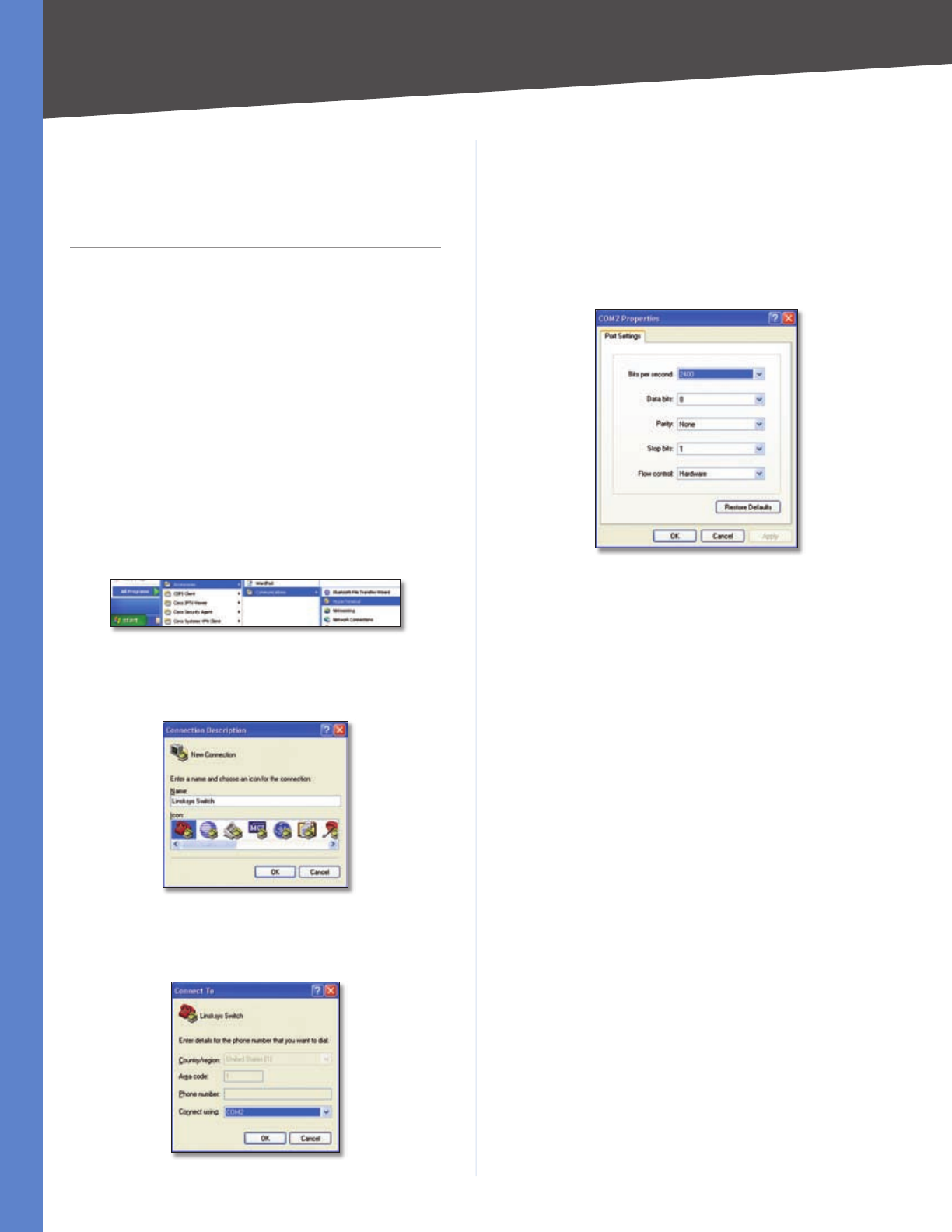
9
Configuration Using the Console Interface
24/48-Port 10/100 + 4-Port Gigabit Smart Switch with Resilient Clustering Technology and PoE
Chapter 4
Chapter 4:
Configuration Using the
Console Interface
Overview
The Switch features a menu-driven console interface that
lets you perform basic switch configuration and easily
manage your network. To use the console interface, you
either run the HyperTerminal application to configure a
serial connection through the Switch’s console port, or
run a telnet session over an Ethernet connection.
Using the HyperTerminal Application
To access the console interface using HyperTerminal:
Click the Start button.
Select All Programs > Accessories > Communications
> HyperTerminal.
Start > All Programs > Accessories > Communications > HyperTerminal
Enter a name for this connection. Select an icon for the
application, then click OK.
HyperTerminal Connection Description Screen
Select a port to communicate with the switch. Select
COM1 or COM2.
HyperTerminal Connect To Screen
1.
2.
3.
4.
Set the serial port settings as follows, then click OK.
Bits per Second: 38400
Databits: 8
Parity: None
Stop bits: 1
Flow control: None
HyperTerminal Properties Screen
The Login screen appears. Proceed to the “Login”
section below.
Using telnet
In addition to using HyperTerminal to operate the console
interface through the Switch’s console port, you can also
use a telnet session to operate the console interface
through an Ethernet connection.
Click Start, then select All Programs > Accessories >
Command Prompt to open a command prompt.
At the prompt, enter telnet 192.168.1.254, then press
Enter.
The Login screen appears. Proceed to the “Login”
section below.
5.
6.
1.
2.
3.