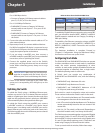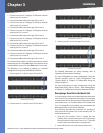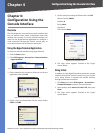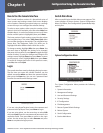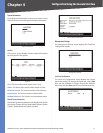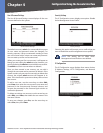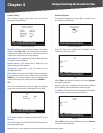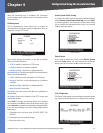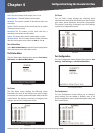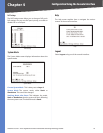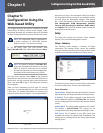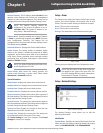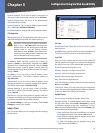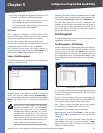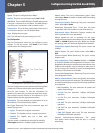14
Configuration Using the Console Interface
24/48-Port 10/100 + 4-Port Gigabit Smart Switch with Resilient Clustering Technology and PoE
Chapter 4
After the traceroute test is complete, the TraceRoute
screen displays the IP address, status, and statistics of the
traceroute test.
File Management
The File Management screen allows you to upload or
download files, such as the startup configuration, boot, or
image file, using a TFTP server.
File Management
Source File Specify the location of the file to transfer.
Select one of the following:
TFTP If the file is located on a TFTP server.
Image If the file is a software code file.
Startup-config If the file is a configuration file.
Destination File Specify where the file is to be transferred.
Select one of the following:
TFTP If the file is to be uploaded to a TFTP server.
Image If the file is to be downloaded as a software
code file.
Startup-config If the file is a configuration file
Boot If the file is a boot file.
File Name Enter the name of the file to be uploaded or
downloaded.
IP Address Enter the IP address of the TFTP server that
will transfer the file.
Select Edit to change the settings. When your changes
are complete, press Esc to return to the Action menu, and
select Execute to upload or download the designated file.
If you are downloading a new boot image, please follow
these steps:
Download the new boot code. DO NOT RESET THE
DEVICE!
Download the new software image.
Reset the device now.
•
•
•
•
•
•
•
1.
2.
3.
Restore System Default Settings
To restore the Switch back to the factory default settings,
select Restore System Default Settings and press Enter.
A prompt appears in the lower part of the screen asking
you to confirm the requested action. Press Y to continue
or N to cancel the action.
Restore Default
Reboot System
If you want to restart the Switch, select Reboot System
and press Enter. When you are prompted to confirm the
action, press Y to continue or N to cancel the action.
Reboot System
Stack Configuration
The Stack Configuration screen displays information about
the switch stack and allows you to change those settings.
Stack Configuration