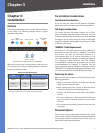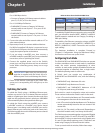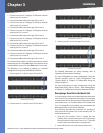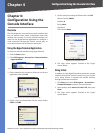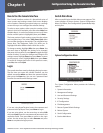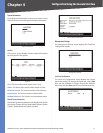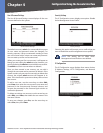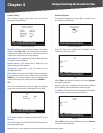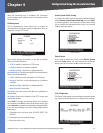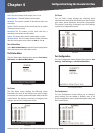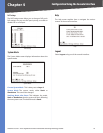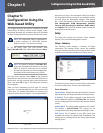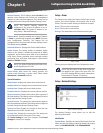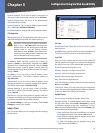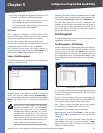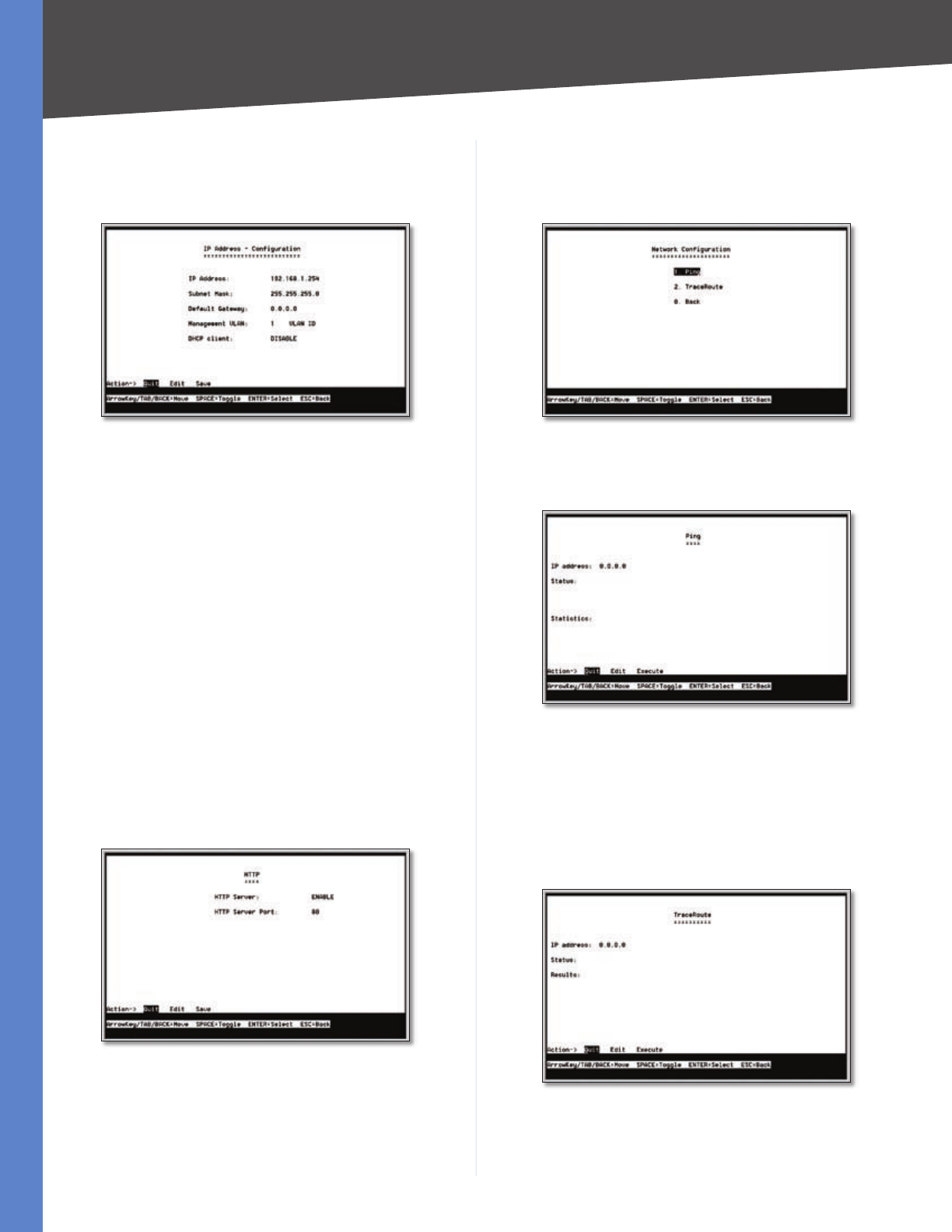
13
Configuration Using the Console Interface
24/48-Port 10/100 + 4-Port Gigabit Smart Switch with Resilient Clustering Technology and PoE
Chapter 4
IP Address Settings
The IP Address Settings screen allows you to set the IP
information for the Switch.
IP Address Configuration
IP Address This sets the Switch’s IP Address. The default
setting is 192.168.1.254. If you change the IP address,
verify that the address you enter is correct and does not
conflict with another device on the network.
Subnet Mask This combined with the IP Address defines
the Switch’s network address.
Default Gateway This defines the IP Address for the
default gateway of the network.
Management VLAN This is the ID number of the
Management VLAN.
DHCP Client The status of the DHCP client is displayed.
If you want the Switch to be a DHCP client, then select
ENABLE. If you want to assign an static IP address to the
Switch, then enter the IP settings and select DISABLE.
HTTP
The HTTP screen allows you to set the Hyper Text Transfer
Protocol server (web server) information for the Switch.
HTTP
HTTP Server Enable or disable the Switch’s HTTP server
function.
HTTP Server port Set the TCP port that HTTP packets are
sent and received from.
Network Configuration
The Network Configuration screen offers a choice of two
tests, Ping and TraceRoute.
Network Configuration
Ping The Ping screen displays the IP address of the
location you want to contact.
Ping
Select Edit to change the IP address, and select Execute
to begin the ping test.
After the ping test is complete, the Ping screen displays
the IP address, status, and statistics of the ping test.
TraceRoute The TraceRoute screen displays the IP address
of the address whose route you want to trace.
TraceRoute
Select Edit to change the IP address, and select Execute
to begin the traceroute test.