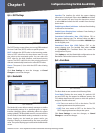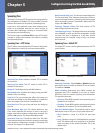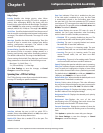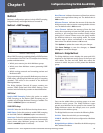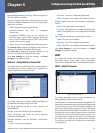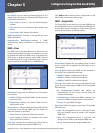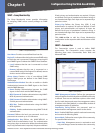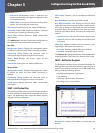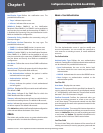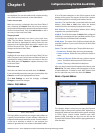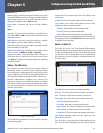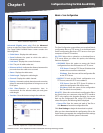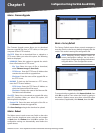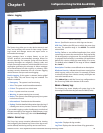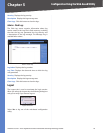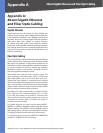Chapter 5
Configuration Using the Web-based Utility
43
24/48-Port 10/100 + 4-Port Gigabit Smart Switch with Resilient Clustering Technology and PoE
Notification Type Defines the notification sent. The
possible field values are:
Traps Indicates traps are sent.
Informs Indicates informs are sent.
SNMPv1,2 Enables SNMPv1,2 as the Notification
Recipient. Either SNMPv1,2 or SNMPv3 can be enabled at
any one time, but not both at the same time. If SNMPv1,2
is enabled, the Community String and Notification Version
fields are enabled for configuration:
Community String Identifies the community string of
the trap manager.
Notification Version Determines the trap type. The
possible field values are:
SNMP V1 Indicates SNMP Version 1 traps are sent.
SNMP V2 Indicates SNMP Version 2 traps are sent.
SNMPv3 Enables SNMPv3 as the Notification Recipient.
Either SNMPv1,2 or SNMPv3 can be enabled at any one
time, but not both at the same time. If SNMPv3is enabled,
the User Name and Security Level fields are enabled for
configuration:
User Name Defines the user to whom SNMP notifications
are sent.
Security Level Defines the means by which the packet is
authenticated. The possible field values are:
No Authentication Indicates the packet is neither
authenticated nor encrypted.
Authentication Indicates the packet is
authenticated.
Privacy Indicates the packet is both authenticated
and encrypted.
UDP Port Displays the UDP port used to send notifications.
The default is 162.
Filter Name Indicates if the SNMP filter for which the
SNMP Notification filter is defined.
Timeout
Indicates the amount of time (seconds) the device
waits before resending informs. The default is 15 seconds.
Retries Indicates the amount of times the device resends
an inform request. The default is 3 seconds.
Click Add to List to add the Notification Recipient configuration
to the relevant table at the bottom of the screen.
Admin
The Admin tab provides access to system administration
settings and tools. It includes the following screens:
•
•
•
•
•
•
•
Admin > User Authentication
Admin > User Authentication
The User Authentication screen is used to modify user
account information. You can modify the password or
user name for an existing account, or create additional
accounts.
User Authentication
Authentication Type Defines the user authentication
methods. Combinations of all the authentication methods
can be selected. The possible field values are:
Local Authenticates the user at the device level.
The device checks the user name and password for
authentication.
RADIUS Authenticates the user at the RADIUS server.
None Assigns no authentication method to the
authentication profile.
Local User Edit
User Name Displays the user name.
Password The password for the specified User Name. For
security purposes, the password is not displayed; instead,
a“*” is displayed for each character. The password must be
between 1 and 159 characters in length.
Confirm Password Confirms the password when you
change an existing password or create a new one (for
a new User Name). The password entered into this field
must be exactly the same as the password entered in the
Password field.
Add to List/Update The name of this button depends on
the function being performed. When you create a new user
name, it is Add to List; when you edit an existing password
or user name, it is Update. For detailed information on its
use, refer to the “Local Users Table” section below.
Local Users Table
The Local Users Table at the bottom of the screen lists all
existing user names (for security purposes, passwords are
•
•
•