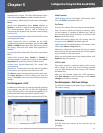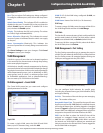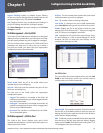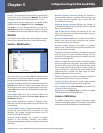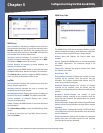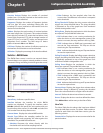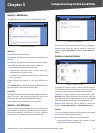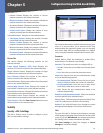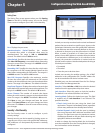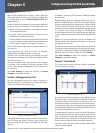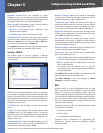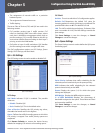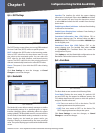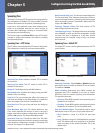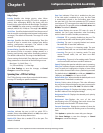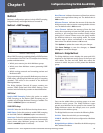Chapter 5
Configuration Using the Web-based Utility
31
24/48-Port 10/100 + 4-Port Gigabit Smart Switch with Resilient Clustering Technology and PoE
Setting Timer
The Setting Timer screen appears when you click Setting
Timer on the 802.1x Settings screen. You use the Setting
Timer screen to configure a port’s 802.1x functionality.
Security > 802.1x Settings > Setting Timer
Port Displays the port name.
Reauthentication Period Specifies the number
of seconds after which a connected client must be
reauthenticated. The range is 300 to 4294967295
seconds. The default value is 3600 seconds.
Quiet Period Specifies the time that a switch port waits
after Max EAP Requests is exceeded before attempting
to acquire a new client. The range is 1 to 65535 seconds.
The default is 60 seconds.
Resending EAP Specifies the time that the switch waits
for a response to an EAP request/identity frame from the
client before retransmitting an EAP packet. The range is 1
to 65535 seconds. The default is 30 seconds.
Max EAP Requests Specifies the maximum number
of times the switch port will retransmit an EAP request
packet to the client before it times out the authentication
session. The range is 1 to 10 times. The default is 2 retries.
Supplicant Timeout Displays the number of seconds that
lapses before EAP requests are resent to the supplicant. The
range is 1 to 65535 seconds. The default is 30 seconds.
Server Timeout The number of seconds that lapses
before the switch resends a request to the authentication
server The range is 1 to 65535. The default is 30 seconds.
Click Save to save your changes and leave the screen
open. Click Save & Close to save your changes and close
the screen. Click Close to close the screen without saving
your changes.
Security > Port Security
The Port Security screen is used to configure a port’s
security settings.
Network security can be increased by limiting access on
a specific port only to users with specific MAC addresses.
MAC addresses can be dynamically learned or statically
configured.
Security > Port Security
Locked port security monitors both received and learned
packets that are received on specific ports. Access to the
locked port is limited to users with specific MAC addresses.
These addresses are either manually defined on the port,
or learned on that port up to the point when it is locked.
When a packet is received on a locked port, and the
packet’s source MAC address is not tied to that port (either
it was learned on a different port, or it is unknown to the
system), the protection mechanism is invoked, and can
provide various options. Unauthorized packets arriving at
a locked port are either:
Forwarded
Discarded
Cause the port to be shut down
Locked port security also enables storing a list of MAC
addresses in the configuration file. The MAC address list
can be restored after the device has been reset.
Disabled ports can be reactivated from the Port Settings
screen of the Port Management tab.
Interface Select Unit No. or LAG, then select the desired
interface from the appropriate drop-down menu.
Lock Interface Select this option to lock the interface.
The default is not selected (interface not locked).
Learning Mode Defines the locked port type. This field
is enabled only if Lock Interface is not selected. The
possible values are:
Classic Lock Locks the port using the classic lock
mechanism. The port is immediately locked, regardless
of how many addresses have already been learned.
Limited Dynamic Lock Locks the port by deleting
the current dynamic MAC addresses associated with
the port. The port learns up to the maximum number
of addresses allowed on the port. Both relearning and
aging MAC addresses are enabled.
In order to change the Learning Mode, the Lock Interface
must be unselected. Once the Learning Mode is changed,
the Lock Interface can be reinstated.
•
•
•
•
•