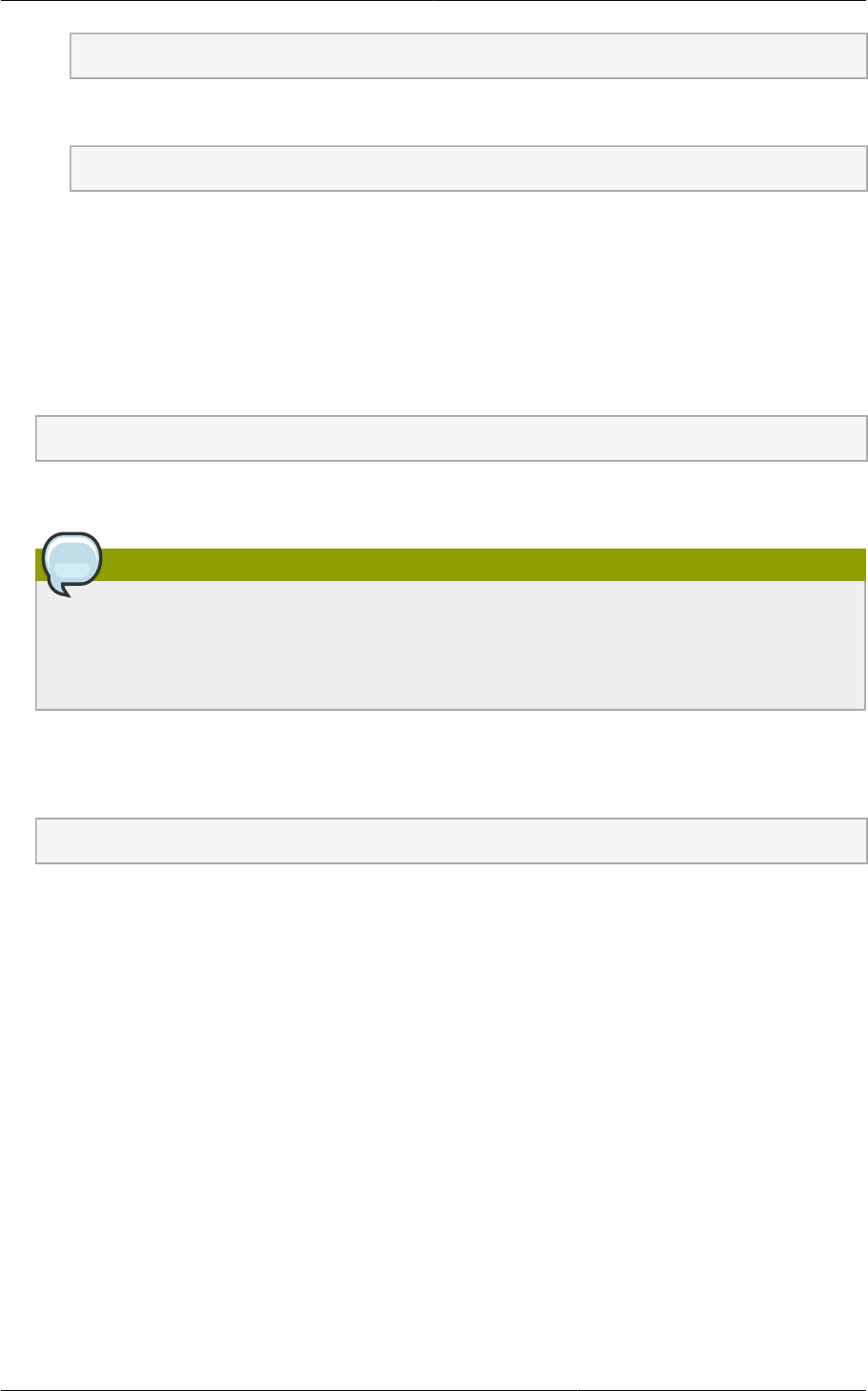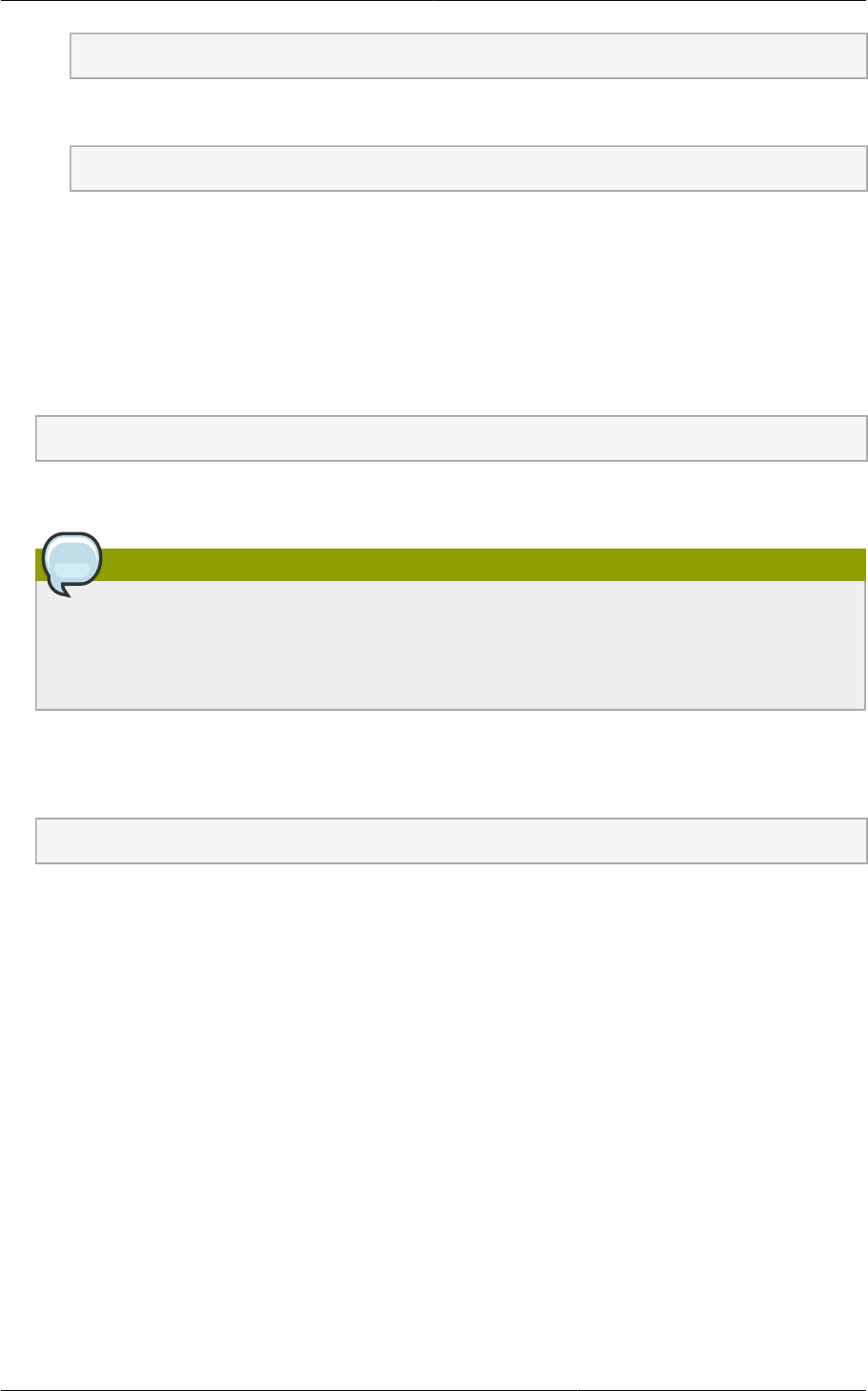
Chapter 9. Upgrading CloudPlatform to the Latest Version
36
# vi /etc/cloudstack/management/db.properties
For the server.xml file:
# vi /etc/cloudstack/management/server.xml
5. Repeat steps 1 - 6 on each management server node.
Post-Upgrade Procedure
1. If you are using VMWare or Hyper-V hypervisors, you must update SystemVM.ISO. Section 9.15,
“Updating SystemVM.ISO ”
2. Start the first Management Server.
# service cloudstack-management start
Wait until the databases are upgraded. After you confirm the database upgrade, start the other
Management Servers one at a time by running the this command on each node.
Note
After a successful CloudPlatform upgrade, you will be able to restart Management Server
successfully. If the upgrade is not completed successfully, you will face problems in restarting
Management Servers
3. Start the Usage Servers that you have stopped (if they were running on your previous version).
Perform this on each Usage Server host.
# service cloudstack-usage start
4. Do the following procedures, if required:
• (KVM Only) Upgrade and start the agent on a KVM host.
For more information, see Section 9.7, “Upgrading KVM Agents (KVM Only) ”
• (Hyper-V only) Upgrade and start the agent on a Hyper-V host.
For more information, see Section 9.8, “Upgrading Hyper-V Agents (Hyper-V Only) ”
5. Log on to the CloudPlatform UI using administrator privileges and check the status of the hosts.
All hosts must be in the Up state (except those hosts that you know to be offline). Depending on
the number of hosts, you may need to wait for 20 or 30 minutes to complete this.
Do not proceed to the next step until the hosts display in the Up state. If the hosts do not display in
the Up state, you need to contact Citrix support.