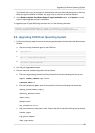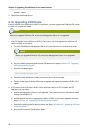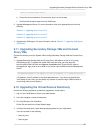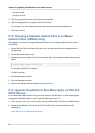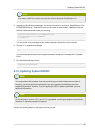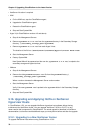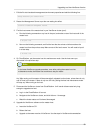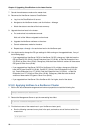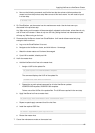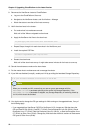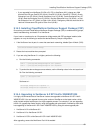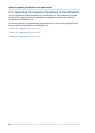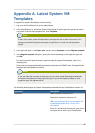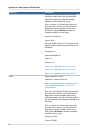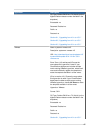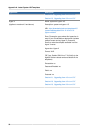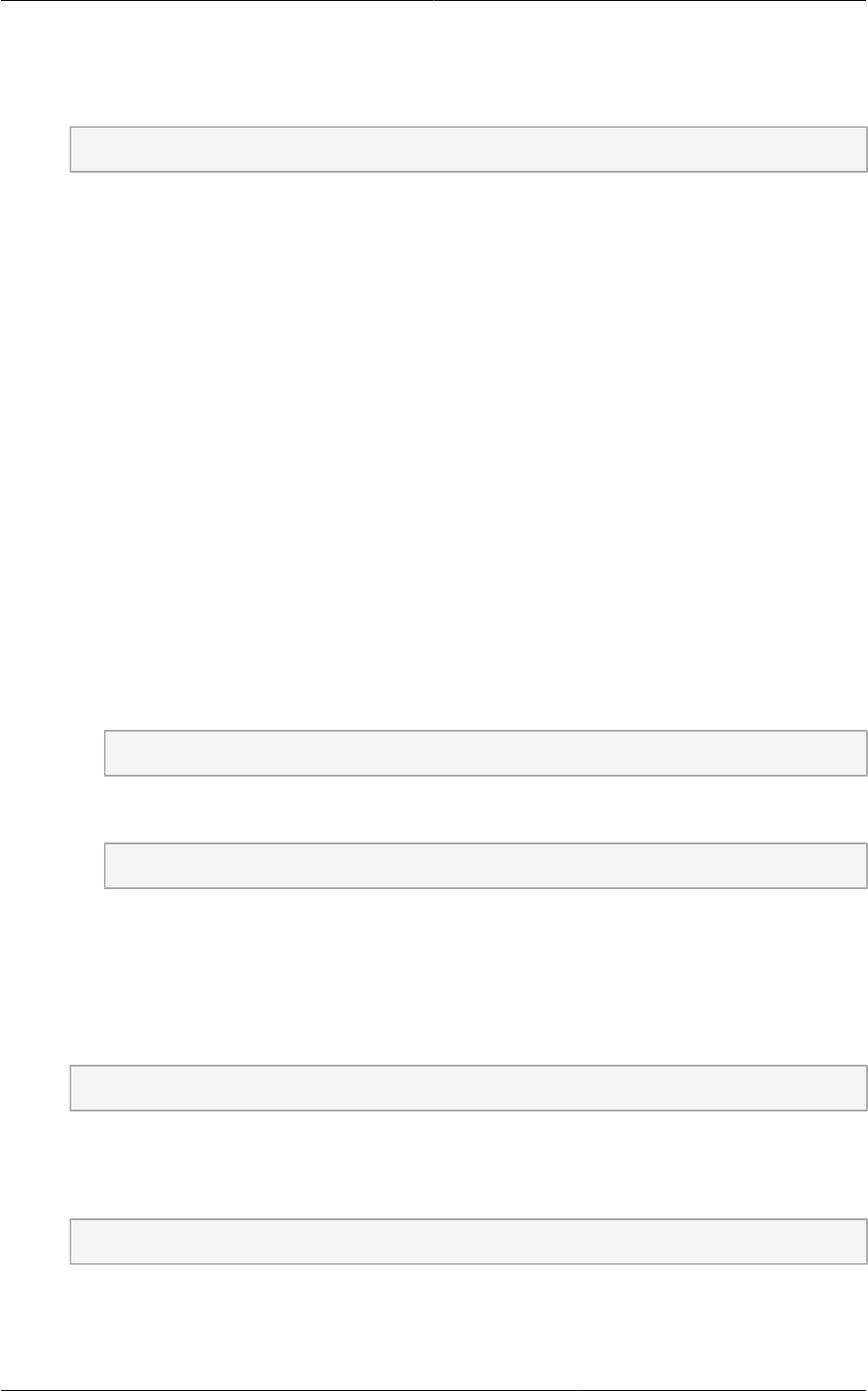
Applying Hotfixes to a XenServer Cluster
61
b. Now run the following command, and find the host that has a host-uuid that matches the
master host from the previous step. Make a note of this host's name. You will need to input it
in a later step.
# xe host-list
4. On CloudPlatform, put the master host into maintenance mode. Use the host name you
discovered in the previous step.
Any VMs running on this master will be automatically migrated to other hosts, unless there is only
one UP host in the cluster. If there is only one UP host, putting the host into maintenance mode
will stop any VMs running on the host.
5. Disconnect the XenServer cluster from CloudPlatform. It will remain disconnected only long
enough to hotfix one host.
a. Log on to the CloudPlatform UI as root.
b. Navigate to the XenServer cluster, and click Actions – Unmanage.
c. Watch the cluster status until it shows Unmanaged.
d. If pool HA is enabled , disable pool HA.
6. Hotfix the master host:
a. Add the XenServer hot fixes to the master host.
i. Assign a UUID to the update file:
xe patch-upload file-name=XS602E015.xsupdate
The command displays the UUID of the update file:
33af688e-d18c-493d-922b-ec51ea23cfe9
ii. Repeat the xe patch-upload command for all other XenServer updates:
XS62ESP1005.xsupdate, XS62ESP1003.xsupdate.
Take a note of the UUIDs of the update files. The UUIDs are required in the next step.
b. Apply XenServer hot fixes to master host:
xe patch-apply host-uuid=<master uuid> uuid=<hotfix uuid>
c. Repeat xe patch-apply command for all the hot fixes.
d. Install the required CSP files.
xe-install-supplemental-pack <csp-iso-file>
e. Restart the master host.
7. Cancel the maintenance mode on the master host.