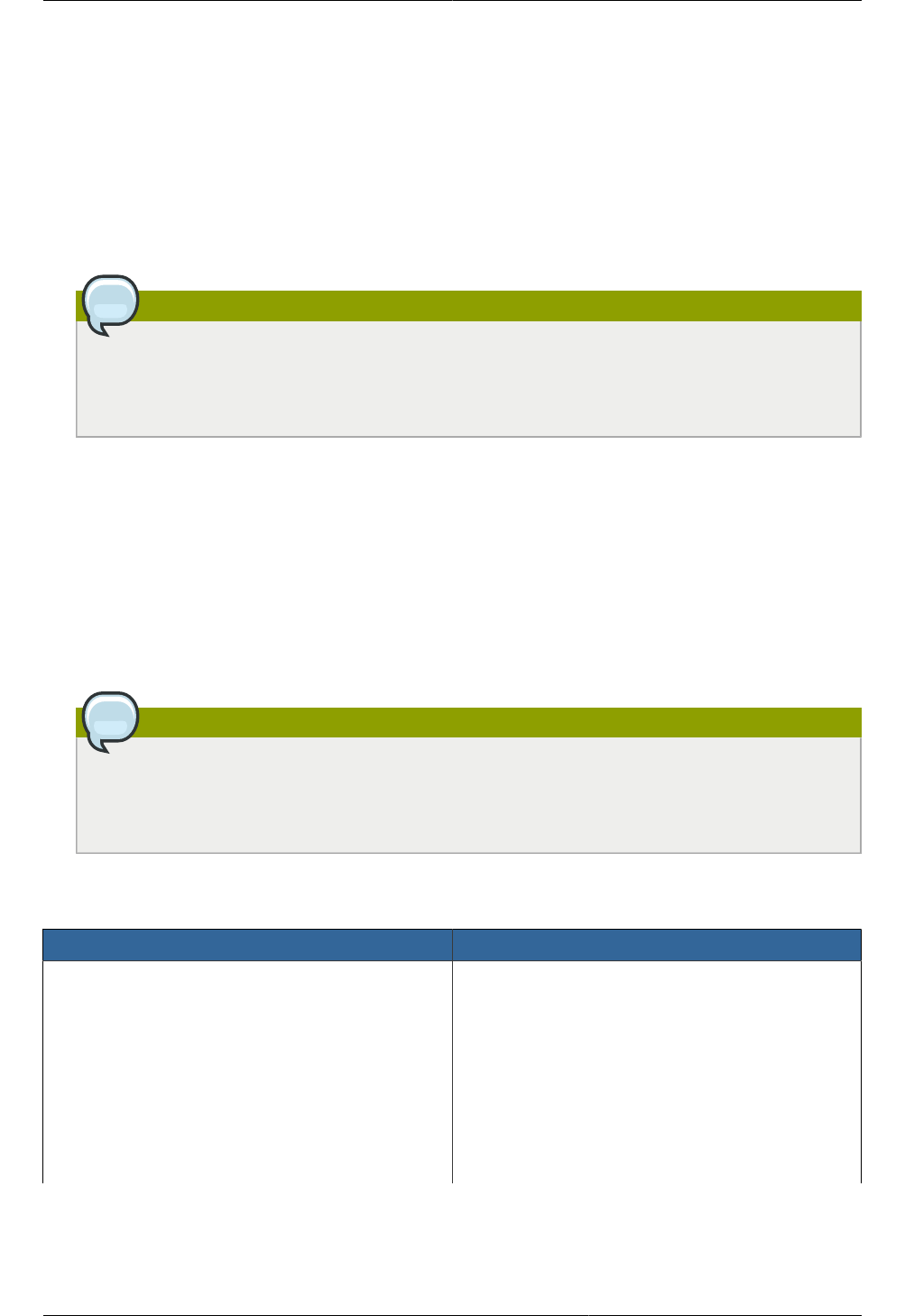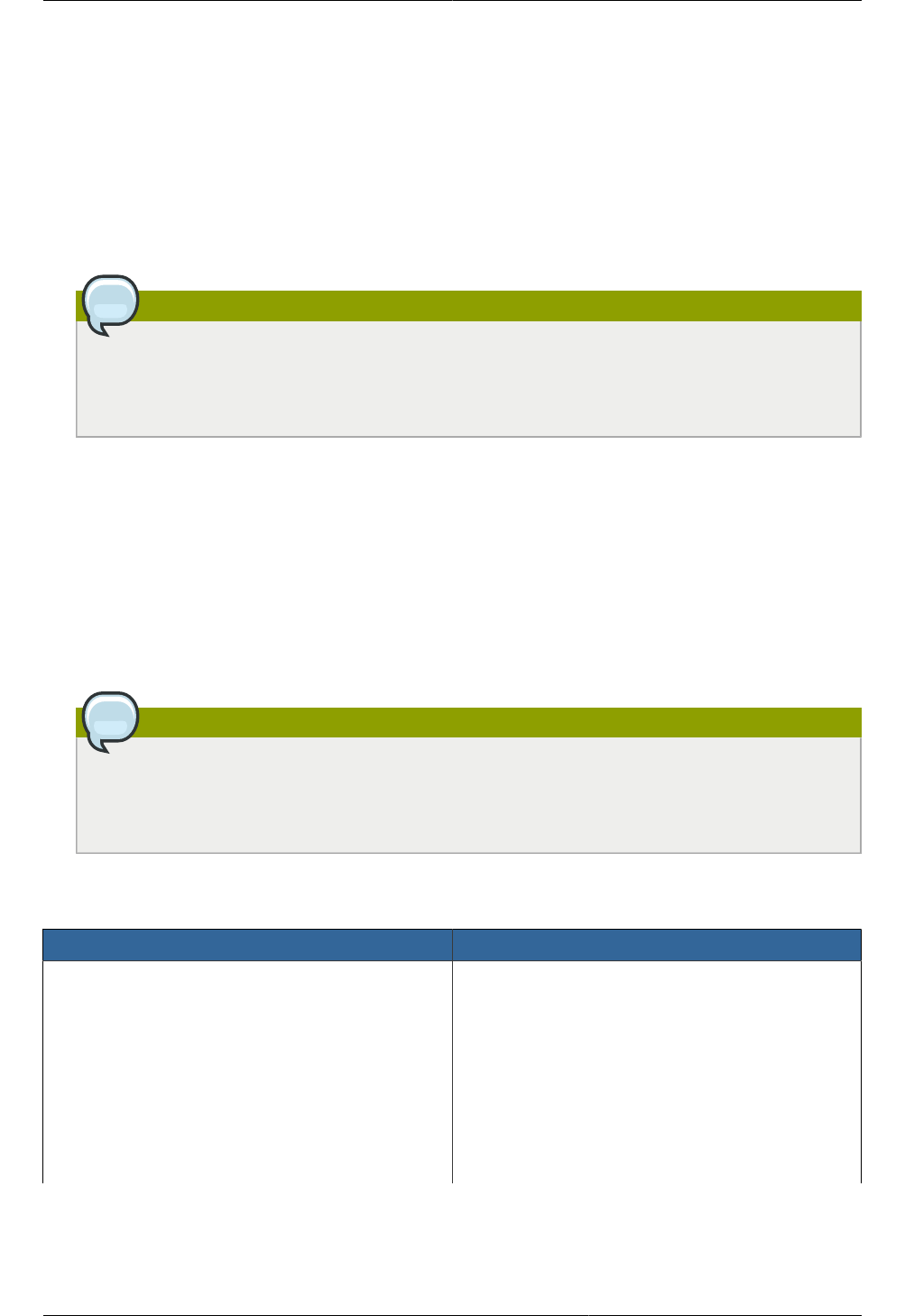
65
Appendix A. Latest System VM
Templates
To register the system VM template, do the following:
1. Log on to the CloudPlatform UI as root administrator.
2. In the CloudPlatform UI, add a new System VM template for each hypervisor type that is used in
your cloud. In the left-side navigation bar, click Templates.
Note
In each zone, add a system VM template for the hypervisor that is used in that zone. Citrix
strongly recommends using the same type of hypervisors in a zone to avoid operational
issues.
3. In the right-side pane, in the Select view list box, select Templates and click Register template.
4. In the Register template dialog box, specify the values depending on the hypervisor type and
click OK.
For more information about the latest, hypervisor-specific system VM templates, refer to the
following table:
Ensure that the template downloads successfully and enters the READY state. Proceed after the
templates are downloaded successfully.
Note
If you use more than one type of hypervisors in your cloud, repeat these steps to download
the system VM template for each hypervisor type. If you do not repeat the steps for each
hypervisor type, the upgrade will fail.
The following table displays the System VM templates available with the CloudPlatform version 4.5:
Hypervisor Description
XenServer Name: systemvm-xenserver-4.5
Description: systemvm-xenserver-4.5
URL: http://download.cloud.com/templates/4.5/
systemvm64template-2014-12-18-4.5.0.0-
xen.vhd.bz2
Zone: (4.3 and beyond) Choose the zone where
this hypervisor is used. If your CloudPlatform