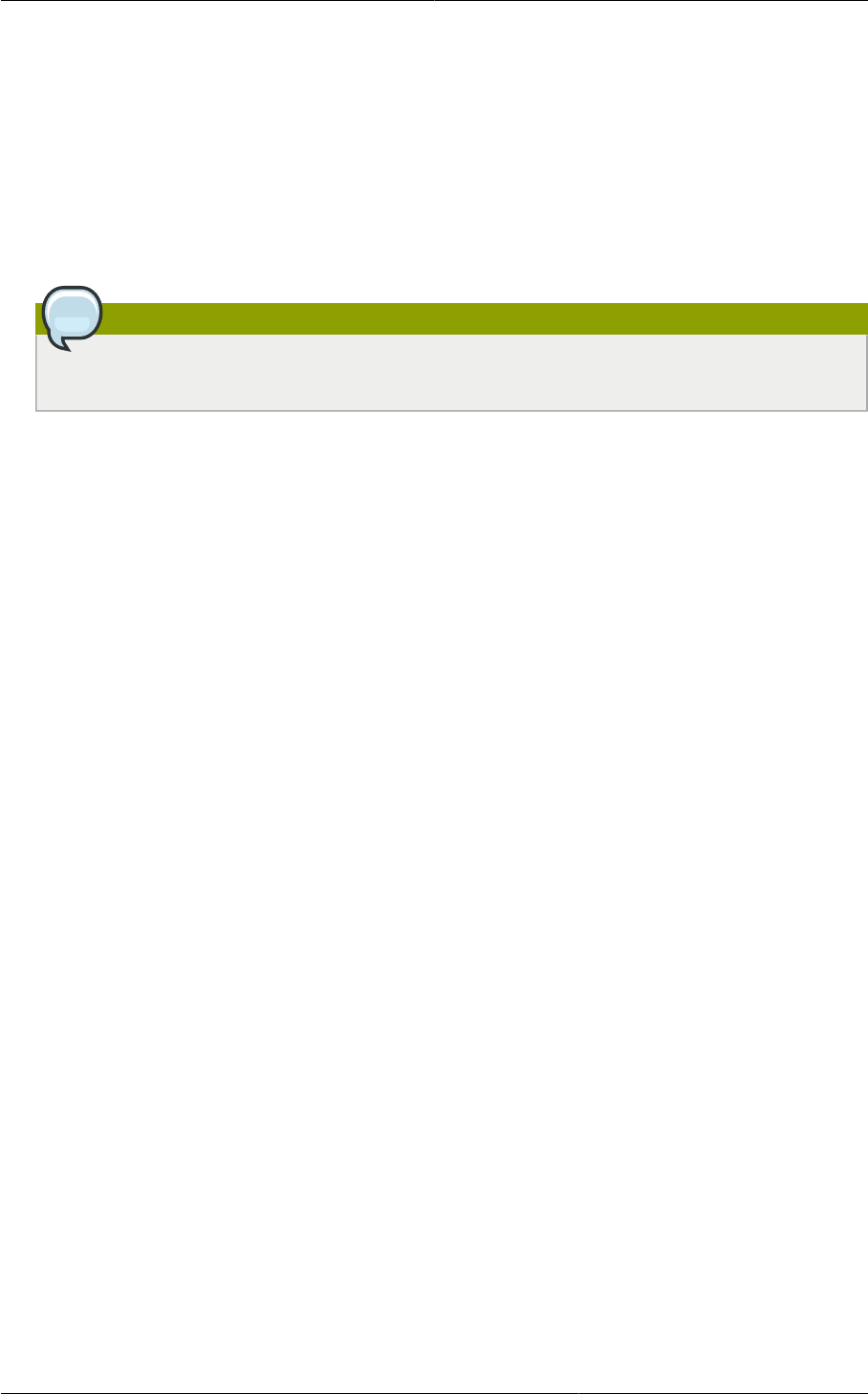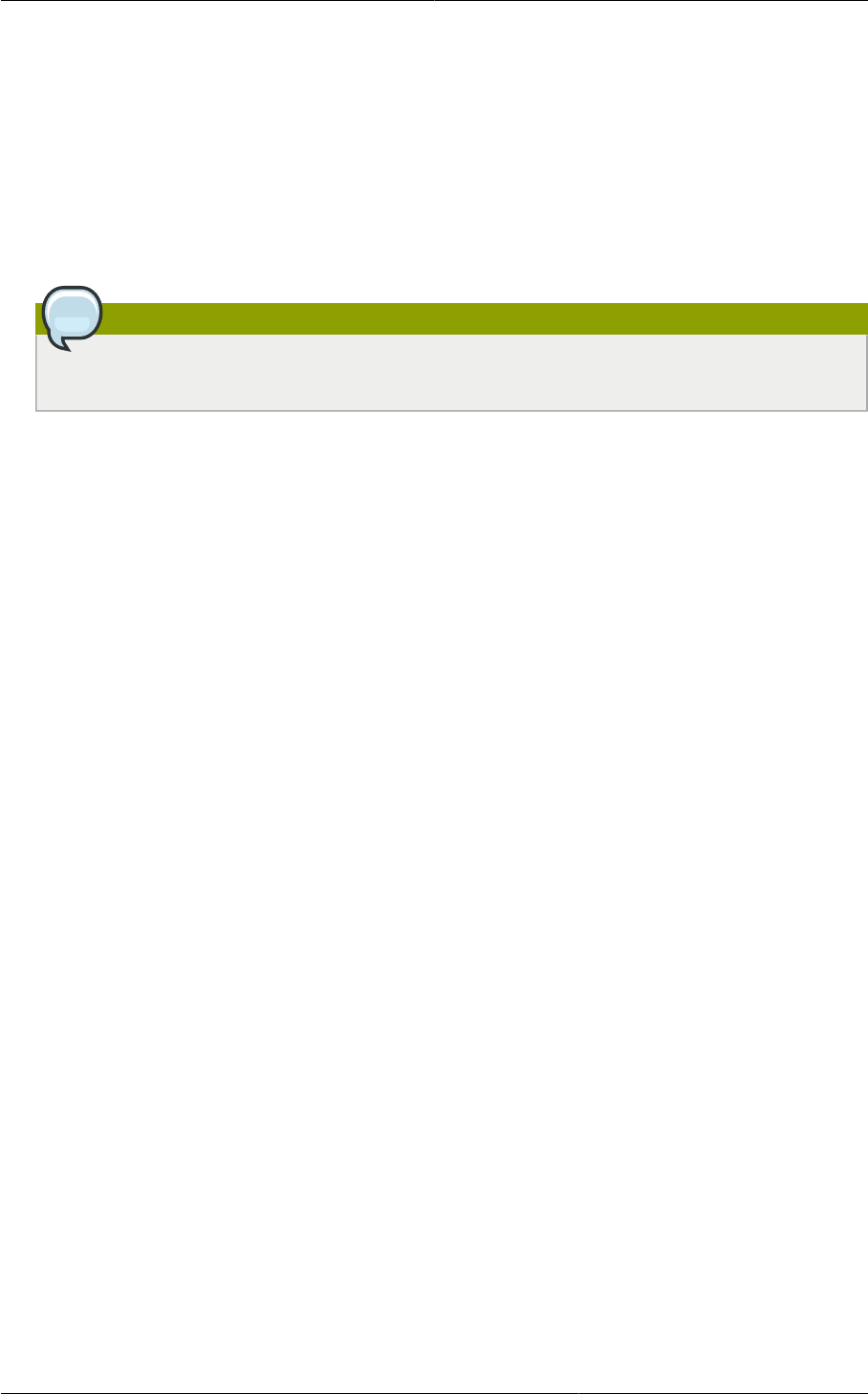
Chapter 9. Upgrading CloudPlatform to the Latest Version
42
• (Hyper-V only) Upgrade and start the agent on a Hyper-V host.
For more information, see Section 9.8, “Upgrading Hyper-V Agents (Hyper-V Only) ”
5. Log on to the CloudPlatform UI using administrator privileges and check the status of the hosts.
All hosts must be in the Up state (except those hosts that you know to be offline). Depending on
the number of hosts, you may need to wait for 20 or 30 minutes to complete this.
Do not proceed to the next step until the hosts display in the Up state. If the hosts do not display in
the Up state, you need to contact Citrix support.
Note
If you cannot log on to CloudPlatform UI, clear your browser cache and reload the page.
6. Upgrade Secondary Storage VMs and Console Proxy VMs.
For more information, see Section 9.11, “Upgrading Secondary Storage VMs and Console Proxy
VMs ”
7. Upgrade and restart virtual routers.
For more information, see Section 9.12, “Upgrading the Virtual Routers Selectively ”
8. (XenServer only) Upgrade all existing XenServer clusters to XenServer 6.2 SP1 Hotfix
XS62ESP1005.
For more information, see Section 9.16.4, “Upgrading to XenServer 6.2 SP1 Hotfix
XS62ESP1005”.
For instructions for upgrading XenServer software and applying hotfixes, see Section 9.16.2,
“Applying Hotfixes to a XenServer Cluster ”.
9. (VMware only) After upgrade, you can change a Standard vSwitch zone to a VMware dvSwitch
zone, if required.
For more information, see Section 9.13, “Changing a Standard vSwitch Zone to a VMware
dvSwitch Zone (VMWare Only) ”
Post-Upgrade Considerations
• Troubleshooting tip: If passwords which you know to be valid appear not to work after upgrade, or
other UI issues are seen, try clearing your browser cache and reloading the UI page.
• (VMware only) After upgrade, whenever you add a new VMware cluster to a zone that was created
with a previous version of CloudPlatform, the fields vCenter host, vCenter Username, vCenter
Password, and vCenter Datacenter are required. The Add Cluster dialog in the CloudPlatform user
interface incorrectly shows them as optional, and will allow you to proceed with adding the cluster
even though these important fields are blank. If you do not provide the values, you will see an error
message like "Your host and/or path is wrong. Make sure it's of the format http://hostname/path".
• We recommend you to use the following global configuration settings: