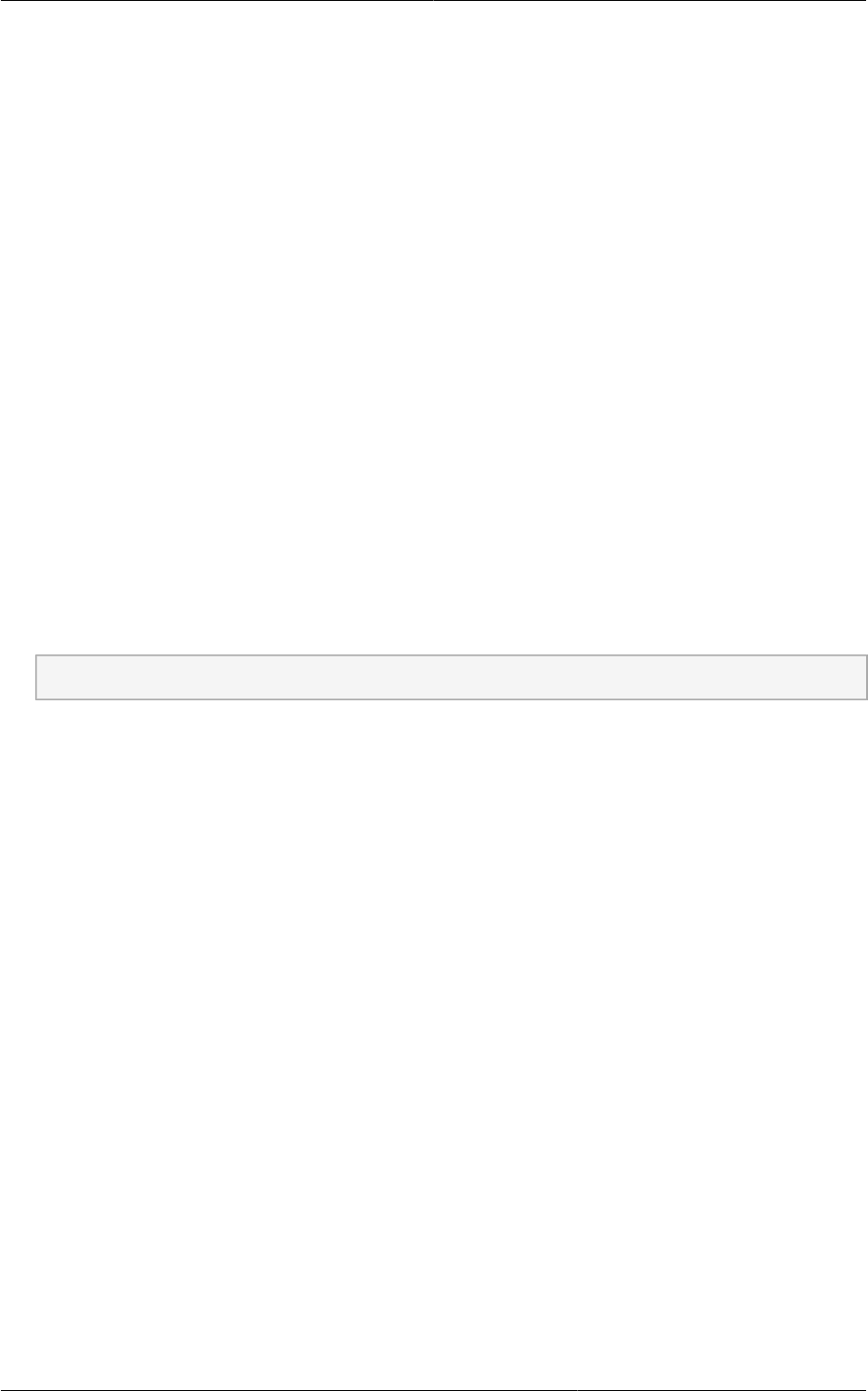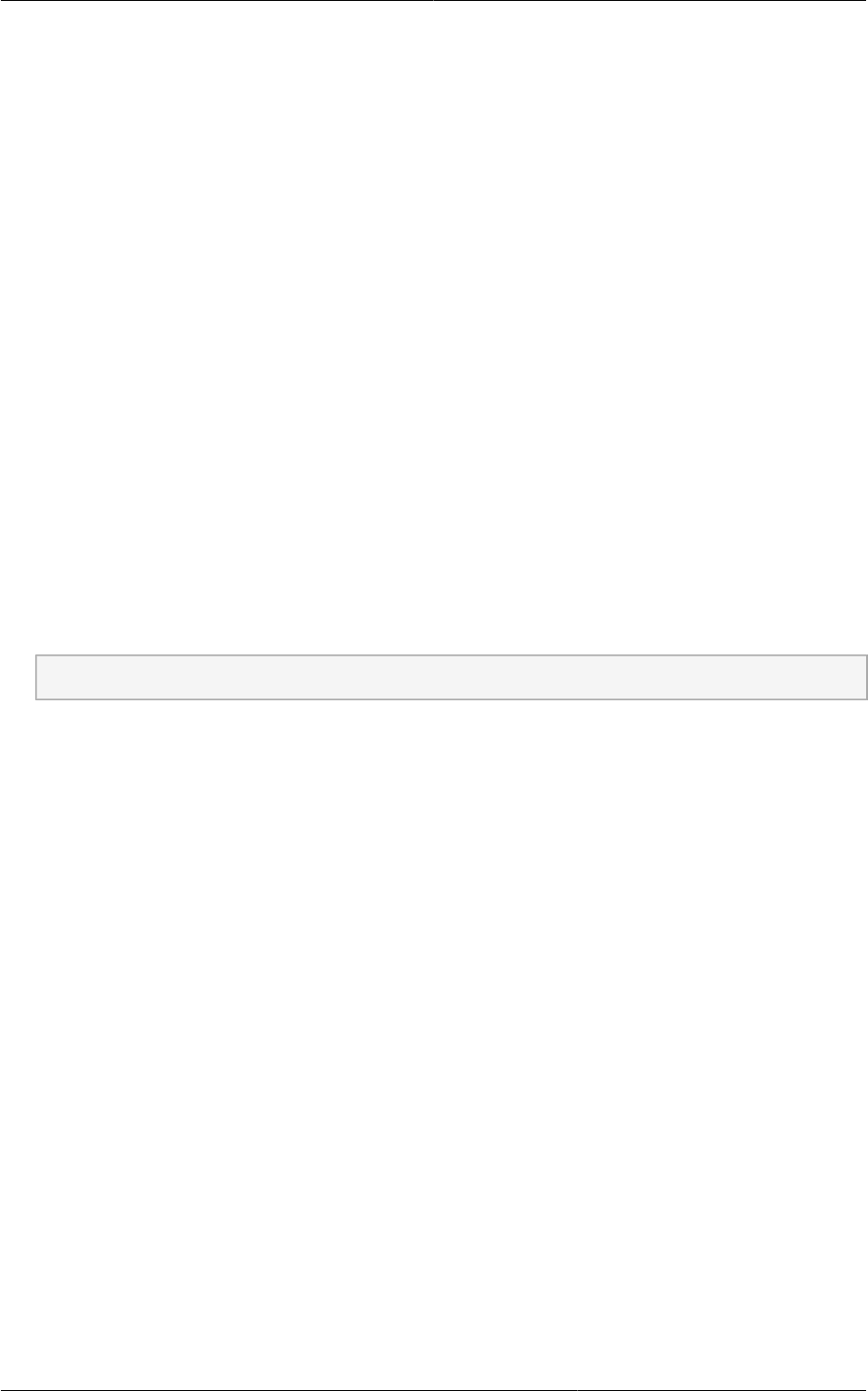
Chapter 9. Upgrading CloudPlatform to the Latest Version
56
• Group by cluster
• Group by account
5. Click the group which has the virtual routers to be upgraded.
6. Click the Upgrade button to upgrade all the virtual routers.
For example, if you have selected Group by zone, select the name of the desired zone .
7. Click OK to confirm.
9.13. Changing a Standard vSwitch Zone to a VMware
dvSwitch Zone (VMWare Only)
After upgrade, if you want to change a Standard vSwitch zone to a VMware dvSwitch Zone, perform
the following:
1. Ensure that the Public and Guest traffics are not on the same network as the Management and
Storage traffic.
2. Set vmware.use.dvswitch to true.
3. Access the physical network for the Public and guest traffic, then change the traffic labels as given
below:
<dvSwitch name>,<VLANID>,<Switch Type>
For example: dvSwitch18,,vmwaredvs
VLANID is optional.
4. Stop the Management server.
5. Start the Management server.
6. Add the new VMware dvSwitch-enabled cluster to this zone.
9.14. Upgrade CloudPlatform Bare Metal Agent on PXE and
DHCP Servers
If you installed Bare Metal clusters using a previous version of CloudPlatform, use the following steps
to upgrade the Bare Metal agent in order to get the latest bug fixes for 4.5.
1. Log in as root to the host or virtual machine running the Bare Metal PXE server and DHCP server.
2. Download CloudPlatform 4.5.0.0 onto the PXE or DHCP server. Get the software from the
following link:
https://www.citrix.com/English/ss/downloads/.