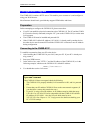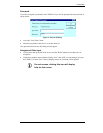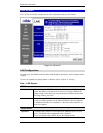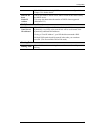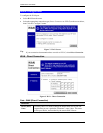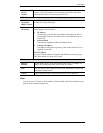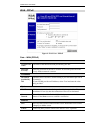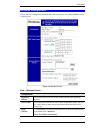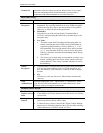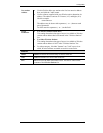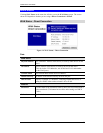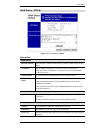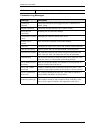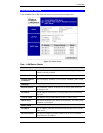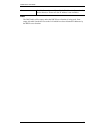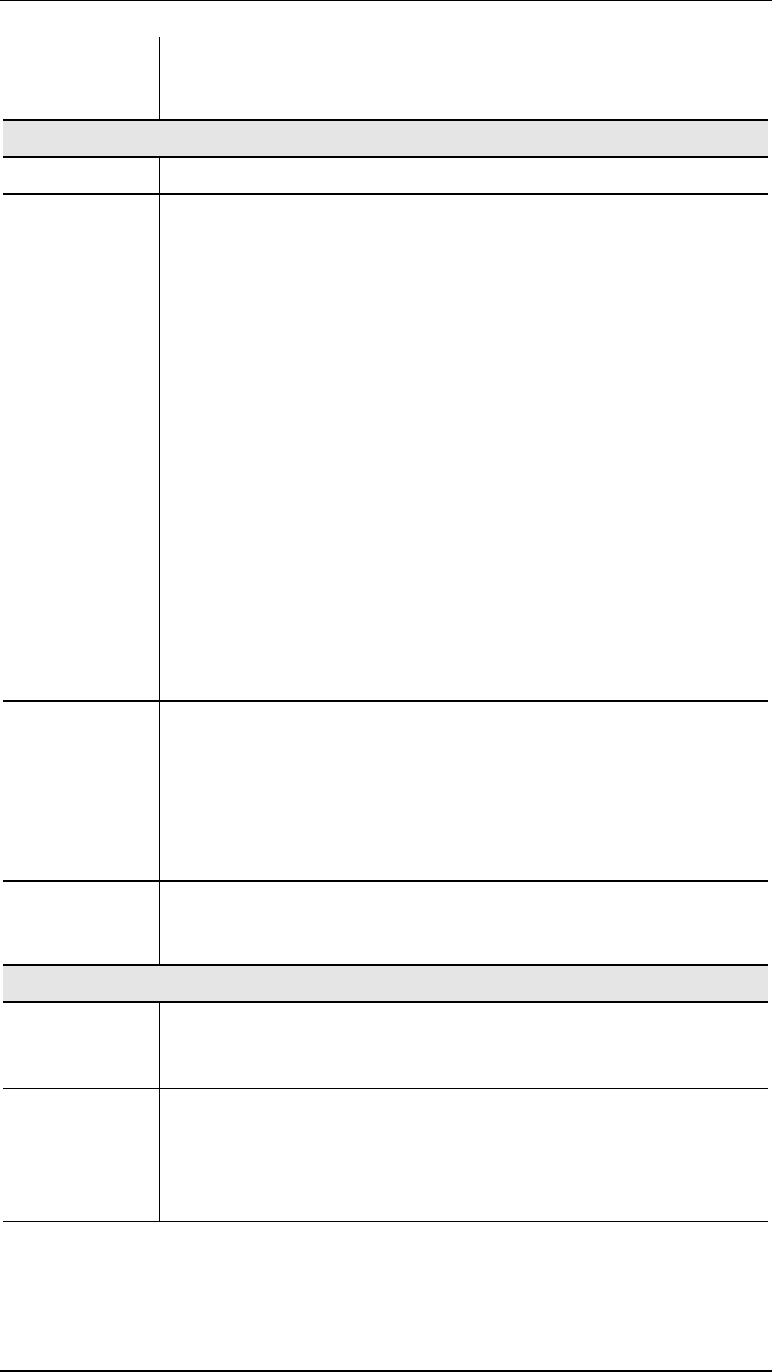
CNWR-811P User Guide
18
Channel No.
Select the value you wish to use on your Wireless LAN. If you experi-
ence lost connections and/or slow data transfers you may need to
experiment with different channels to see which is the best.
WEP Data Privacy
Off
If OFF (default), data is NOT encrypted before being transmitted.
64 Bit
Encryption
• If selected, data is encrypted, using the default key, before being
transmitted. The receiving station must be set to 64 Bit Encryption,
and have the same Key value in the same position in its key table.
Otherwise, it will not be able to decrypt the data.
•
Default Key
Select the key you wish to be the default. Transmitted data is
ALWAYS encrypted using the Default Key; the other Keys are for
decryption only.
•
Key Table
• This table is used when Encrypting and Decrypting data. All
stations, including this Access Point, always transmit data en-
crypted using their default key. The key number (1, 2, 3, 4) is
also transmitted. The receiving station will use the key number
(1, 2, 3, 4) to determine which key value to use for decryption.
If the key value does not match the transmitting station, decryp-
tion will fail.
• The easiest way to ensure there are no problems is to have every
Station, including the Access Point, use the same key table (all
entries identical). Then, it does not matter which key is used as
the default key.
128 Bit
Encryption
• If selected, data is encrypted using the key before being transmitted.
The receiving station must be set to use 128 Bit Encryption, and
have the same Key value. Otherwise, it will not be able to decrypt
the data.
•
Key
Enter the key value you wish to use. Other stations must have the
same key.
WEP
Authentication
Select the appropriate value - "Open System" or "Shared Key". Check
your Wireless card's documentation to see what method to use. Some
Wireless cards do not support both methods.
Wireless Station Access
Enable
Wireless Access
Point
• If enabled (default), this device can act as a Wireless Access Point.
• If not enabled, no Wireless stations can use this device as a Wireless
Access Point.
Existing
Stations
• This lists the Wireless stations you have entered. If you have not
entered any stations, this list will be empty.
• To delete an entry, select it, and click the "Delete" button. Multiple
entries may be selected by hold down the CTRL key while selecting.
(On the Macintosh, use SHIFT instead of CTRL.)