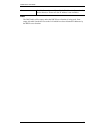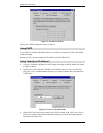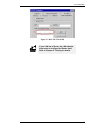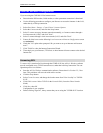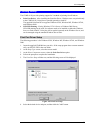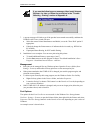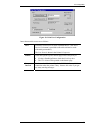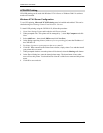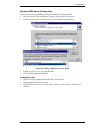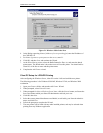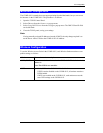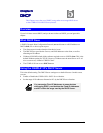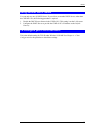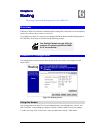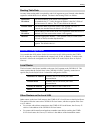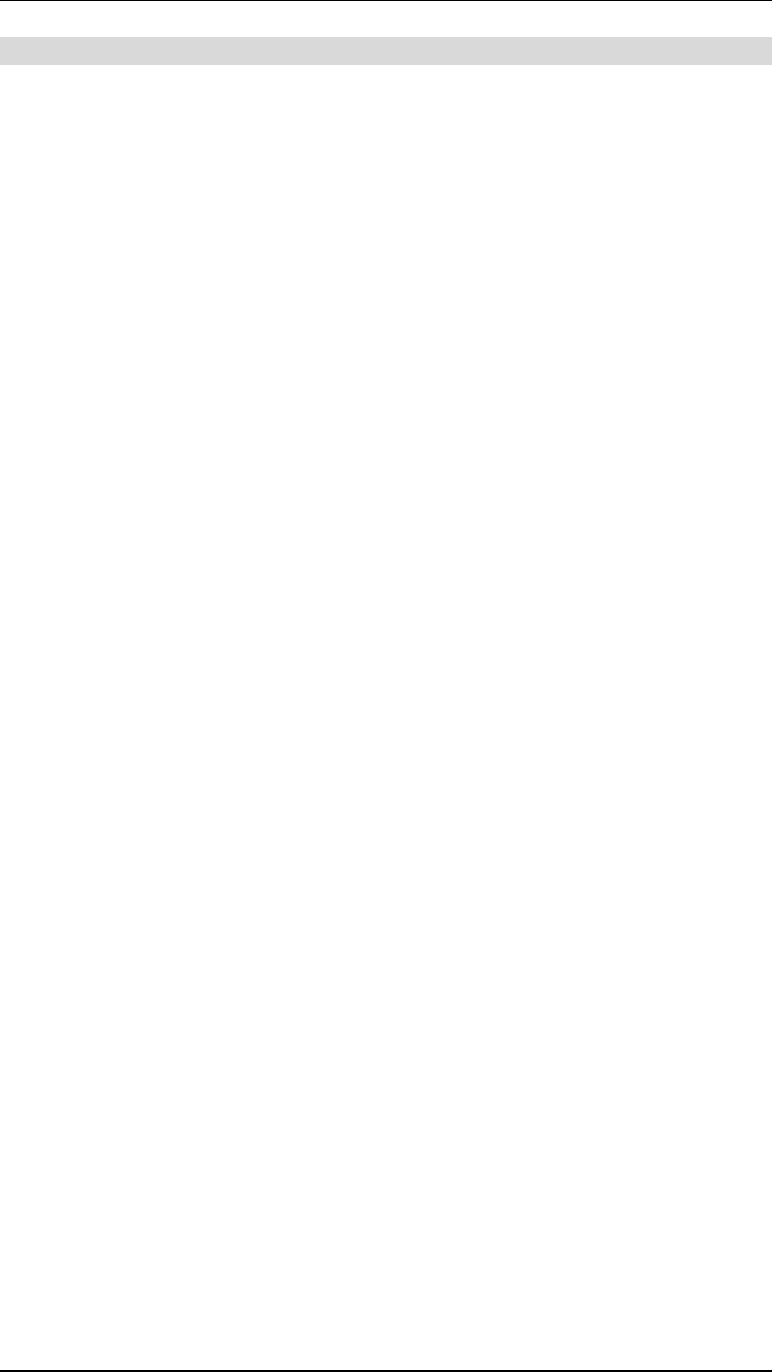
CNWR-811P User Guide
32
LPD/LPR Printing
LPD/LPR printing can be used with Windows NT 4.0 Server or Windows 2000. No software
needs to be installed.
Windows NT 4.0 Server Configuration
To use LPD printing,
Microsoft TCP/IP Printing
must be installed and enabled. This can be
checked using Start-Settings-Control Panel-Network - Services.
To install LPD printing using the CNWR-811P, follow this procedure:
1. Go to Start-Settings-Printer and invoke the Add Printer wizard.
2. When prompted with "This printer will be managed by..", select
My Computer
and click
Next.
3. Select
Add Port…
, then select
LPR Port
and click
New Port
.
4. In the Dialog requesting Name of Address of server providing lpd, enter the IP address of
the CNWR-811P.
5. For Name of printer or print queue on that server, enter L1
6. Click OK. When returned to the Printer Ports window, simply select Close and then install
your printer driver as usual.
7. When prompted whether or not the printer will be shared, select the
Sharing
radio button.
8. In the Shared dialog box, enter the shared printer name. The shared name is how other
users will see this printer. You should advise client PCs of the Server name and this printer
name.
9. Click OK to save and exit.