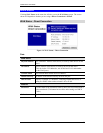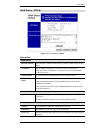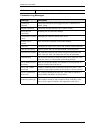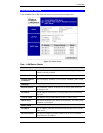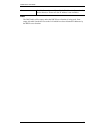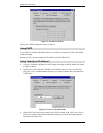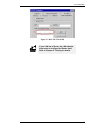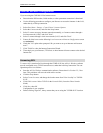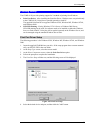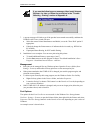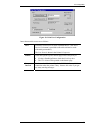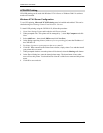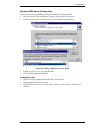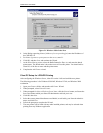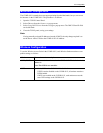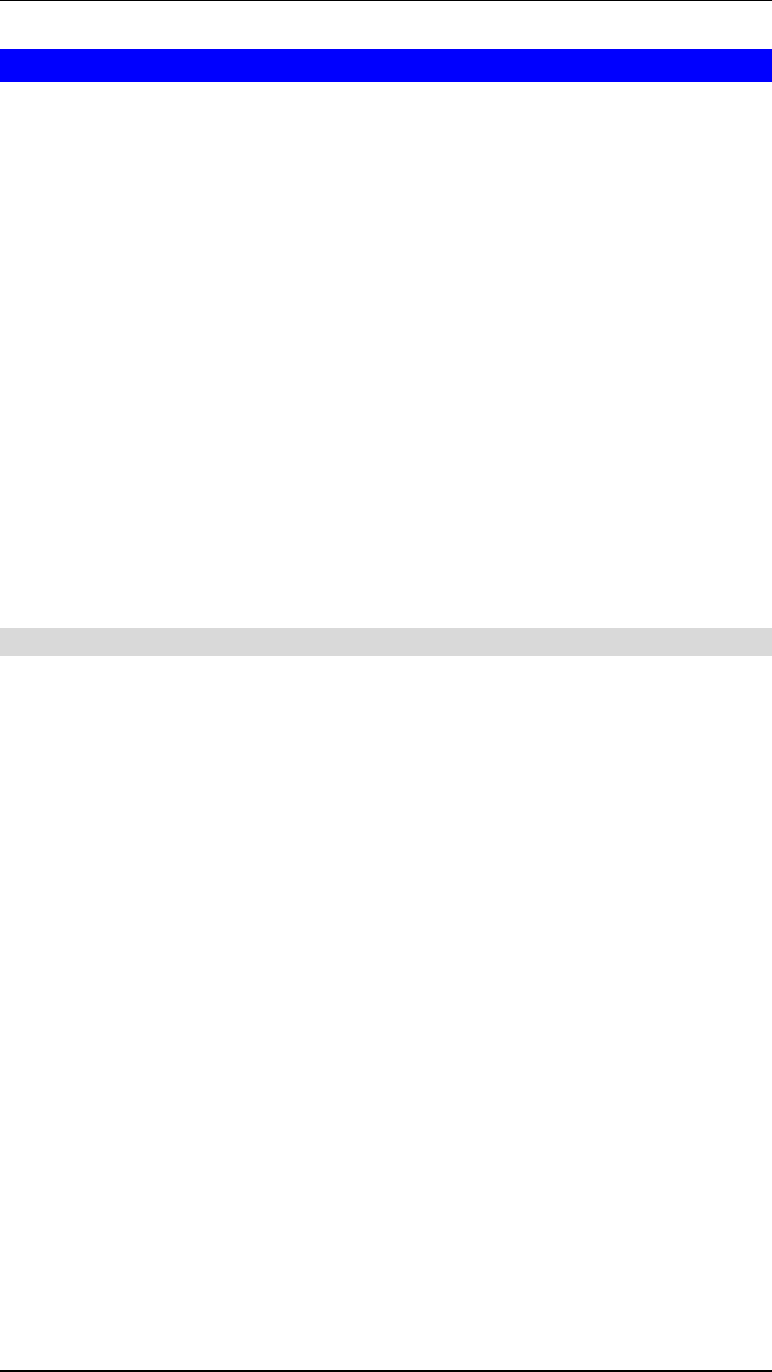
CNWR-811P User Guide
28
Internet Access Configuration
If you are using the CNWR-811P for Internet access:
• Ensure that the DSL modem, Cable modem, or other permanent connection is functional.
• Use the following procedure to configure your Browser to access the Internet via the LAN,
rather than by a Dial-up connection.
1. Select Start Menu - Settings - Control Panel - Internet Options.
2. Select the Connection tab, and click the Setup button.
3. Select "I want to set up my Internet connection manually, or I want to connect through a
local area network (LAN)" and click "Next".
4. Select "I connect through a local area network (LAN)" and click "Next".
5. Ensure all of the boxes on the following Local area network Internet Configuration screen
are
unchecked
.
6. Check the "No" option when prompted “Do you want to set up an Internet mail account
now?”.
7. Click "Finish" to close the Internet Connection Wizard.
8. Then simply use your Browser, FTP client, or other Internet client to connect to the desired
Internet site.
Accessing AOL
To access AOL (America On Line) through the CNWR-811P, the AOL for Windows software
must be configured to use TCP/IP network access, rather than a dial-up connection. The con-
figuration process is as follows:
• Start the AOL for Windows communication software. Ensure that it is Version 2.5, 3.0 or
later. This procedure will not work with earlier versions.
• Click the Setup button.
• Select Create Location, and change the location name from "New Locality" to "CNWR-
811P".
• Click Edit Location. Select TCP/IP for the Network field. (Leave the Phone Number
blank.)
• Click Save, then OK.
Configuration is now complete.
• Before clicking "Sign On", always ensure that you are using the "CNWR-811P" location.