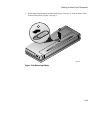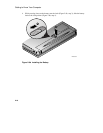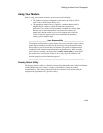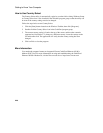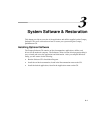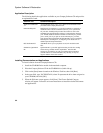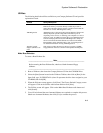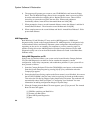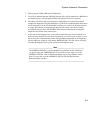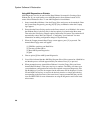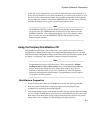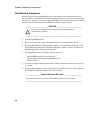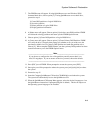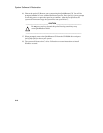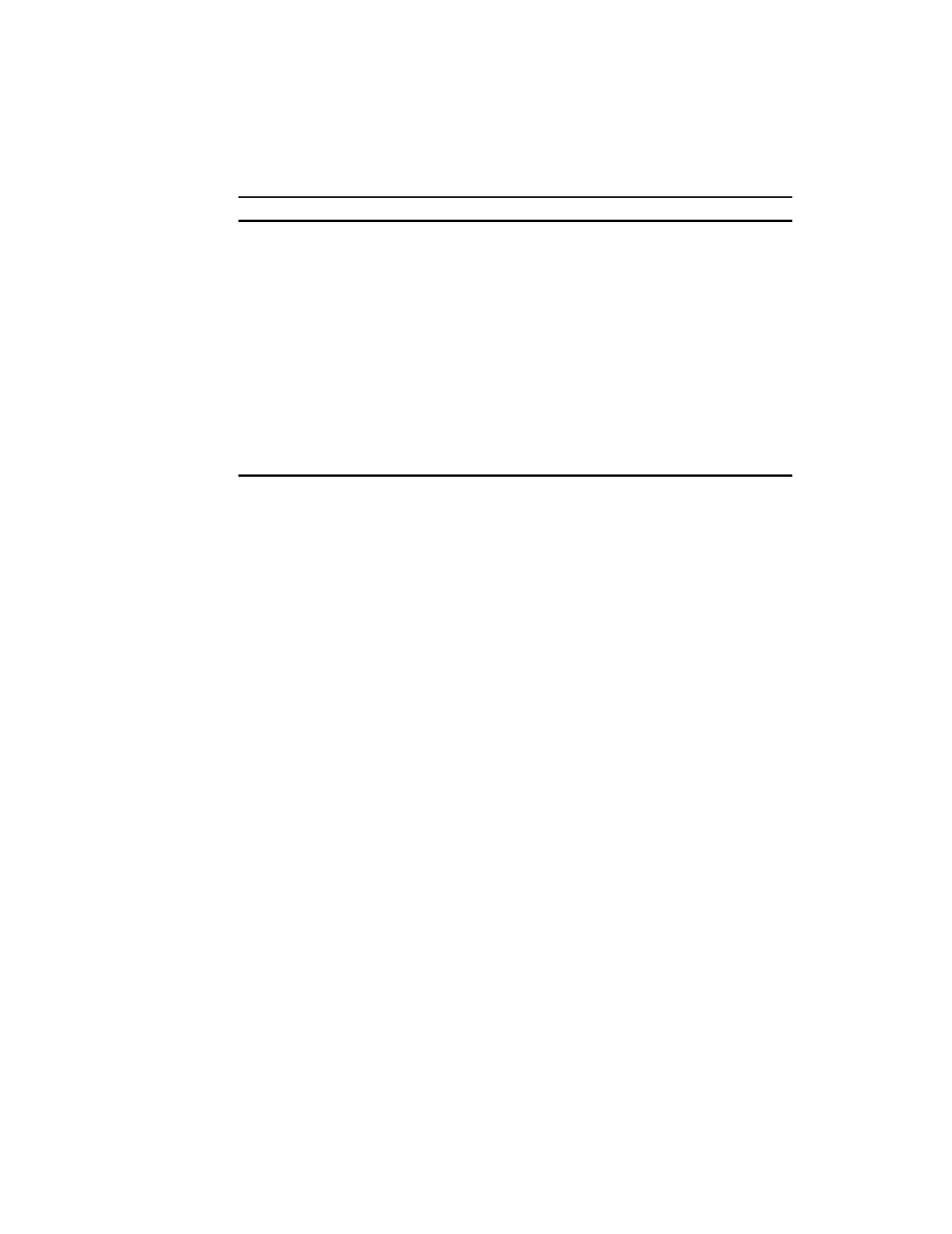
System Software & Restoration
3-3
Utilities
The following details the utilities available on your Compaq Software CD and provides
explanation of each.
Utilities Utility Description
Make Boot Diskettes This utility allows you to create a bootable diskette set. The Boot
Diskette set allows you to boot directly to DOS. It provides a
menu-driven interface offering options to partition and format the
hard drive or run the AMI Diagnostics utility.
AMI Diagnostics AMI Diagnostics is designed to help isolate hardware failures and
identify important system configuration information prior to
requesting on-site service, or returning your computer to a service
center for repair. In addition to being able to run AMI Diagnostics
from the Compaq Software CD, the AMI Diagnostics utility can
also be run from the bootable diskette set created via the Make
Boot Diskettes utility mentioned above. See “Using Diagnostics”
for detailed information on using AMI Diagnostics.
Japanese 3-mode
Support (Windows 95
only)
This option provides the necessary drivers to support 1.25MB
floppy diskettes which are common in the Japanese marketplace.
Make Boot Diskettes
To create a Boot Diskette Set:
__________________________ Note_____________________________
Before creating the Boot Diskette Set, obtain two blank formatted floppy
diskettes.
____________________________________________________________
1. Boot to Windows, then insert the Compaq Software CD into the CD-ROM Drive.
2. Select the [Start] button located on the Windows Taskbar, then click on [Run]. In the
Open field, type: X:\CDINSTALL (where X represents the drive letter assigned to your
CD-ROM) and click [OK].
3. When the Welcome screen appears, click [Next]. The Choose Desired Category screen
will appear. Click on the Utilities radio button and then click [Next].
4. The Utilities screen will appear. Click on the Make Boot Diskettes radio button and
click [Install].
5. You will be informed that two formatted diskettes are required to complete this process.
Obtain two formatted diskettes, then click [Yes] to continue the process.