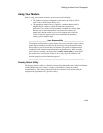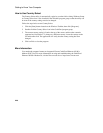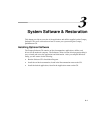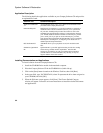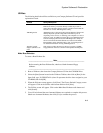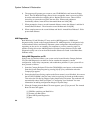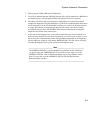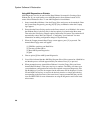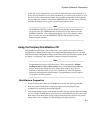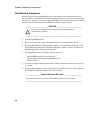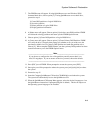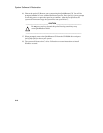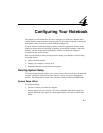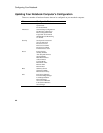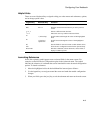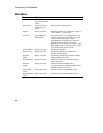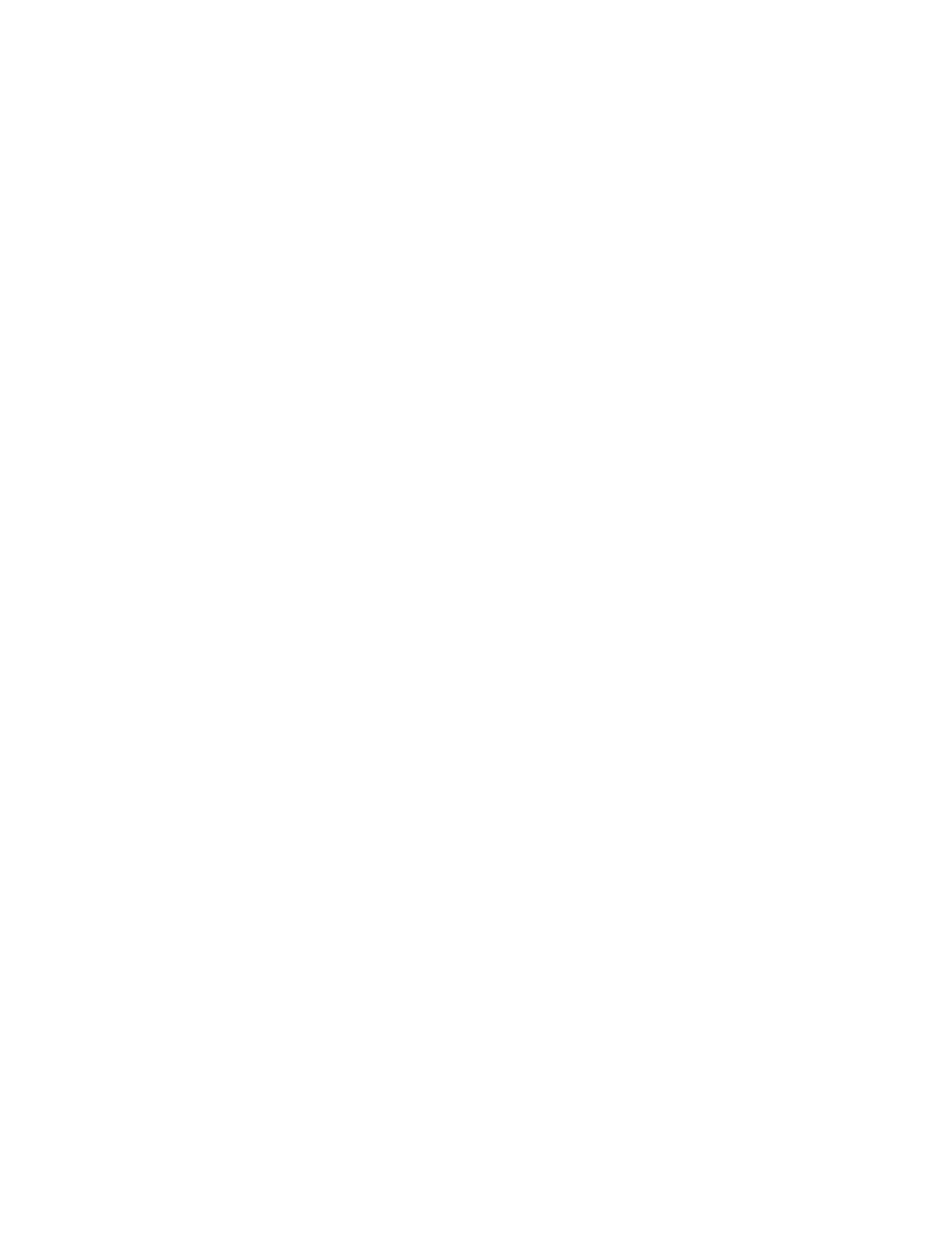
System Software & Restoration
3-7
7. At the end of each diagnostic run, you will be notified if the test ran successfully or if
errors were encountered. If errors were encountered, you will be given a choice to view
the error log file to determine the nature of the problem encountered by the diagnostic.
All test results are written to a file named AMIDIAG.LOG. This file can be viewed by
selecting the Display Error Log File option from the Options menu.
__________________________ Note_____________________________
The AMIDIAG.LOG file is saved to RAM drive by default. In this condition, if
you power down, the AMIDIAG.LOG file will be lost. If you want to save the
AMIDIAG.LOG file, exist to DOS and manually copy it to the diskette or hard
drive. You may also save the AMIDIAG.LOG file from the Options menu
Generate Report selection.
____________________________________________________________
Using the Compaq QuickRestore CD
This QuickRestore CD allows you to fully restore your system to its original software
configuration as shipped from Compaq. To complete the QuickRestore process, you must
make System Setup configuration changes to the Power, Boot and Exit menu options. Refer
to Chapter 4, Configuring Your Notebook Computer for detailed instructions.
__________________________ Note_____________________________
The QuickRestore process will format your C: drive automatically.
All data
residing on your C: drive will be erased.
Prior to beginning the QuickRestore
process, backup all pertinent data onto another drive (your D: or E: drive if
available) or alternate media. If you have a Windows NT 4.0 NTFS partition,
backup all pertinent data to alternate media. The QuickRestore process requires
you to delete all NTFS partitions.
____________________________________________________________
QuickRestore Preparation
1. Power off the System. Insert the CD-ROM Drive module into the Expansion Bay.
2. Boot the system and when the Compaq logo appears press the [fn]+[F3] key
combination to enter the System Setup Program.
3. Load factory default settings, then disable the Power Savings option in the Power menu
and set ATAPI CD-ROM option as the first device in the Boot Priority list found in the
Boot menu. Then choose Exit Saving Changes found in the Exit menu to exit System
Setup. Please refer to Chapter 4 for detailed System Setup instructions.