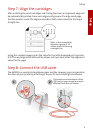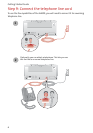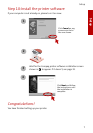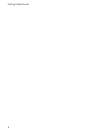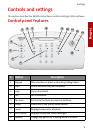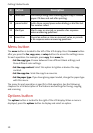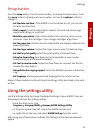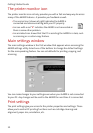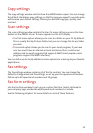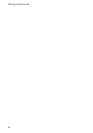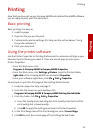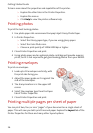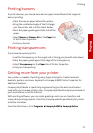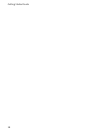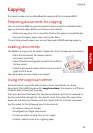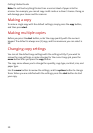13
Copy settings
The copy settings window controls how the A4000 makes copies. You can change
the default standalone copy settings, so that the copy you expect to usually make
will become your default setting. Choose your default copy type, quality, and
contrast.
Scan settings
The scan settings window controls the Scan To menu. When you press the Scan
button on the A4000, a Scan To menu appears on the LCD display.
> The first menu option allows you to scan to a folder on your PC. By default,
this is usually the My Pictures folder, but you can change this to any folder
you wish.
> The second option allows you to scan to your email program, if you have
one. You must have an internet account and connection, a valid email
address, and an email program that supports MAPI (most popular email
programs support the MAPI interface).
You can define up to six (6) additional menu options for scanning to your favorite
applications.
Fax settings
The fax settings window contains all of the fax controls. You can change fax
defaults, change advanced fax settings, or set up your fax speed send numbers.
Define up to 60 speed send numbers and 10 groups.
Fax form settings
Use the fax form window to set up your custom fax form. Select a bitmap for
your company logo, and decide what speed send numbers to include.
See the following chapters for more details on each of these features.