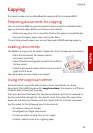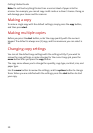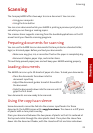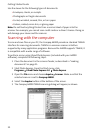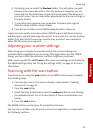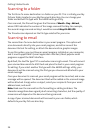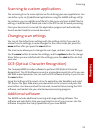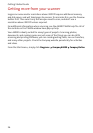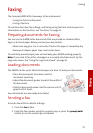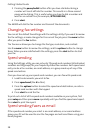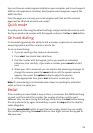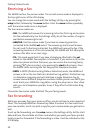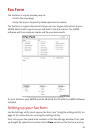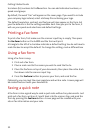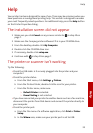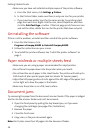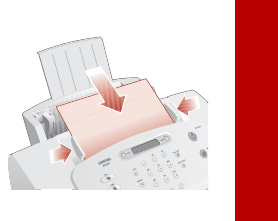
Faxing
Faxing
27
Faxing
The Compaq A4000 offers two ways to fax a document:
> Using the front control panel
> Using a fax form
This section describes fax settings, and faxing using the front control panel. For
information on the fax form, see “Fax Form” on page 31.
Preparing documents for faxing
You can use the A4000 to fax documents that are printed on standard letter,
legal, or A4-sized paper. Before you feed your documents:
> Make sure any glue, ink, or correction fluid on the paper is completely dry.
> Remove all staples, paper clips, and similar items.
This will help prevent paper jams and will keep your A4000 working properly.
Note: If you need to fax a thin, damaged, or unusually sized document, try the
copy/scan sleeve. See “Using the copy/scan sleeve” on page 21.
Loading documents
The A4000 can fax up to 30 sheets of paper at a time. To load your documents:
> Place the documents face down into the
document input tray.
> Adjust the document guides to match the width of
the document.
> Slide the documents down into the scanner until it
grips the first sheet.
Your documents are now ready to be faxed.
Sending a fax
To send a fax with the default settings:
1 Press the fax button
2 Enter the fax number using the numeric keys, or press the pause/redial
button to use the number you last dialed.